5 adding clips or sub-clips to the storyboard, Adding clips or sub-clips to the storyboard, Adding sub-clips to the storyboard – EVS Xedio Dispatcher Version 4.00 - July 2011 User Manual User Manual
Page 81: Age 73, Ow to, Reate a, Lip and, Dd it to the, Toryboard
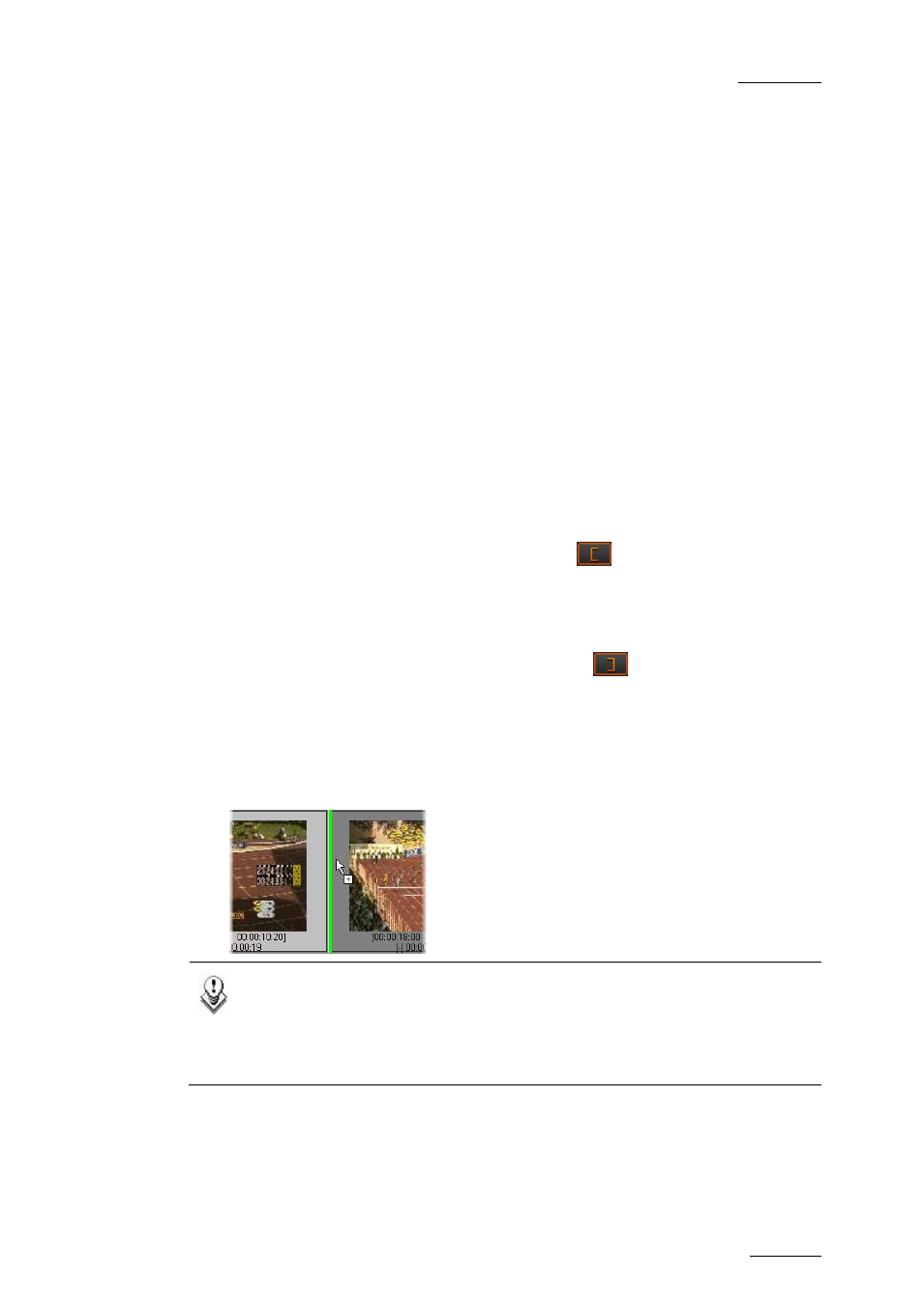
Xedio Dispatcher – Version 4.0 – User’s Manual
EVS Broadcast Equipment – July 2011
Issue 4.0.B
73
5.5 ADDING CLIPS OR SUB-CLIPS TO THE
STORYBOARD
You can create sub-clips of the source clips in the Clip Player, or take over the
source clips, and add them to the open storyboard.
5.5.1 H
OW TO
C
REATE A
S
UB
-C
LIP AND
A
DD IT TO THE
S
TORYBOARD
To create a sub-clip and add it to the storyboard, proceed as follows:
1. Ensure the requested storyboard is open in the Storyboard area (see section
2. Open the requested source clip in the Clip Player view (see section 5.3, on
3. Add a mark IN point in one of the following ways:
o
Use the transport control buttons (see page 50) to move the nowline to the
requested frame and press mark IN button
.
o
Type the requested TC in the TC Mark IN field and press ENTER.
4. Add a mark OUT point in one of the following ways:
o
Use the transport control buttons (see page 50) to move the nowline to the
requested frame and press mark OUT button
.
o
Type the requested TC in the TC Mark OUT field and press ENTER.
5. Enter a name in the Clip Name field, if requested.
6. Drag the sub-clip to the open storyboard and drop it either at the end of the
storyboard, or between two storyboard clips. The position where the clip will
be dropped when you release the mouse is shown with a vertical green bar:
Note
You cannot modify a storyboard clip once it is included in a storyboard. If
you want to change the boundaries of the storyboard clip, you need to,
add a new one with the requested boundaries and delete the storyboard
clip (see p.74).
