In and out points, Moving points, Nowline outside media bar – EVS Xedio Dispatcher Version 4.00 - July 2011 User Manual User Manual
Page 58: 5 transport commands in the clip player, Transport commands in the clip player, P.50), Ransport, Ommands in the, Layer
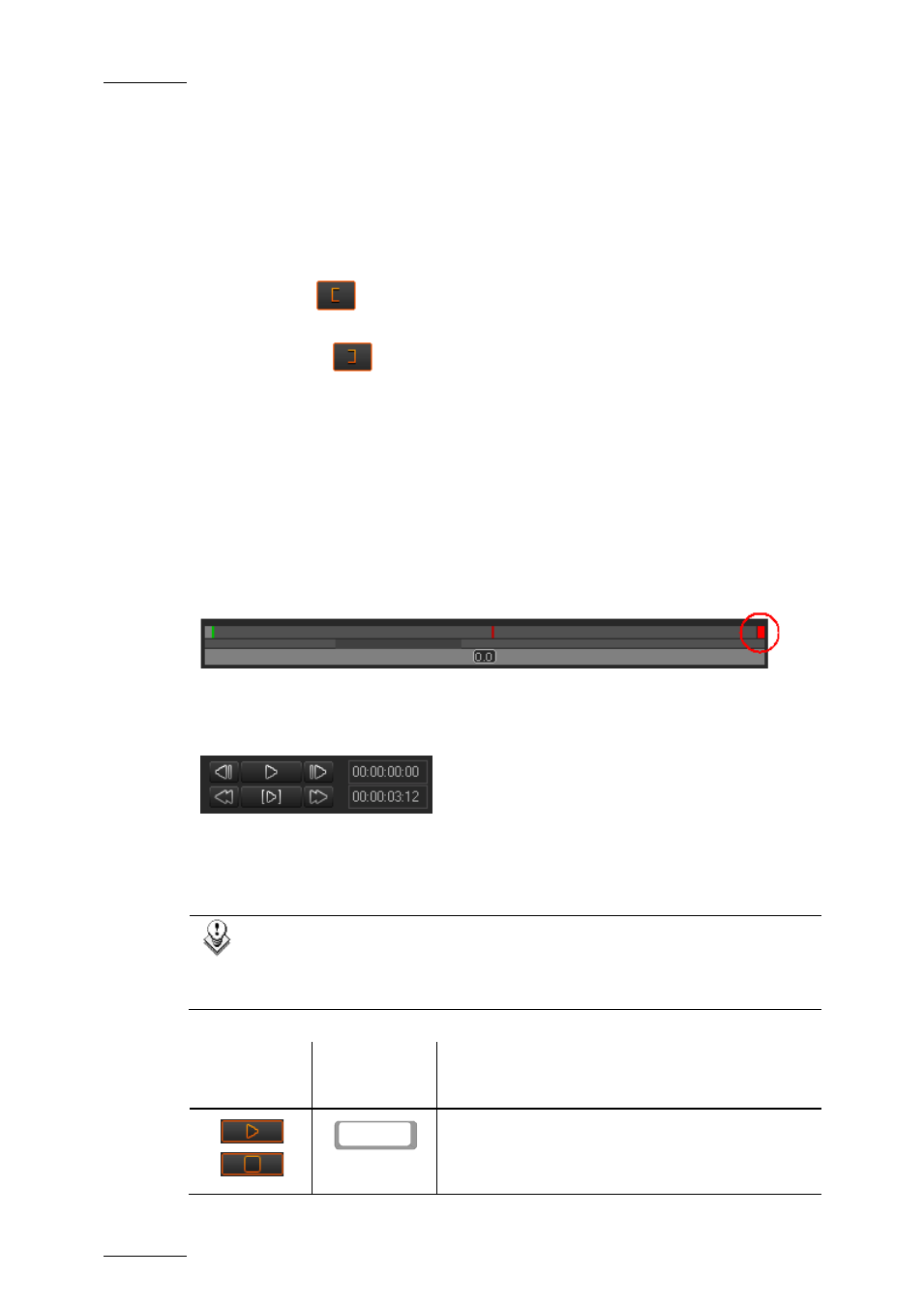
Issue 4.0.B
Xedio Dispatcher – Version 4.0 – User’s Manual
EVS Broadcast Equipment – July 2011
50
IN and OUT Points
When the source clip is loaded from the Thumbnail view into the Clip Player, the
IN point and OUT point correspond to the source clip boundaries.
When the source clip is loaded from the Storyboard view into the Clip Player, the
IN point and OUT point correspond to the storyboard clip boundaries.
Mark IN and Mark OUT Points
In the Clip Player, click at the requested position on the media bar and click the
Mark IN button
to add the mark IN of a sub-clip.
In the Clip Player, click at the requested position on the media bar and click the
Mark OUT button
to add the mark OUT of a sub-clip.
Moving Points
To move the position of the mark IN, mark OUT or nowline, click on them with the
mouse and drag them to the desired position.
Nowline Outside Media Bar
When the media is being played, the nowline moves along the top area of the
media bar. If the portion of the top area covers only a part of the media, the
nowline may disappear. In this case, a red indicator, on the left side or on the
right side of the Media bar will be displayed. A click on the vertical indicator (on
the left or right side) will re-centre the top area to the nowline.
4.8.5 T
RANSPORT
C
OMMANDS IN THE
C
LIP
P
LAYER
The following table shows an overview on the various transport control fields in
the Clip Player. The table lists the most used commands when they can only be
accessed via a shortcut key.
Note:
The user can customize the keyboard shortcuts via the menu
Parameters > Keyboard Profiles. See also the section 4.3 ‘Menu Bar’,
on page 29.
Field/Button Keyboard
Shortcut
Function Name and Description
(space bar)
Play/Stop
Start/stops the preview (video and/or audio) of a
clip or rush.
