8 log buttons, 9 audio track monitoring buttons, 10 audio guide track record button – EVS Xedio Dispatcher Version 4.00 - July 2011 User Manual User Manual
Page 64: Log buttons, Audio track monitoring buttons, Audio guide track record button, P.56), S 4.8.8, S 4.8.10, 10 a
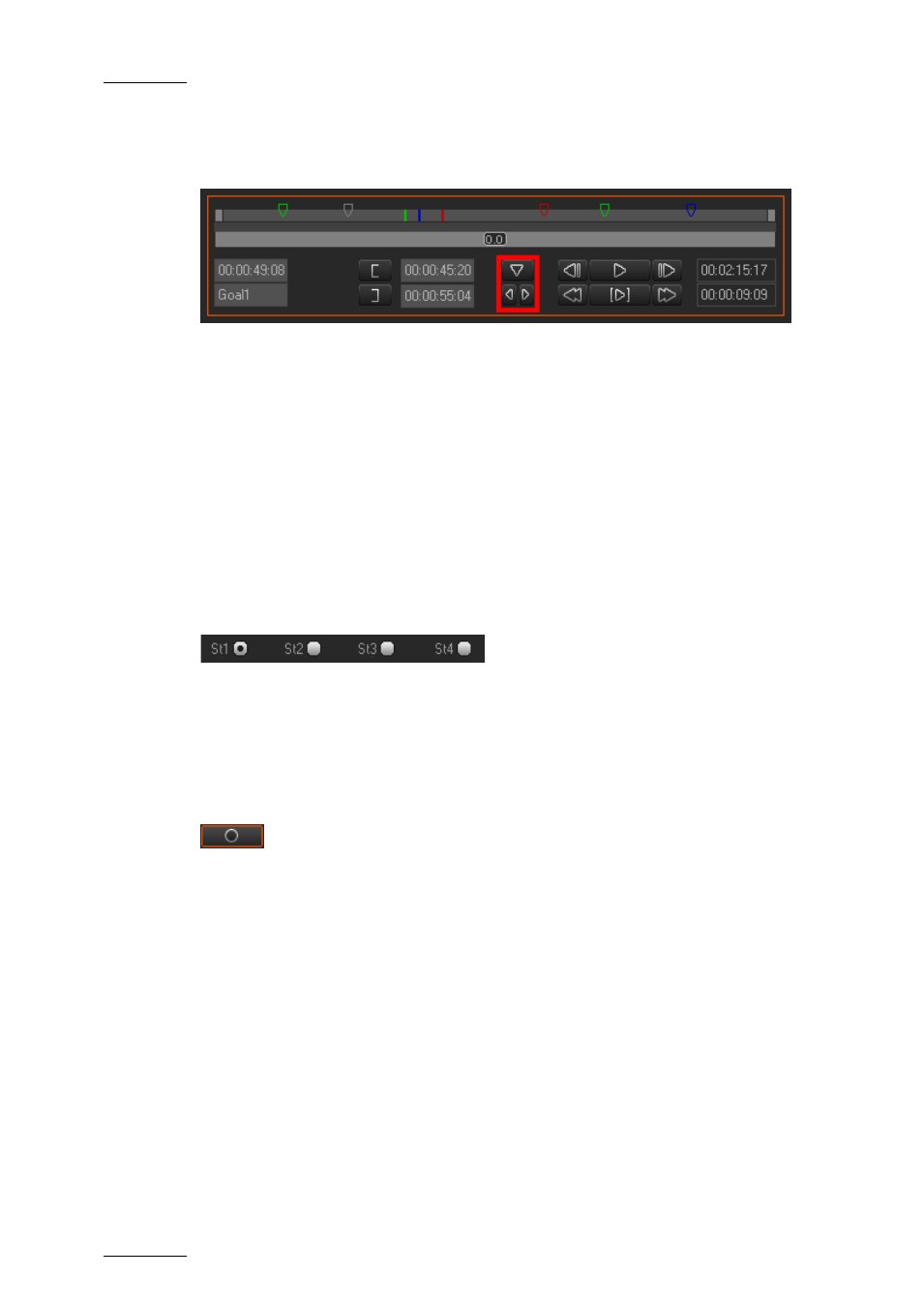
Issue 4.0.B
Xedio Dispatcher – Version 4.0 – User’s Manual
EVS Broadcast Equipment – July 2011
56
4.8.8 L
OG
B
UTTONS
The Log buttons are common to the Clip Player and Storyboard Player.
The logs are reference points to a specific frame in a video sequence. Their
purpose is to mark points of interest on the media. The log is identified by a TC
value, and relates to an action in a given event. It is associated to keywords
and/or a ranking in Xedio Dispatcher. When no metadata is associated to them,
they are named ‘cue points’.
The three Log buttons are used to add and delete logs, as well as to move from
one log to the other.
For more information on how to create and manage logs, refer to the section 5.6
‘Adding Logs to a Clip’, on page 75.
4.8.9 A
UDIO
T
RACK
M
ONITORING
B
UTTONS
The Audio Track Monitoring buttons are specific to the Storyboard Player.
The radio buttons below the video display allow you to select the audio track you
want to monitor.
4.8.10 A
UDIO
G
UIDE
T
RACK
R
ECORD
B
UTTON
The Audio Guide Track Record button is specific to the Storyboard Player.
The Audio Guide Track Record button allows you to record a voice-over
sequence on one track of the storyboard.
You can only record one audio guide track for one storyboard. Once the audio
guide track has been created, you cannot modify it. If you want to change it, you
need to delete it and record a new one.
For more information on how to record an Audio Guide track, refer to the section
5.7 ‘Recording an Audio Guide Track’, on page 79.
