Making the player area full screen, 3 player track selection buttons, Overview of the track selection – EVS Xedio Dispatcher Version 4.00 - July 2011 User Manual User Manual
Page 55: Video and audio selection, Player track selection buttons, P.47), Layer, Rack, Election, Uttons
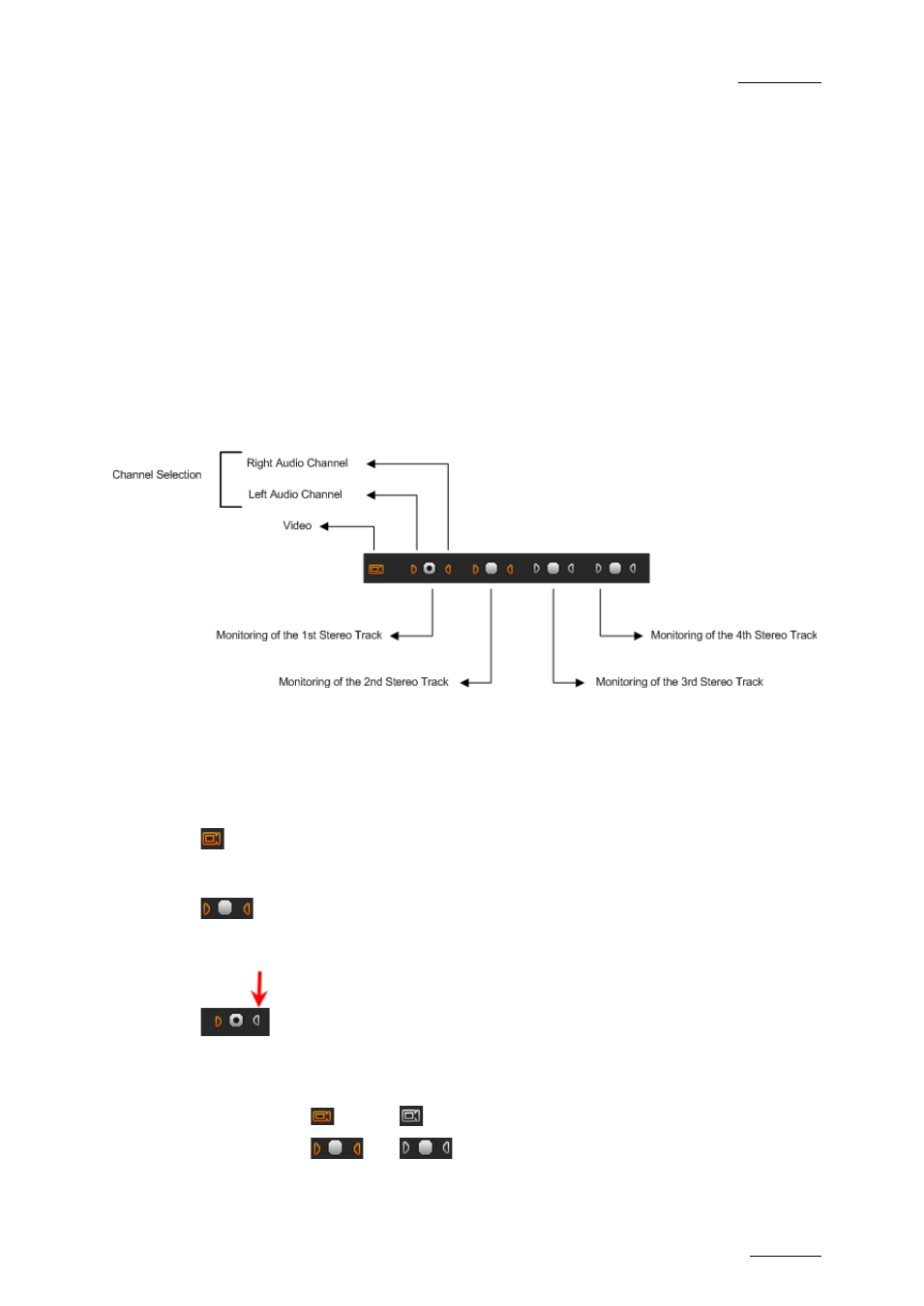
Xedio Dispatcher – Version 4.0 – User’s Manual
EVS Broadcast Equipment – July 2011
Issue 4.0.B
47
M
AKING THE
P
LAYER
A
REA
F
ULL
S
CREEN
To view the Player area as a full-screen image, press F9 on the keyboard.
Press again F9 to revert to the normal display.
4.8.3 P
LAYER
T
RACK
S
ELECTION
B
UTTONS
All the available audio sources from a media are displayed below the Video
Display Clip Player. The Track Selection buttons are specific to the Clip Player.
O
VERVIEW OF THE
T
RACK
S
ELECTION
When you create a sub-clip, you need to select the video and requested audio
tracks using the buttons underneath the Video Display zone:
V
IDEO AND
A
UDIO
S
ELECTION
The channel selection (camera and triangle buttons) allows you to select the video
and audio channels you want to include in the clip/sub-clip you will add to the
storyboard.
Clicking on the Video button will remove the video from the Player window and
disable it so that the clip made has no video: The displayed button will turn to
white.
Clicking on the left or right triangle of an audio stereo track will disable
respectively the left or right channel of the corresponding audio track: The
displayed button will turn to white.
The table summarizes how the buttons look like depending on the selection:
Enabled
Disabled
Video
Audio
