Operation, 1 general working process, 2 managing the storyboards – EVS Xedio Dispatcher Version 4.00 - July 2011 User Manual User Manual
Page 65: 1 how to create an empty storyboard, General working process, Managing the storyboards, How to create an empty storyboard, Ow to, Reate an, Mpty
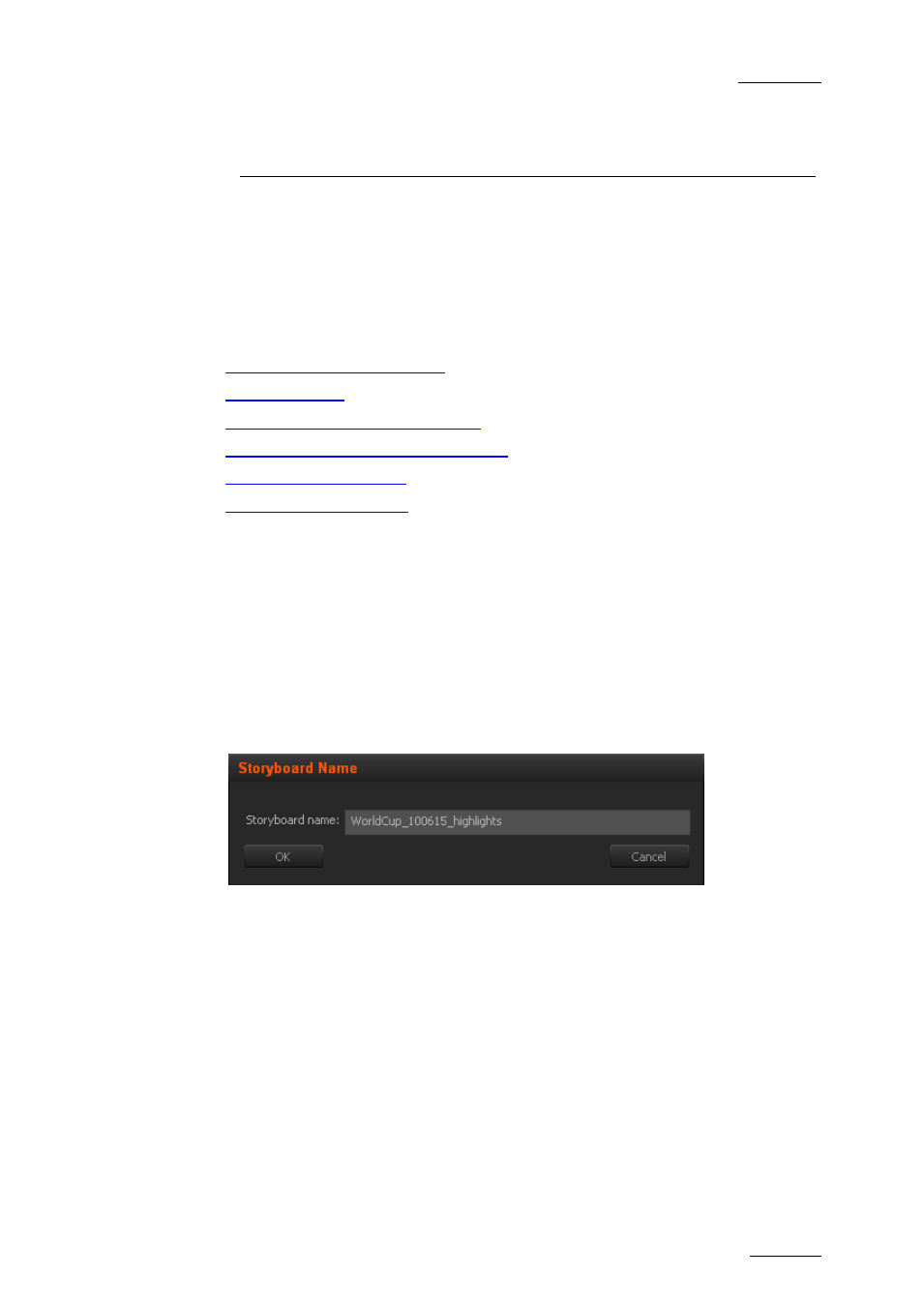
Xedio Dispatcher – Version 4.0 – User’s Manual
EVS Broadcast Equipment – July 2011
Issue 4.0.B
57
5. Operation
5.1 GENERAL WORKING PROCESS
When you want to create and export a storyboard, you will usually apply the
following steps. These steps are explained as simple procedures in the following
sections. Click on the step to jump directly to the corresponding section.
1.
2.
3.
Adding sub-clips to the storyboard
4.
Adding logs to clips and/or storyboard
(optional), on page 75
5.
6.
5.2 MANAGING THE STORYBOARDS
5.2.1 H
OW TO
C
REATE AN
E
MPTY
S
TORYBOARD
To create a storyboard, proceed as follows:
1. Click the + sign in the top left corner of the Storyboard area.
This opens The Storyboard Name window.
2. Type the name of the storyboard in the Storyboard Name field.
3. Click OK.
The new storyboard is now available in the Storyboard area as a new tab. The tab
name is the storyboard name. When a storyboard is active, the tab is underlined in
the Storyboard area.
