How to create keywords, Keyword types, Keyword contextual menu – EVS IPDirector Version 6.0 - November 2012 Part 2 User's Manual User Manual
Page 68
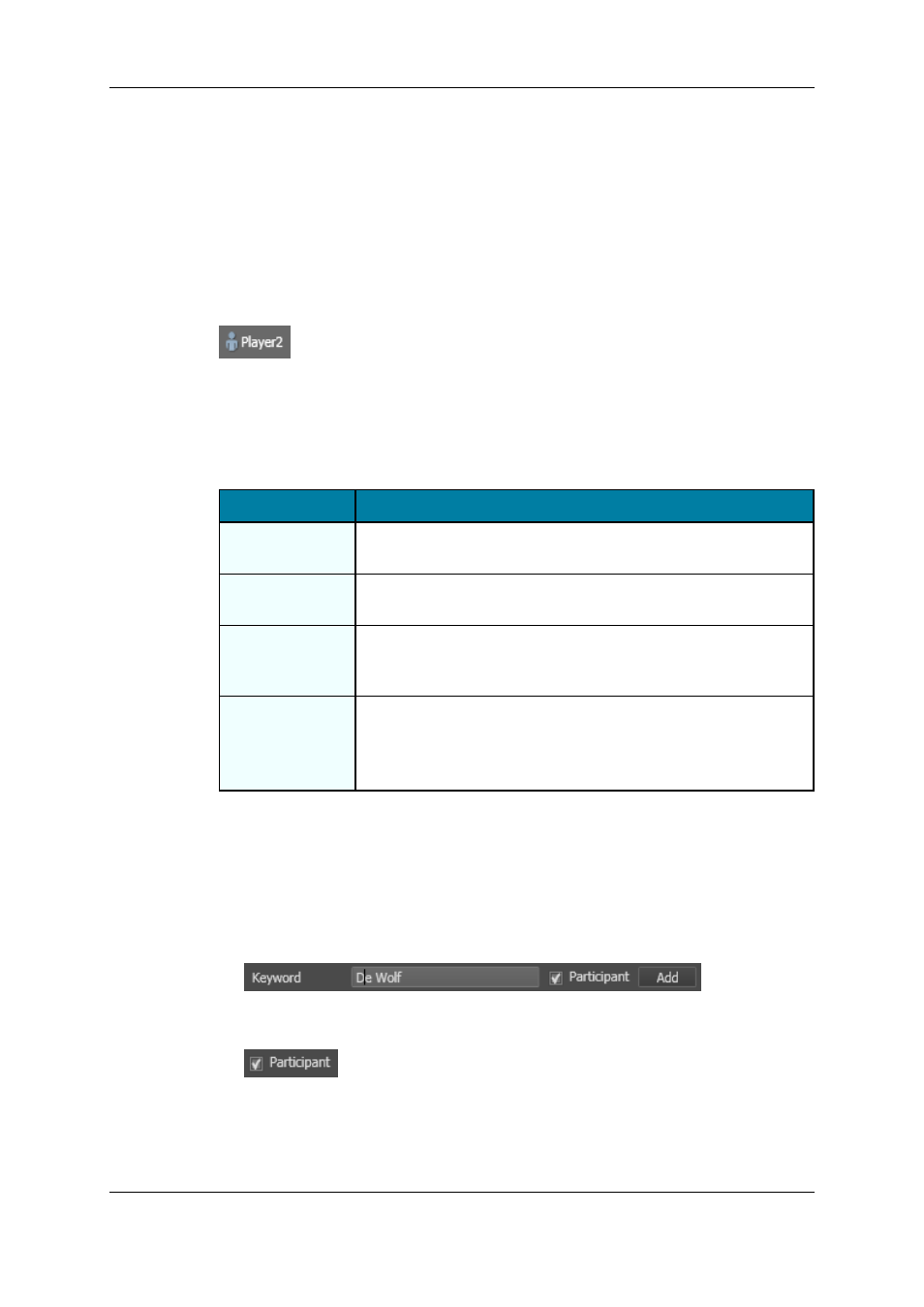
Keyword Types
A distinction can be made between standard keywords and participant keywords. The
participant keywords can be used for the competitor or player names. The standard
keywords can be used for actions
By default, the keywords are defined as standard keywords.
The participant keywords are differentiated by a little blue icon next to the keyword in the
Keywords List.
Keyword Contextual Menu
The Keyword contextual menu is available when right-clicking a keyword in the Keywords
List. The table below describes the available options:
Field
Description
Rename
Keyword
Used to rename a keyword. See section "How to Rename
Keywords" on page 59.
Delete Keyword
Used to delete a keyword. See section "Deleting Keywords" on
page 59.
Define as
Participant
Keyword
Used to change a standard keyword to a participant keyword. The
option is only available from standard keywords.
Reset
Participant
Keyword
Used to change a participant keyword to a standard keyword. The
option is only available from participant keywords.
In this case, a warning message will be displayed asking you to
confirm the action.
2.2.3.
How to Create Keywords
To create a keyword in the database, proceed as follows:
1. Open the Keyword List tool.
2. Type the keyword in the Keyword field:
3. If you want to define the keyword as a participant keyword, select the Participant
box.
4. Click the Add button.
The keyword is added to the Keyword List and could later be used in a Keyword Grid or a
Dictionary.
58
2. Keyword Management
EVS Broadcast Equipment S.A. - November 2012
Issue 6.00.A
