Logging areas, Properties, Recreate all thumbnails button – EVS IPDirector Version 6.0 - November 2012 Part 2 User's Manual User Manual
Page 16: Auto scroll button, Logging buttons, Timecode fields display
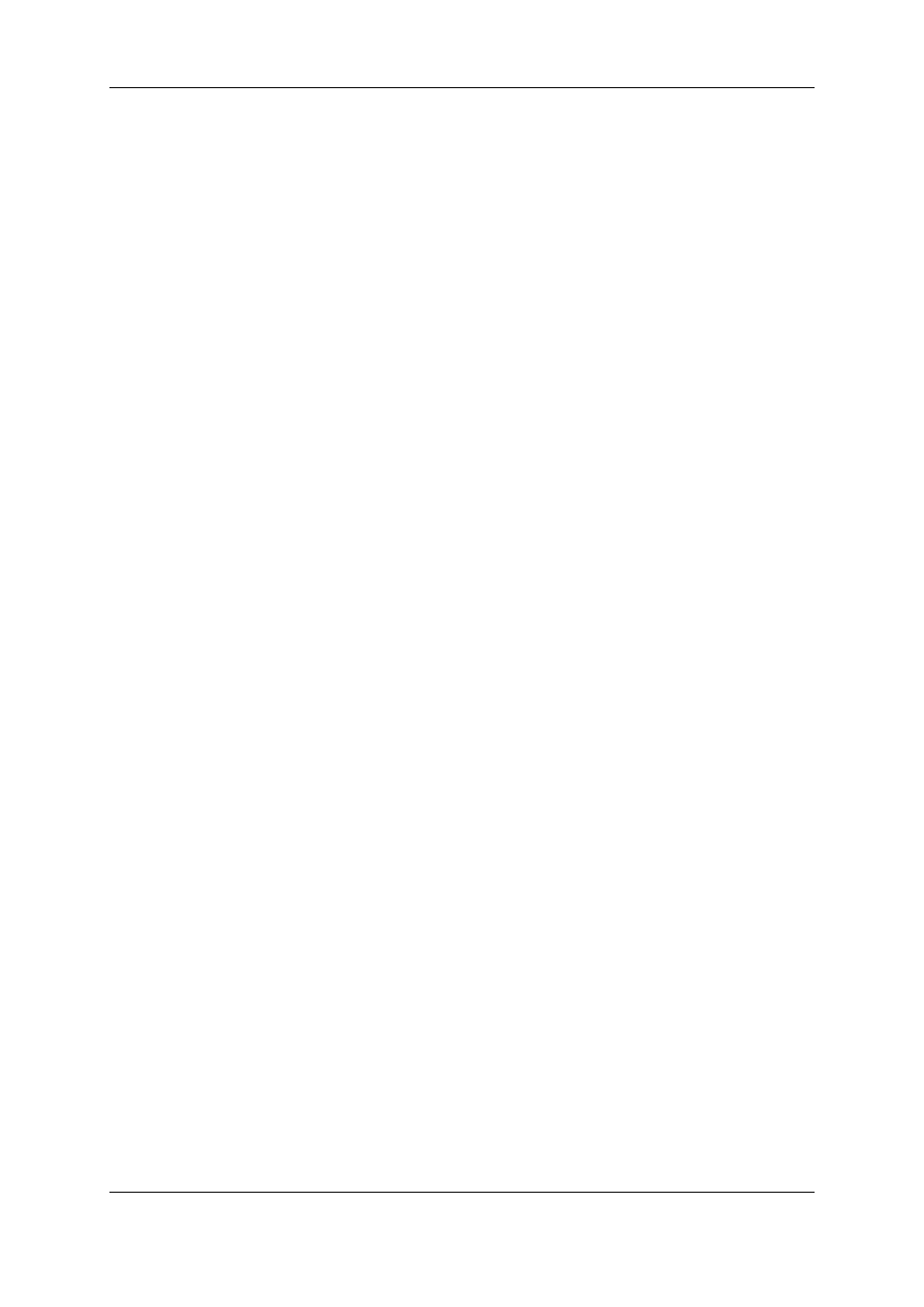
Properties
Clicking the Properties button on the toolbar opens the Update a Logsheet Wizard
window. The properties entered at logsheet creation are displayed and can be edited from
this window.
Recreate all Thumbnails Button
A thumbnail is automatically generated on the preview recorder. If needed, all thumbnails
can be re-generated for a logsheet by clicking the Recreate All Thumbnails button.
Auto Scroll Button
This option is used to make the log, just created by any user, visible in the Logsheet grid,
even if the log is inserted in a part of the grid previously not visible.
When the mode is enabled, the system scrolls the grid to make the last created log
visible, would it be created by you or by any other user of the logsheet.
When the mode is disabled, the system scrolls the grid only to make your own log visible.
The Auto Scroll mode is enabled or disabled by clicking the Auto Scroll button. When
enabled, the button background becomes highlighted.
1.2.3.
Logging Areas
Logging Buttons
The New button from the LIVE area is used when you log live actions. See section "LIVE
Logging with Recorder Channel Timecode" on page 21, and section "LIVE Logging with
PC Timecode" on page 24.
The New button from the Player area is used when you log actions from events recorded
earlier. In this case a player channel must be associated to IPLogger to preview the
recorded event. See section "Comfortable Logging" on page 25.
Timecode Fields Display
Information displayed in the LIVE Timecode field and in the Player Timecode field can
be changed as follows:
1. Right-click the Timecode field.
The following contextual menu is displayed:
◦
Timecode
◦
Timecode and date
◦
Timecode and date and TC type
◦
Timecode and TC type
2. Select one of the options.
6
1. IPLogger
EVS Broadcast Equipment S.A. - November 2012
Issue 6.00.A
