Step 3: defining the relevant recorders, Purpose – EVS IPDirector Version 6.0 - November 2012 Part 2 User's Manual User Manual
Page 28
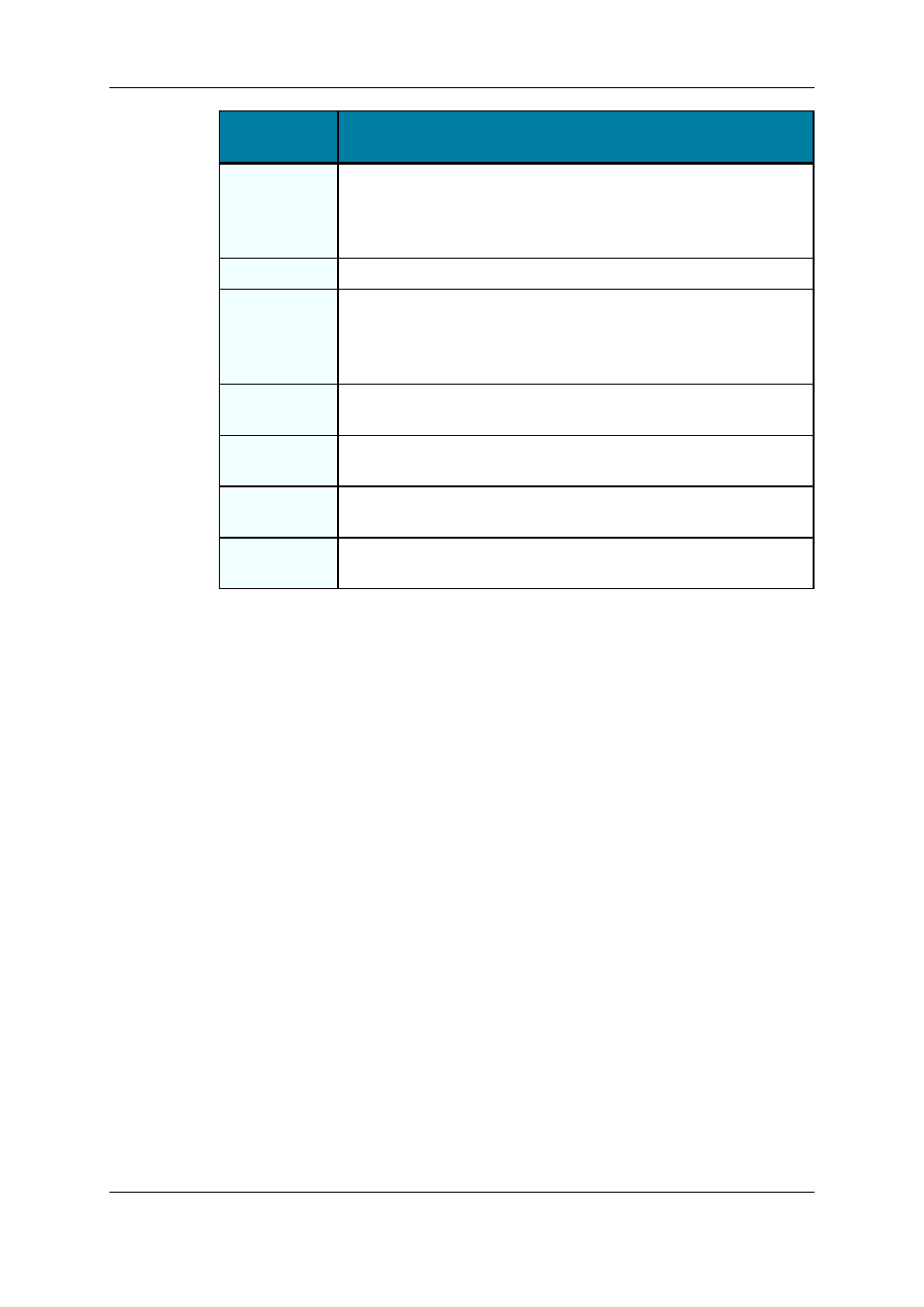
User Interface
Element
Description
Search for
Keyword (left)
Search for a keyword in the Keyword List box, for example a keyword
you would like to add to the Logsheet.
Type the beginning of the keyword and the first matching keyword in
the Keyword List will be highlighted.
Keyword List
Displays all the keywords available in the IPDirector database.
Search for
Keyword
(right)
Search for a keyword in the Keyword Selection box, for example to
check whether this keyword is already in the selection.
Type the beginning of the keyword searched for and the first keyword
matching the search criteria will be highlighted.
Keyword
Selection
Displays the keywords that have been associated with the current
logsheet.
Add
Button to add the parent keyword(s) selected in the Keyword List box
to the Keyword Selection box.
Remove
Button to remove the selected parent keywords from the Keyword
Selection box.
Clear
Selection
Button to clear all the keywords in the Keyword Selection box.
1.3.4.
Step 3: Defining the Relevant Recorders
Purpose
Click the Relevant Recorders Definition button in the Create a New Logsheet wizard to
display the Log Relevant Recorders window:
18
1. IPLogger
EVS Broadcast Equipment S.A. - November 2012
Issue 6.00.A
