Message waiting (mwi) – AASTRA 6700i for OpenCom 1000 User Guide EN User Manual
Page 26
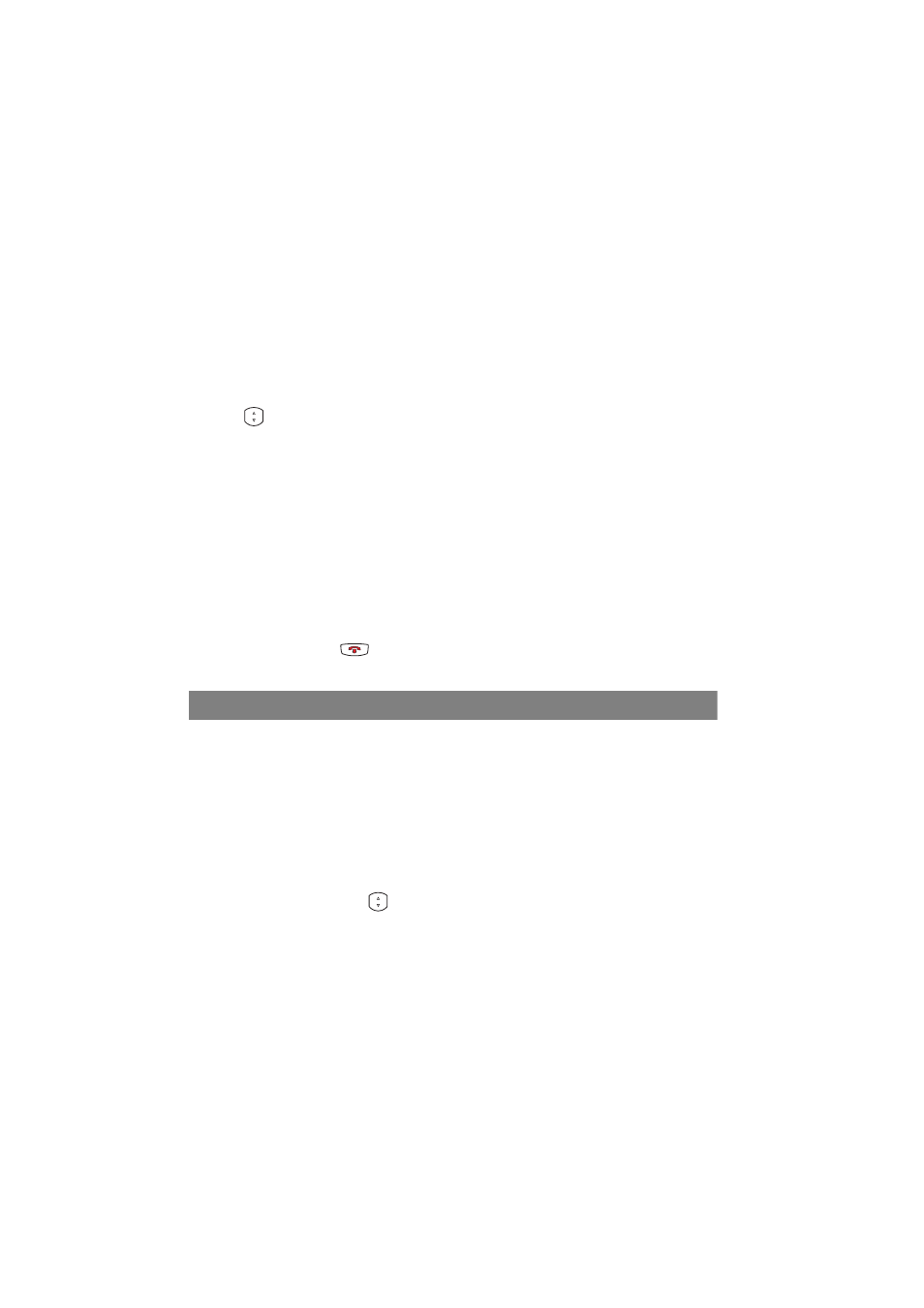
Using the Aastra 673xi / 675xi
22
Press the function key to show the forwarded call number, the forwarding
destination and the status on the display. Press the on/off softkey to activate
or deactivate call forwarding.
■
A function key was programmed with a call forwarding menu (in the OCW the
call forwarding/menu key function was configured). This key function can
only be configured on the Aastra 6755i / Aastra 6757i.
Press the function key to show the call forwarding menu. Use the navigation
keys
to get to the desired input line or option on the menu cards. Confirm
with the OK or Change softkeys respectively. Press the Backspace softkey to
return to the previous menu card. The following menu cards appear:
– select the call number or trunk key to be forwarded (only when more than
one call number was configured for the Aastra 673xi / 675xi).
– select the unconditional, busy or no reply option
– select the option off (to deactivate), Target callno. (for entering the call
number manually), Attendant (for call forwarding to the central office), or
voicebox (for call forwarding to the IVM)
– after entry: select the Internal, External or int.+ext. call type
Press the Goodbye key
to exit the menu card display.
Message Waiting (MWI)
The Aastra 673xi / 675xi can receive short messages.The OpenCom 1000 commu-
nications system also has a configuration determining whether or not you are
informed of incoming e-mails.
You can configure a Message Waiting function key (see Web Configurator of the
OpenCom 1000 starting on page 28) which enables to read messages on the tele-
phone display. The function key blinks red when there are new messages.
1. Press the Message Waiting function key.
2. Use the navigation keys
to go to the desired entry.
3. To call back the sender press the Dial softkey or pick up the handset.
4. To show detailed information on the entry selected, press the Details softkey.
The text, date and time of the message is shown.
