Route page, Highway page – Garmin GPSMAP 60CSx User Manual
Page 75
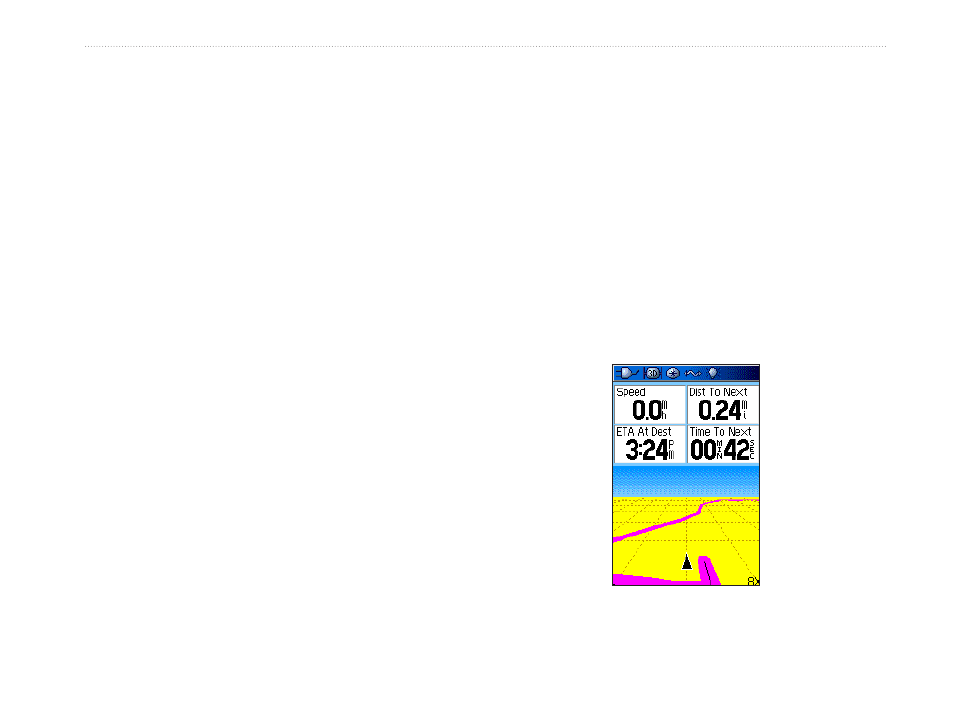
GPSMAP 60CSx Owner’s Manual
6
M
AIn
M
enu
>
r
oute
P
Age
- h
IghwAy
P
Age
Route Page
Use the Routes page to create a route to a destination.
For more information, see Routes on
Highway Page
When navigating a route, the Highway Page guides
you to the destination using data fields and a graphic
highway. Up to four user-selectable data fields show
information such as speed, distance, time to next
point on the route, etc. The list of data shown and the
method of selection is the same as the Compass Page
and is explained in detail on
.
The Highway graphic provides visual guidance,
taking you point by point to your final destination.
Your course is represented by a center line down the
middle of the graphic. As you move toward each point
on your route, the graphic shows the direction you
should move to stay on course to the next point. Use
the In and Out keys to change the five scale settings
for zooming in or out on the highway.
To navigate using the Highway Page:
1. While navigating, press the
PAGE key to cycle
to the Main Menu, select the Highway icon and
press
ENTER, and observe your path of travel
displayed on the highway graphic.
2. Press
MENU to display the Options Menu. You
can do the following: stop navigation/resume
navigation, recalculate, configure data fields
from four to three with a destination guidance
message, change the data fields, or restore
defaults to factory settings.
Highway Page
