Setting up the map page – Garmin GPSMAP 60CSx User Manual
Page 53
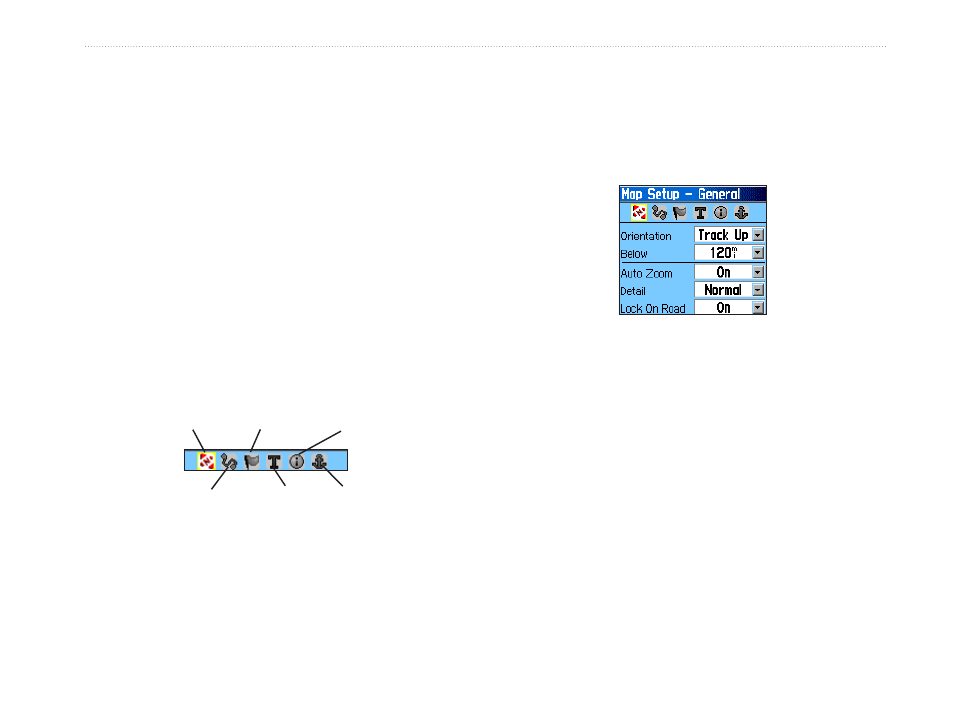
GPSMAP 60CSx Owner’s Manual
M
AIn
P
Ages
>
M
AP
P
Age
Setting up the Map Page
Use the Setup Map option to adjust how items are
shown on the Map Page.
To customize the Map Page display:
1. Press
MENU to open the Map Page Options
Menu.
2. Highlight
Setup Map, and press ENTER to
open the Map Setup Page. The top of the page
contains icons for each setup page.
3. Use the
ROCKER to move from icon to icon
when selecting a Map Setup Page and to
move up and down the feature fields on each
page.
General
Tracks
Points
Text
Information
Marine
4. With a Map Setup feature highlighted, press
ENTER to show the list of options for that
feature. Each Map Setup Page has a sub-
menu of general options. To access this menu,
press the
MENU key while viewing the page.
Map Setup – General Page
The Map Setup – General Page contains the settings
for Orientation, Below, Auto Zoom, Detail, and Lock
On Road.
Map Setup – General Page
• Orientation—selects how the map is shown.
North Up always shows north at the top of
the page. Track Up shows your current track
toward the top of the page.
• Below—sets the map scale at which the Track
Up feature appears. All scales above this setting
revert to the North Up map orientation.
• Auto Zoom—zooms the map scale to include
the beginning and ending points of a route.
• Detail—selects the degree of map detail shown.
