Garmin GPSMAP 60CSx User Manual
Page 37
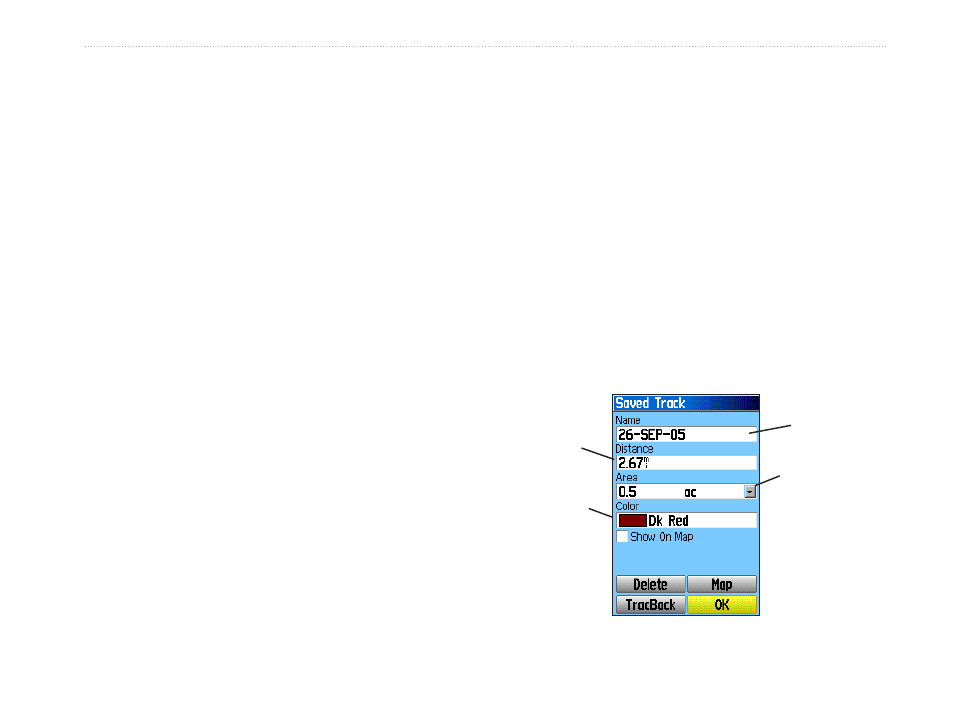
GPSMAP 60CSx Owner’s Manual
b
AsIc
o
PerAtIon
>
b
AsIc
o
PerAtIon
• Wrap When Full—sets the track log to record
over the oldest data with new data when full.
• Record Method—Distance records track
points after a specified distance is traveled.
Time creates track points after a specified time
has elapsed. Auto, choose from five intervals.
• Interval—records a track according to the
Record Method (Time, Distance, or Auto) and
Interval (Time, Distance, or Frequency). Enter
a specific distance, time, or frequency.
• Color—selects the color of the active track.
• Log Track to Data Card—records the current
track log to the microSD card in addition to the
unit’s internal memory. Using this option allows
you to record a large number of track points
(depending on the capacity of the microSD card.)
This feature is a tool for use by advanced GPS
users with special applications for track log data.
Track logs on the data card are .gpx GPS position
data files, and are not used by your unit. To learn
more about .gpx files, search the Web for subjects
titled GPX or GPS Exchange Format.
To save the entire track log:
1. Press
MENU twice to open the Main Menu.
2. Select the
Tracks icon, and press ENTER to
open the Tracks Page.
3 Activate the
Save button. A message asks if
you want to save the entire track.
4. Select
Yes, and press ENTER to save the
track. A “Saving Track” message appears
followed by the Saved Track Page.
Use the Saved Track page to rename the track, view
the track distance and calculated area, and specify a
color for the track on the Map Page.
Track
name
Track
distance
Track
color
Calculated
area
Saved Track Page
