Vertical profiles of routes, Using the route page options – Garmin GPSMAP 60CSx User Manual
Page 46
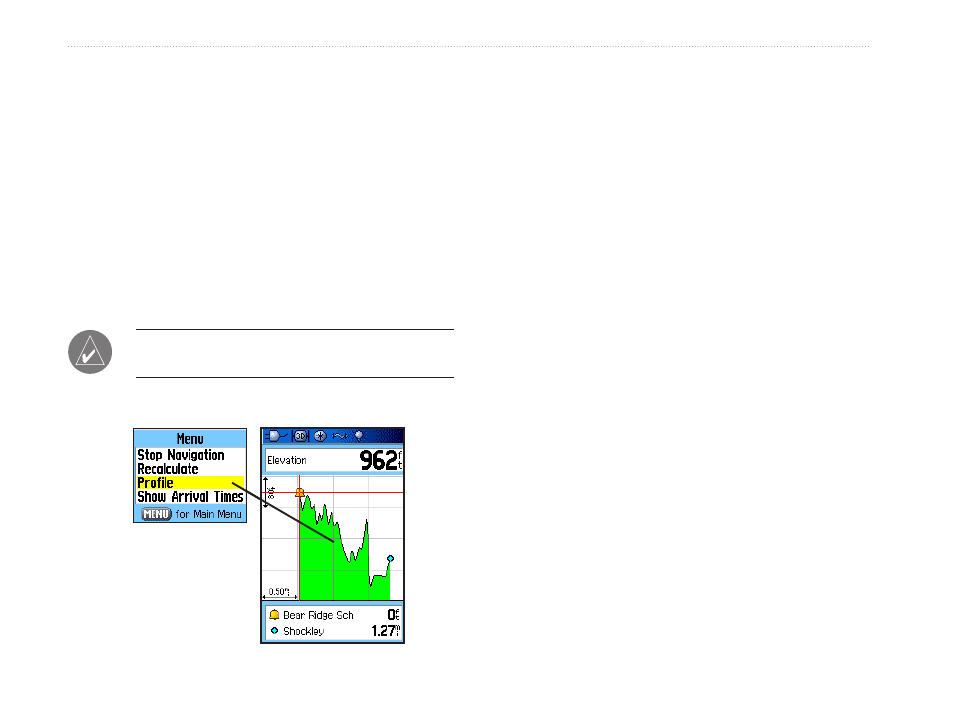
6
GPSMAP 60CSx Owner’s Manual
b
AsIc
o
PerAtIon
>
b
AsIc
o
PerAtIon
Vertical Profiles of routes
The Profile Page can show a profile of a route when
using DEM (US Topo 24K maps)
To create a vertical profile of the route:
1. Open the Routes Page from the Main Menu,
select a saved route or create a new route and
then press the
Menu key.
2. Select
Profile and press ENTER to display
the route profile, answer the “use data” prompt
and press
ENTER.
Note: Profiles are available only if Garmin
MapSource U.S. Topo 24K map data is used.
Using the Route Page Options
The Route Page shows all points stored in memory for
the route selected on the Routes Page. Press MENU
to open the Route Page Options Menu.
• Remove All—removes all waypoints from the
saved route.
• Reverse Route—reverses the order of the route
points in the saved route.
• Profile—creates a vertical profile of the route
when MapSource U.S. Topo 24K map data is
used.
• Copy Route—makes a copy of the saved route
with the same name followed by a number.
• Delete Route—deletes the saved route.
• Change Data Fields—select different values
for the two data fields at the bottom of the page.
• Restore Defaults—restore route settings to the
factory default.
Options Menu
Route Vertical
Profile using U.S. Topo
24K DEM mapping
data
Options Menu
Route Vertical
Profile using U.S. Topo
24K DEM mapping
data
