Track profiles – Garmin GPSMAP 60CSx User Manual
Page 40
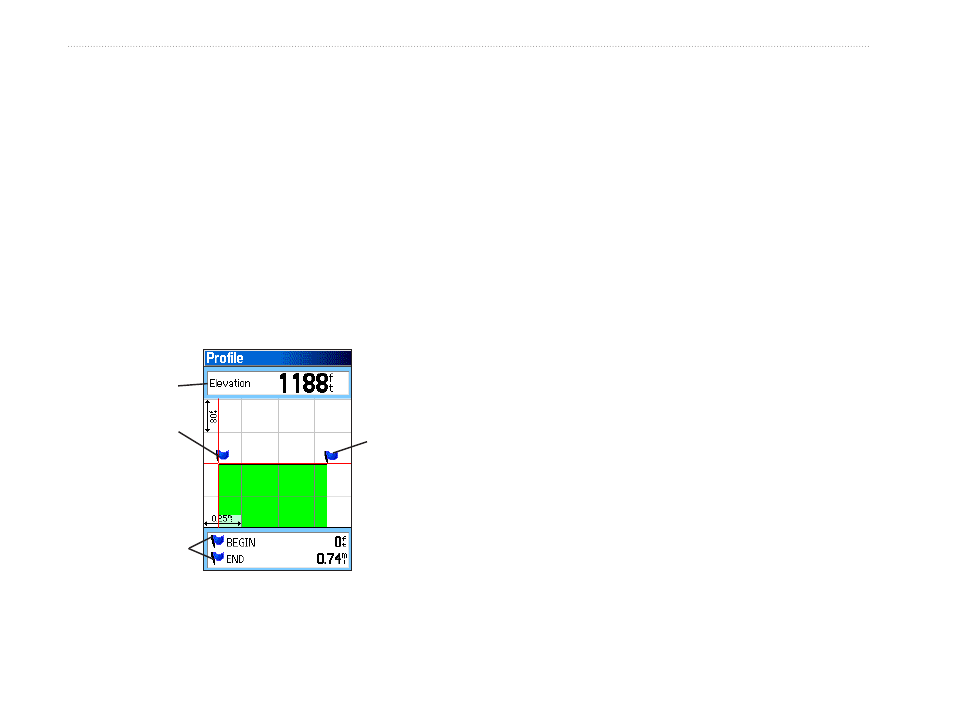
0
GPSMAP 60CSx Owner’s Manual
b
AsIc
o
PerAtIon
>
b
AsIc
o
PerAtIon
5. Press
ENTER to save the new track to the
Saved Tracks list on the Tracks Page
Track Profiles
After you save a track, you have a record of the path
you traveled and a track altitude profile.
To view a track profile:
1. Open the Saved Track Page, and press
MENU.
2. Highlight
Profile, and press ENTER to view
the Track Profile.
Begin
marker
End
marker
Track Profile Page
Elevation
Distance
from Begin
and End
points
The beginning of the track is marked by a
flag. You can scroll across the track profile by
pressing left or right on the
ROCKER.
As you scroll across the profile, the elevation
for each point on the profile is shown at the
top of the page, and the distance from the
Begin point and the End point are shown at the
bottom.
3. At any point along the profile, you can press
ENTER to show that point on the map.
4. Press
MENU to use Zoom Ranges and Hide
Symbols options. To zoom ranges only, press
up or down on the
ROCKER.
You can create a Track Elevation Profile from track
point altitude data or from Digital Elevation Models
(DEM) maps (MapSource U.S. Topo), which include
elevation data contained in the map. When these types
of maps are available, a Use Map Data - Use Track
Data option menu appears when you select Profile.
Refer to the Garmin Web site,
for more
information about MapSource U.S. Topo maps.
