Garmin GPSMAP 60CSx User Manual
Page 45
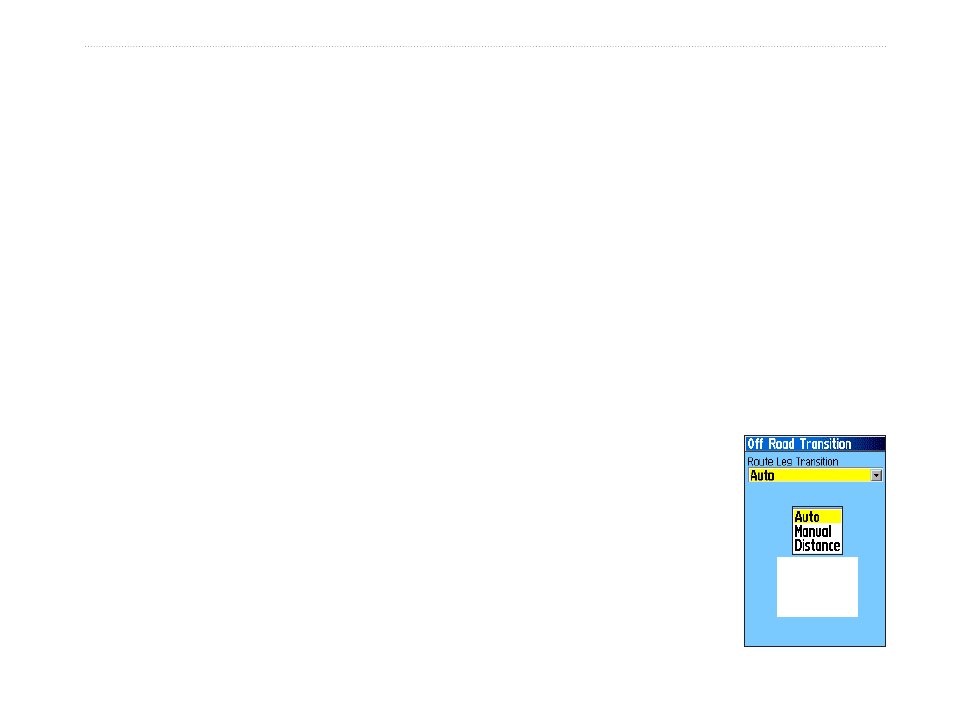
GPSMAP 60CSx Owner’s Manual
b
AsIc
o
PerAtIon
>
b
AsIc
o
PerAtIon
4. Highlight the route name field at the top of the
Route Page, and press
ENTER.
5. Use the
ROCKER to operate the on-screen
keypad and edit the route name.
To review individual route points:
1. Press
MENU twice to open the Main Menu.
2. Highlight the
Routes icon, and press ENTER
to open the Routes Page.
3. Select a saved route, and press
ENTER.
4. Highlight a point on the Route Page, and press
ENTER to open an options menu.
5. Highlight
Review and press ENTER to open
the information page for the route point.
6. You can select
Save (save the point as a
waypoint),
Map (show the point on the Map
Page), or
Go To (navigate to the point), and
press
ENTER.
To delete a route:
1. Press
MENU twice to open the Main Menu.
2. Highlight the
Routes icon, and press ENTER.
3. Highlight the route to be deleted and press
ENTER. Then select Delete from the menu.
4. To delete all routes, press
MENU to open the
Saved Routes Options Menu. Highlight
Delete
All Routes, and press ENTER to clear the list.
To select the off-road transition for a route:
1. Press
MENU twice to open the Main Menu.
2. Highlight the
Routes icon, and press ENTER
to open the Routes Page.
3. Press
MENU to open the Options Menu.
4. Select
Off Road Transition, and press
ENTER to open the Off Route Transition Page.
5. Highlight the
Route Leg Transition field, and
press
ENTER to view the list of options.
6. Select the method to use (
Manual or
Distance) when advancing to the next point.
Select Distance to enter a radius
so that when you are within the
entered distance, the
GPSMAP
60CSx leads you to the next
point on your route.
Select Manual to transition to
the next waypoint anytime while
navigating a route.
Route leg
transition
options
Route leg
transition
options
