Creating waypoints using the map, Creating a waypoint using coordinates – Garmin GPSMAP 60CSx User Manual
Page 21
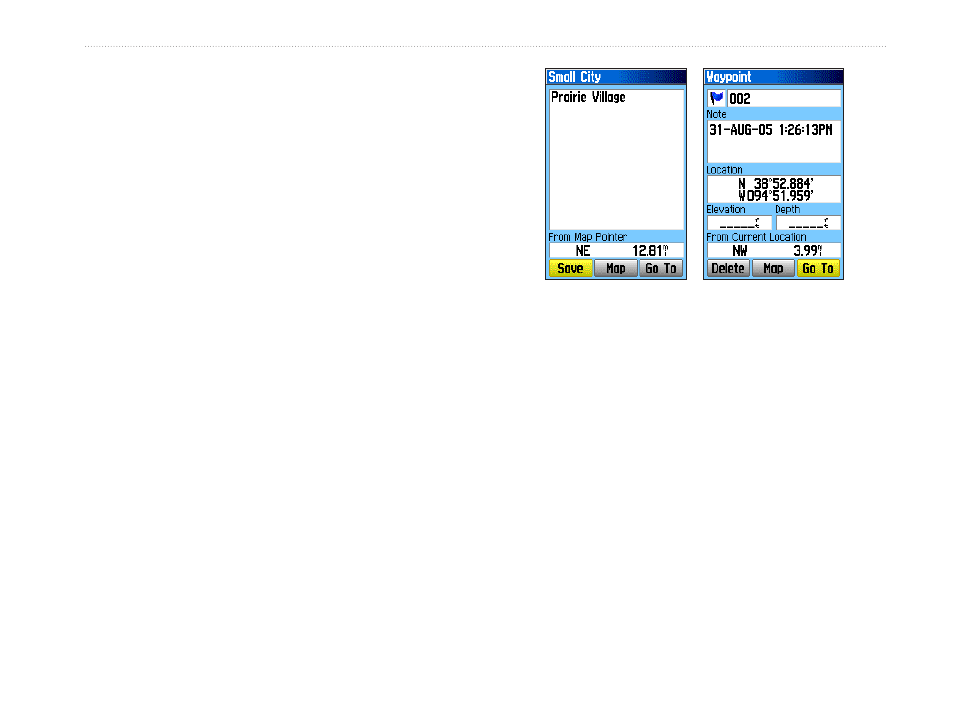
GPSMAP 60CSx Owner’s Manual
b
AsIc
o
PerAtIon
>
b
AsIc
o
PerAtIon
Creating Waypoints Using the Map
You can quickly create a waypoint using the Map
Page. When you pan the map and move the arrow
over a map item, you see a highlighted description of
the item.
To create a waypoint using the Map Page:
1. On the Map Page, use the
ROCKER to move
the pointer to the map item you want to mark
as a waypoint.
2. Press and quickly release
ENTER to capture
that location and open the information page for
the map item.
3. Highlight
Save, and press ENTER.
If the map item selected contains no
information, a “No map information at this
point. Do you want to create a user waypoint
here?” message appears. Highlight
Yes, and
press
ENTER.
4. To change any information on the Waypoint
Page, highlight the appropriate field, and
press
ENTER to open the on-screen keypad.
After entering and confirming your changes,
highlight
OK, and press ENTER.
Information page for a
map point with data
Information page for a
map point without data
Creating a Waypoint Using Coordinates
You can manually enter location coordinates to create
a waypoint. This method is useful for creating a
waypoint at a specific latitude/longitude position from
a chart.
To create a new waypoint by entering
location coordinates:
1. Create a new waypoint, press
MARK.
2. On the Waypoint Page, highlight the
Location
field, and press
ENTER to open the on-screen
keypad.
