Reference creating routes – Garmin GPSMAP 168 Sounder User Manual
Page 73
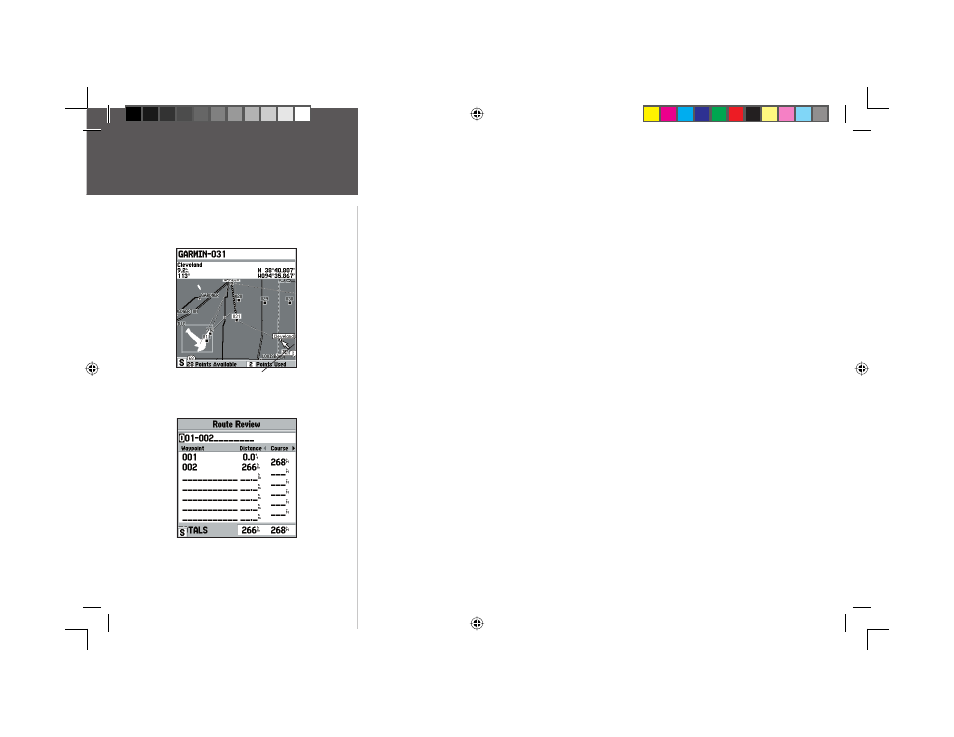
62
Reference
Creating Routes
To create a route graphically from the Route Review page:
1. Press the MENU key twice to display the Main Menu page. Use the ARROW KEYPAD to highlight
the ‘Route’ tab, then press the MENU key to display the route options page.
2. Select the ‘New Route’ option and press ENTER/MARK.
3. Press MENU, highlight ‘Create on Map’ and press ENTER/MARK.
4. To add an existing waypoint or map item to the route, use the arrow cursor to highlight the desired
waypoint or map item on screen and press ENTER/MARK.
To add a map location to the route that is not an existing waypoint or map item, you must
mark it as a new waypoint. Use the arrow cursor to select the desired map position and press
ENTER/MARK. Press ENTER/MARK again to confi rm the new waypoint. You may also change the
name and symbol of the new waypoint (see page 51).
5. As you add each new waypoint to the route, the data window just above the map display will
show the waypoint/map item name or ‘Map Pointer’, bearing and distance from your location, and
coordinates of the cursor. The top data window shows the name of the route as it is being created,
using the beginning and end points as the default name. The bottom of the display shows the
number of available and used points. A route line appears on the map to indicate each completed
leg, and a dotted line appears to indicate the distance and bearing to the arrow cursor from the
last route waypoint.
6. Repeat steps 4 and 5 until you have fi nished defi ning all route waypoints, then press ‘QUIT’ or
press ‘MENU’ and select ‘Edit As Text’ return to the Review Route Page.
7. To change the route name, highlight the default route name and press ENTER/MARK. Use the
ARROW KEYPAD to change the character and move to the next space. Press ENTER/MARK when
you have fi nished changing the route name, press QUIT to return to the route list.
You will see ‘ADD’ below the cursor
as you add points.
To change the route name, highlight the
name fi eld, press ENTER/MARK then use the
ARROW KEYPAD to enter a new name.
168 Manual Part 2.indd 62
11/18/2002, 3:37:54 PM
