Garmin GPSMAP 168 Sounder User Manual
Page 57
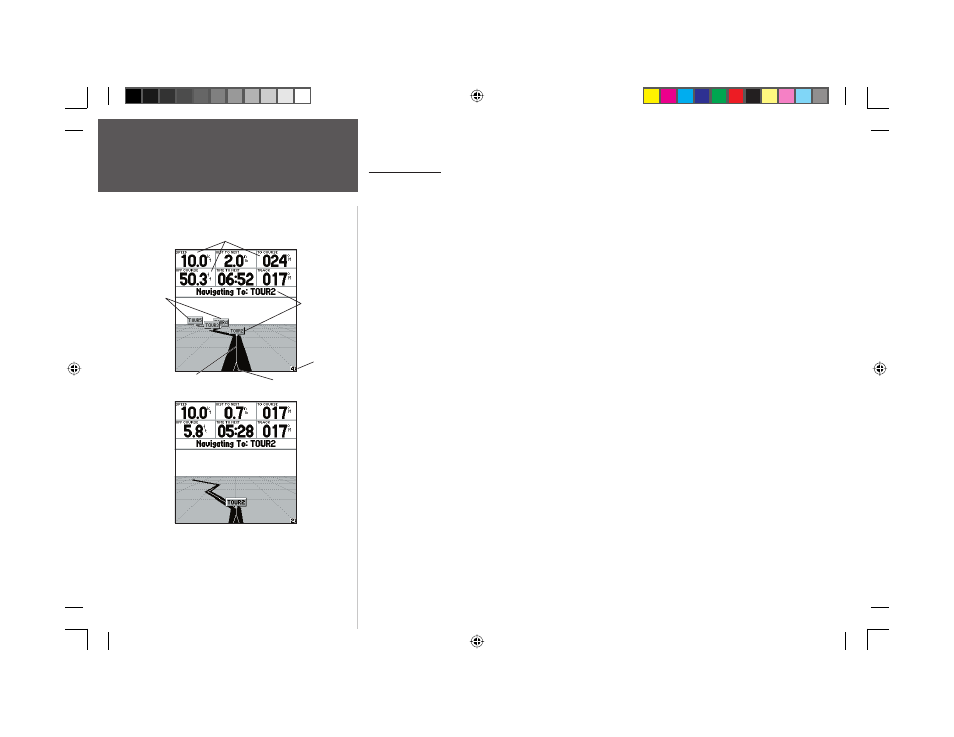
46
Reference
Highway Page
You can confi gure the page to show
the active point only and also zoom
out to get a better view.
Data Fields
Current
Go To
Route
Points
Zoom
Scale
Desired Track Line
Current Position
Highway Page
Whenever a NAV/MOB, TracBack or route has been activated, the GPSMAP 168 Sounder’s
Highway Page will provide digital and graphic steering guidance to the destination with the Naviga-
tion Page. The top half of the Highway Page features user-selectable data fi elds that display useful
navigation data. The bottom half of the screen provides visual guidance to the waypoint on a graphic
highway display. The line down the center of the highway represents your desired track line.
As you head toward your destination, the highway perspective moves to indicate your progress to
the waypoint and which direction you should steer to stay on course. If you are navigating a route, the
Highway Page shows each route waypoint in sequence connected by a black “road” with a white line
down the middle, which is your desired track line. Nearby waypoints not in the active route can also
be displayed. The highway perspective scale may also be zoomed in or out to display a larger or smaller
view of the highway. Five settings are available from 1X to 16X, with a default setting of 8X.
To change the highway perspective scale:
1. Press the IN or OUT key to select the desired setting.
The GPSMAP 168 Sounder’s Highway options page allows you to defi ne the data fi elds and select
which waypoints are displayed on screen. The data window, located at the top of the page, provides a
user-selectable layout of various types of useful data. Each data fi eld may be confi gured to display any
one of 27 data options. The data window layout may also be changed to display additional data fi elds
and change the actual size of the data displayed.
The GPSMAP 168 Sounder’s Highway Page features a menu options page that provides access to
functions and features relating to the Highway Page and the layout options.
To display the Highway Page options:
1. Press MENU.
To select a menu option:
1. Using the ARROW KEYPAD, highlight the desired option and press ENTER/MARK.
168 Manual Part 1.indd 46
11/18/2002, 3:36:40 PM
