Reference map page cursor – Garmin GPSMAP 168 Sounder User Manual
Page 37
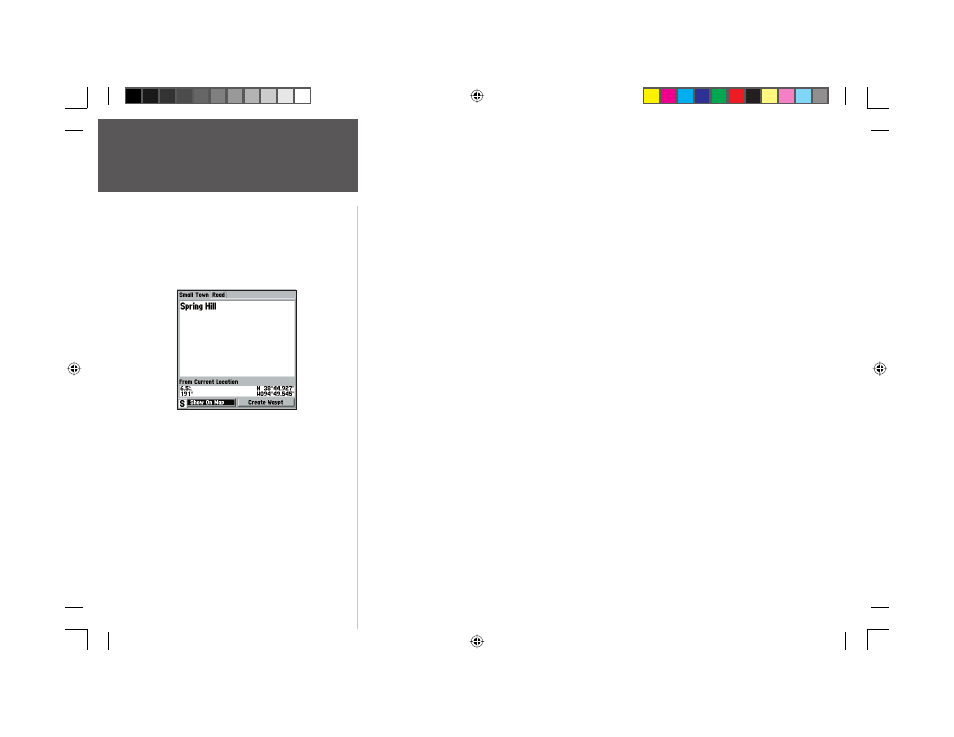
26
Reference
Map Page Cursor
To hide the cursor and re-center your position on screen:
1. Press the QUIT key.
To select an on-screen waypoint or map item with the cursor:
1. Use the ARROW KEYPAD to move the cursor to the desired waypoint or map item (if there are
several waypoints grouped closely together, zoom in for a closer view).
2. When a waypoint or map item is selected, it will become highlighted on the screen with the name
and position displayed.
With an on-screen waypoint or map item selected, you may review additional details by pushing
the ENTER/MARK button. If a map item or waypoint includes more than one map feature (like a
town, city, intersection, road, lake or river), details for each feature at that location will be displayed in a
tabbed format on the Map Feature Review page.
To view information about a map item:
1. Use the ARROW KEYPAD to highlight a map item with the cursor and press ENTER/MARK. The
Map Feature Review page will appear.
2. Use the ARROW KEYPAD to view the tabbed information. Each tab shows the name of the map
feature, the distance and bearing from your current location, and offers additional options.
3. To center the selected map item on the Map Page, use the ARROW KEYPAD to highlight the ‘Show
on Map’ button and press ENTER/MARK. The ‘Map Feature’ page appears with the map feature
name, distance and bearing from your current position, and position coordinates. Press QUIT once
to return to the Map Feature Review page, or press QUIT twice to return to the Map Page.
4. To create a waypoint at the selected map location, use the ARROW KEYPAD to highlight ‘Create
Waypt’ and press ENTER/MARK. The New Waypoint page appears with the name of the map
item set as the default waypoint name (see “Creating Waypoints Graphically” on page 49 for more
information on creating a waypoint).
5. To return to the Map Page, use the ARROW KEYPAD to highlight the ‘OK’ button and press
ENTER/MARK, or just press the QUIT key.
Pressing ENTER/MARK while
highlighting a map item will bring
up additional details and options.
168 Manual Part 1.indd 26
11/18/2002, 3:36:30 PM
