Garmin GPSMAP 168 Sounder User Manual
Page 44
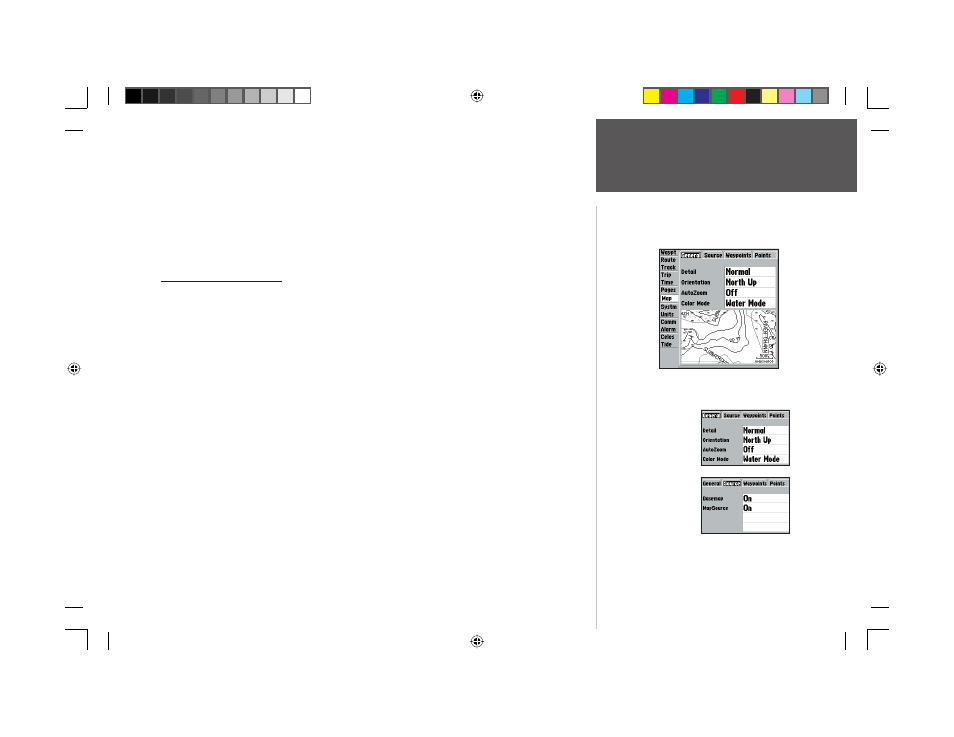
33
Reference
Map Page Options
To change a map setup feature:
1. From the Map Page menu, highlight ‘Confi gure Map’ and press ENTER/MARK.
2. Move LEFT or RIGHT on the ARROW KEYPAD to highlight the desired tab, then UP or DOWN on
the ARROW KEYPAD to highlight to the setting you want to change and press ENTER/MARK.
3. Move UP or DOWN on the ARROW KEYPAD to highlight to the desired setting and press
ENTER/MARK.
4. To exit, press QUIT.
Map Confi guration Tabs
The Waypoints, Points, Track, Geo, and Topo Tabs have settings for either ‘Text’, ‘Zoom’ or both. Below
is a description for each setting and how it will affect the Map Page.
Text— None, Small, Medium, and Large: controls the screen size of the name.
Zoom— Auto, Off, 20 ft.-800 mi.: sets the maximum scale at which the feature should appear on the
screen. Some types of data will only show up to certain zoom scales.
General Tab
Detail— Most, More, Normal, Less, Least: controls how much map detail you will see. This setting
only applies to any map feature set to “Auto”. Those features which have a specifi ed scale or turned
“Off” are unaffected by this setting.
Orientation— North Up— fi xes the top of the map display to a north heading; Track Up— fi xes the
top of the map display to the current track heading; Course Up— fi xes the map so the direction of
navigation is always “up” and turns the navigation leg line vertical on the screen.
AutoZoom— On/Off: when “On” the map will automatically adjust the map scale to a lower scale
as you approach you destination point.
Color Mode— Water Mode, Land Mode: when in “Water Mode”, land will appear as a dark color and
water will be light. In “Land Mode”, land will appear as a light color and water will be dark.
Source Tab
Basemap— On/Off: turns the built in base map on or off.
MapSource— On/Off: turns the optional MapSource data loaded in the unit on or off.
Main Menu— Map Confi guration Tab
General Tab
Source Tab
168 Manual Part 1.indd 33
11/18/2002, 3:36:33 PM
