Garmin GPSMAP 168 Sounder User Manual
Page 69
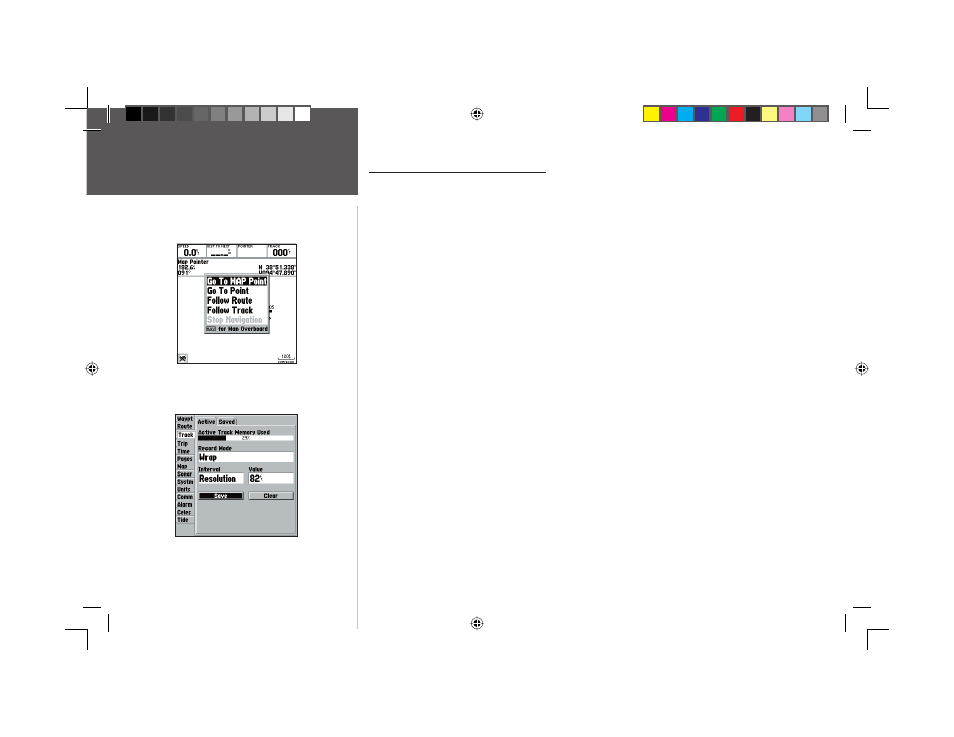
58
Reference
TracBack Navigation
TracBack Navigation (Follow Track)
The second method of navigating to a destination is by using the TracBack feature. The TracBack
function allows you to retrace your path using the track log automatically stored in the receiver’s
memory, which will eliminate the need to store waypoints along the way. TracBack routes are created
by reducing your track log into a route of up to 30 turns and activating an inverted route along those
points. Once activated, a TracBack route will lead you back to the oldest stored track log point, so it’s a
good idea to clear the existing track log at the start of your current trip before you get started.
To clear the track log and defi ne a starting point for a TracBack route:
1. Press the MENU key twice to display the Main Menu Page.
2. Using the ARROW KEYPAD, highlight the ‘Track’ tab, then highlight the ‘Active’ tab to the right.
3. Use the ARROW KEYPAD to select the ‘Clear’ option and press ENTER/MARK.
4. Highlight the ‘OK’ fi eld and press ENTER/MARK.
You must fi rst save the track log before you can use the ‘Follow Track’ feature. The Save feature
allows you to store a track log from certain times and dates.
To save a track log:
1. From the Main Menu, use the ARROW KEYPAD to highlight the ‘Track’ tab, then highlight the
‘Active’ tab to the right.
2. Use the ARROW KEYPAD to select the ‘Save’ option and press ENTER/MARK.
3. From the ‘Save Back Through’ window, highlight the desired time, date, or ‘Entire Log’ and press
ENTER/MARK.
4. Next, the track will begin saving and then display the ‘Saved Track’ window when done. The default
name, distance and number of points will be displayed. Highlight ‘OK’ and press ENTER/MARK
to save the track.
Highlight ‘Save’ and press ENTER/
MARK to save an active track log.
‘Go To MAP Point’ allows you to
navigate to a spot on the map which
is not a waypoint or map item.
168 Manual Part 2.indd 58
11/18/2002, 3:37:52 PM
