Garmin GPSMAP 168 Sounder User Manual
Page 43
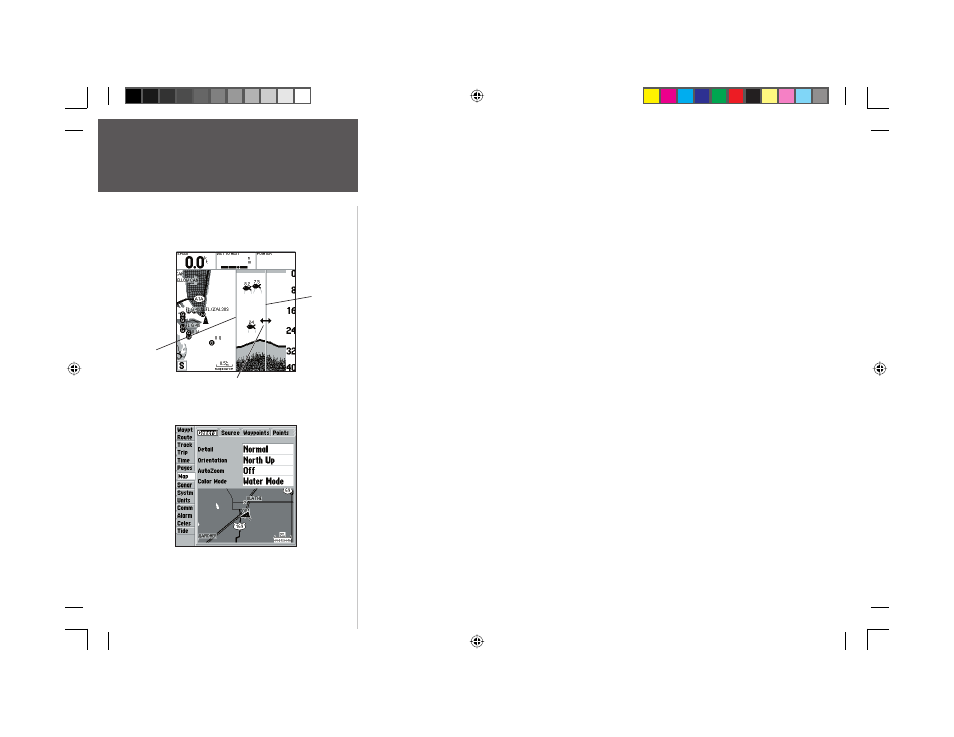
32
Reference
Map Page Options
• Resize Map— enables width adjustment of the Map and Sonar/Flasher split screen. This option is
only available when the unit is in ‘Show Sonar’ or ‘Show Flasher’ mode. You may adjust the size of the
Sonar/Flasher window anywhere from 1/3 to 1/2 width of the right half of the Map Page.
To resize the Map Page split screen:
1. From the Map Page and Sonar/Flasher split screen, press MENU.
2. Using the ARROW KEYPAD, highlight ‘Resize Map’ and press ENTER/MARK.
3. Move the horizontal double-arrow LEFT or RIGHT using the ARROW KEYPAD until the desired
vertical width line shows, then press ENTER/MARK.
4. If you wish to cancel this operation, press QUIT or press MENU, highlight ‘Stop Resizing’ and
press ENTER/MARK.
• Confi gure Map— allows you to confi gure the map display to your preferences, including map detail,
map orientation, automatic zoom, and various map items and points. The map confi guration option
uses a ‘fi le tab’ feature, making it easier to organize the various settings for ease of use. The following
table lists the fi le tabs and the settings available under each tab:
General
Detail, Orientation, AutoZoom
Source
Basemap, MapSource
Waypoints
Waypoints, Active Route
Points
Spot Soundings, Tide Stations, Services, Navaids
Nav Line
Heading Line, Bearing Line, Course Line
Track
Saved Tracks, Track log
Geo
Geo Points, Rivers/Lakes, Park Areas
Topo
Major/Medium/Minor Contours, Land Cover
Other
Accuracy Circle, Lat/Lon Grid, Map Outlines
Main Menu— Map Confi guration Tab
Move the double arrow left or right
to adjust the size of the Sonar or
Flasher window.
Current
Size
New
Size
168 Manual Part 1.indd 32
11/18/2002, 3:36:33 PM
