Reference going to a destination – Garmin GPSMAP 168 Sounder User Manual
Page 68
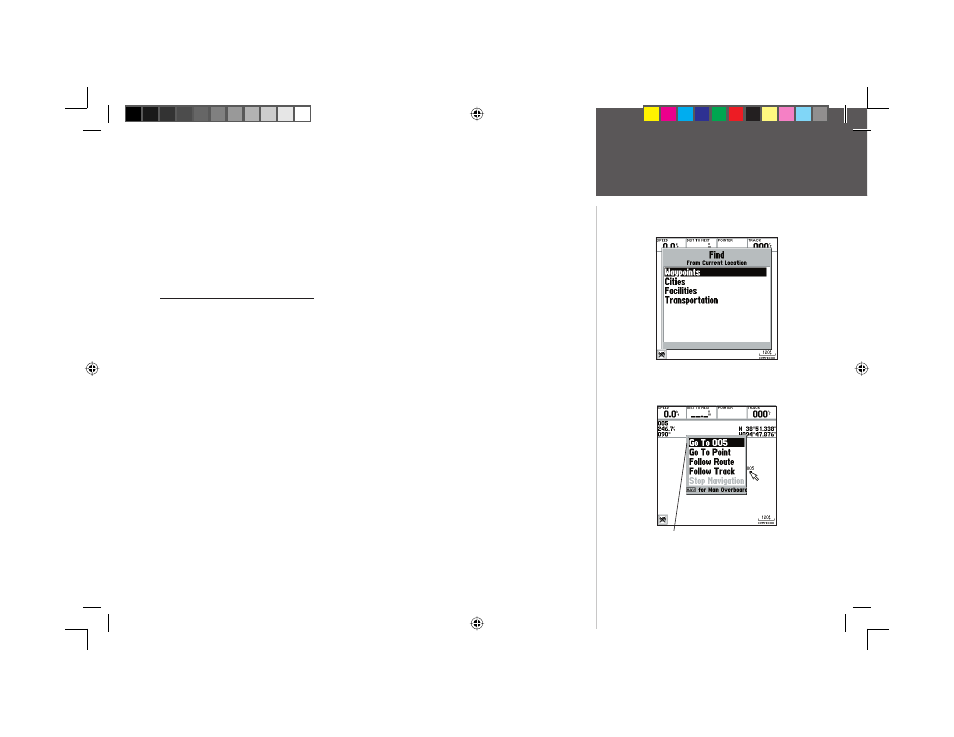
57
Reference
Going to a Destination
To activate a ‘Go To’ from the fi nd list:
1. Press the NAV/MOB key.
2. Use the ARROW KEYPAD to highlight ‘Go To Point’ and press ENTER/MARK. The ‘Find’ list will
be displayed.
3. Select a catagory (i.e. Waypoint, City, Facitilies, Transportation) from the ‘Find’ list, then using the
ARROW KEYPAD select a point from that catagory. Press ENTER/MARK to display a review
page for the selection, then with the ‘GO TO’ button highlighted, press ENTER/MARK to begin
navigation.
Selecting a ‘Go To’ Graphically
A graphical ‘Go To’ may be used to select one of three items from the map display: an existing
waypoint, an on-screen map item (roads, rivers, cities, navaids, etc.), or a new map point (non-map
item). If you are selecting a map item as the ‘Go To’ destination, the GPSMAP 168 Sounder will
automatically use the name of the map item, but the point will not be stored in the waypoint list. See
page 49 for creating waypoints using map items. If you are selecting a new map point (non-map item)
as the ‘Go To’ destination, the GPSMAP 168 Sounder will automatically create or move a waypoint
named ‘MAP’ at the cursor position.
To activate an existing waypoint or map item as a ‘Go To’ from the map display:
1. Use the ARROW KEYPAD to highlight the waypoint or map item on screen and press NAV/MOB.
2. You will see ‘Go To
To activate a new map point (non-map item) as a ‘Go To’ from the map display:
1. Use the ARROW KEYPAD to move the arrow cursor to the desired position.
2. Press NAV/MOB, you will see ‘Go To MAP Point’ highlighted, then press ENTER/MARK.
Choose a catagory from ‘Find’ list
then select a point from that catagory.
The waypoint or map item name
will automatically appear when high-
lighted and NAV/MOB is pressed.
168 Manual Part 2.indd 57
11/18/2002, 3:37:51 PM
