Garmin GPSMAP 168 Sounder User Manual
Page 22
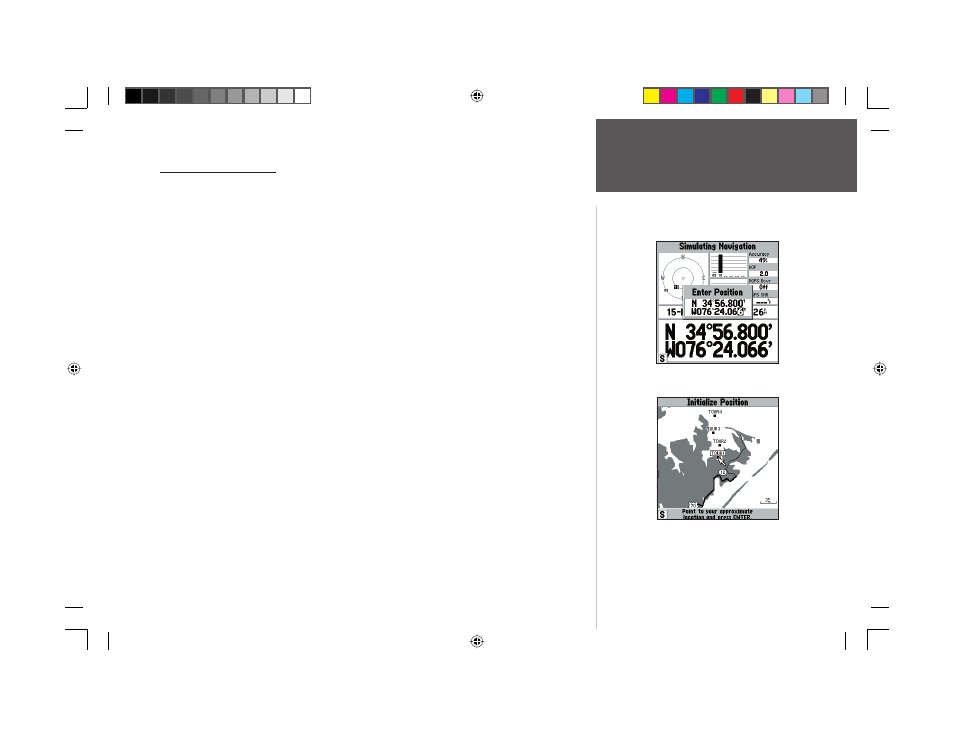
11
Getting Started
Using the NAV/MOB Key
Going to a Destination
GPS is all about marking positions as waypoints and navigating to them using the receiver’s steering
guidance and map displays. We’ve already seen how to use the ENTER/MARK key to store our present
position, so it’s time to move on to the fun part—going to a destination.
The NAV/MOB key is the primary tool used to select a destination waypoint, TracBack, or a route
to navigate. The NAV/MOB key can be used in three primary ways:
• Pressing NAV/MOB
once displays a list of options from which you can select ‘Go To Point’, ‘Follow
Route’, ‘Follow Track’, or ‘Stop Navigation’.
• Holding down or pressing twice on the NAV/MOB key activates the MOB (Man OverBoard) feature.
This marks the point at which the MOB was activated as a waypoint named “MOB” and also
establishes it as an active “Go To” point.
• Highlighting an on-screen waypoint or map item as a destination directly from the Map Page and
pressing NAV/MOB allows you to graphically select points to “Go To”.
For our simulated trip, you’re going to select a pre-programmed tour route using the fi rst method.
This will also show how the MENU key is used throughout the GPSMAP 168 Sounder system to
provide tab style options and functions. Let’s start by changing the position to where the practice
route is located.
To change the GPSMAP 168 Sounder position in simulator mode:
1. From the Status Page, press the MENU key. A pop-up window will appear, displaying a list of
options and functions for the Status Page.
2. Press UP or DOWN on the ARROW KEYPAD to highlight the ‘Initialize Position’ option and press
ENTER/MARK.
3. From the Initialize Position Page, press the MENU key. You will see ‘Enter As Text’ highlighted,
then press ENTER/MARK.
4. On the Enter Position window, press ENTER/MARK then use the ARROW KEYPAD to enter
N34°56.800’, press the ARROW KEYPAD right to move to the next line then enter W076°24.066’.
Press ENTER/MARK when fi nished.
Text entry for simulator position.
For future practice, you may skip
steps 3 and 4 and point to a location
from the Initialize Position page.
168 Manual Part 1.indd 11
11/18/2002, 3:36:24 PM
