Adjust the rain clutter and ftc settings manually – Garmin GPSMAP 7215 User Manual
Page 96
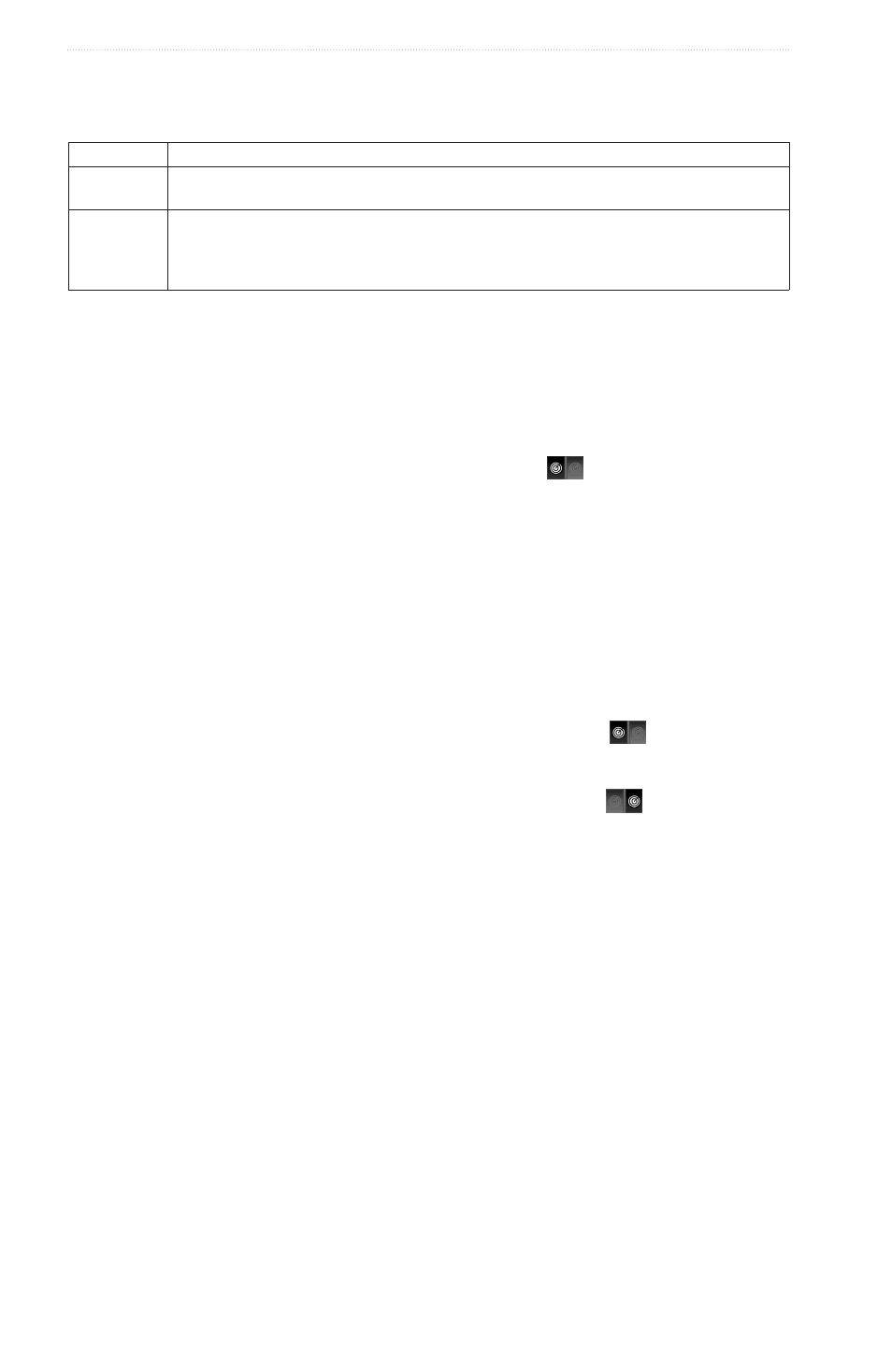
90
GPSMAP
®
6000/7000 Series Owner’s Manual
Radar
Adjusting Rain Clutter on the Radar Screen
You can adjust the appearance of clutter caused by rain. Reducing the radar range also can minimize rain
clutter (
).
Setting
Description
FTC
This setting effects the appearance of large, hazy masses of clutter caused by rain at any
distance�
Rain Clutter This setting effects the appearance of nearby rain clutter and targets more than it effects
the appearance of distant rain clutter and targets� A higher rain clutter setting reduces
the appearance of clutter caused by nearby rain, but it can also reduce or eliminate the
appearance of nearby targets�
Note: Depending upon the radar in use, the rain clutter and FTC settings configured for use in one radar
mode may or may not be applied to other radar modes or to the Radar Overlay (
).
1. From the Home screen, select
Radar
.
2. Select
Cruising
,
Harbor
,
offshore
,
Dual Range
, or
Sentry
mode.
3. Complete an action:
• Select
Menu
>
Noise Rejection
>
FtC
for Cruising, Harbor, Offshore, or Sentry mode.
• Configure the setting for both screens in Dual Range mode. Select
>
Menu
>
Noise Rejection
>
FtC
for the GPSMAP 6000 series. Select
Left
>
Noise Rejection
>
FtC
for the GPSMAP 7000
series.
4. Complete an action:
• Select
High
,
Medium
, or
Low
to decrease or increase the appearance of rain clutter, if using a GMR
non-xHD radar. Other targets should remain clearly visible on the Radar screen.
• Select
Up
or
Down
to decrease or increase the appearance of rain clutter, if using a GMR xHD radar.
Other targets should remain clearly visible on the Radar screen. If the FTC setting is greater than 50%,
consider reducing the radar range.
5. Complete an action:
• Select
Menu
>
Noise Rejection
>
Rain Clutter
for Cruising, Harbor, Offshore, or Sentry mode.
• Configure the setting for the short-range screen in Dual Range mode. Select
>
Menu
>
Noise
Rejection
>
Rain Clutter
for the GPSMAP 6000 series. Select
Left
>
Noise Rejection
>
Rain Clutter
for the GPSMAP 7000 series.
• Configure the setting for the long-range screen in Dual Range mode. Select
>
Menu
>
Noise
Rejection
>
Rain Clutter
for the GPSMAP 6000 series. Select
Right
>
Noise Rejection
>
Rain
Clutter
for the GPSMAP 7000 series.
6. Select
Up
or
Down
to decrease or increase the appearance of nearby rain clutter until other targets are
clearly visible on the Radar screen.
Clutter caused by rain may still be visible.
