Radar overlay display appearance – Garmin GPSMAP 7215 User Manual
Page 102
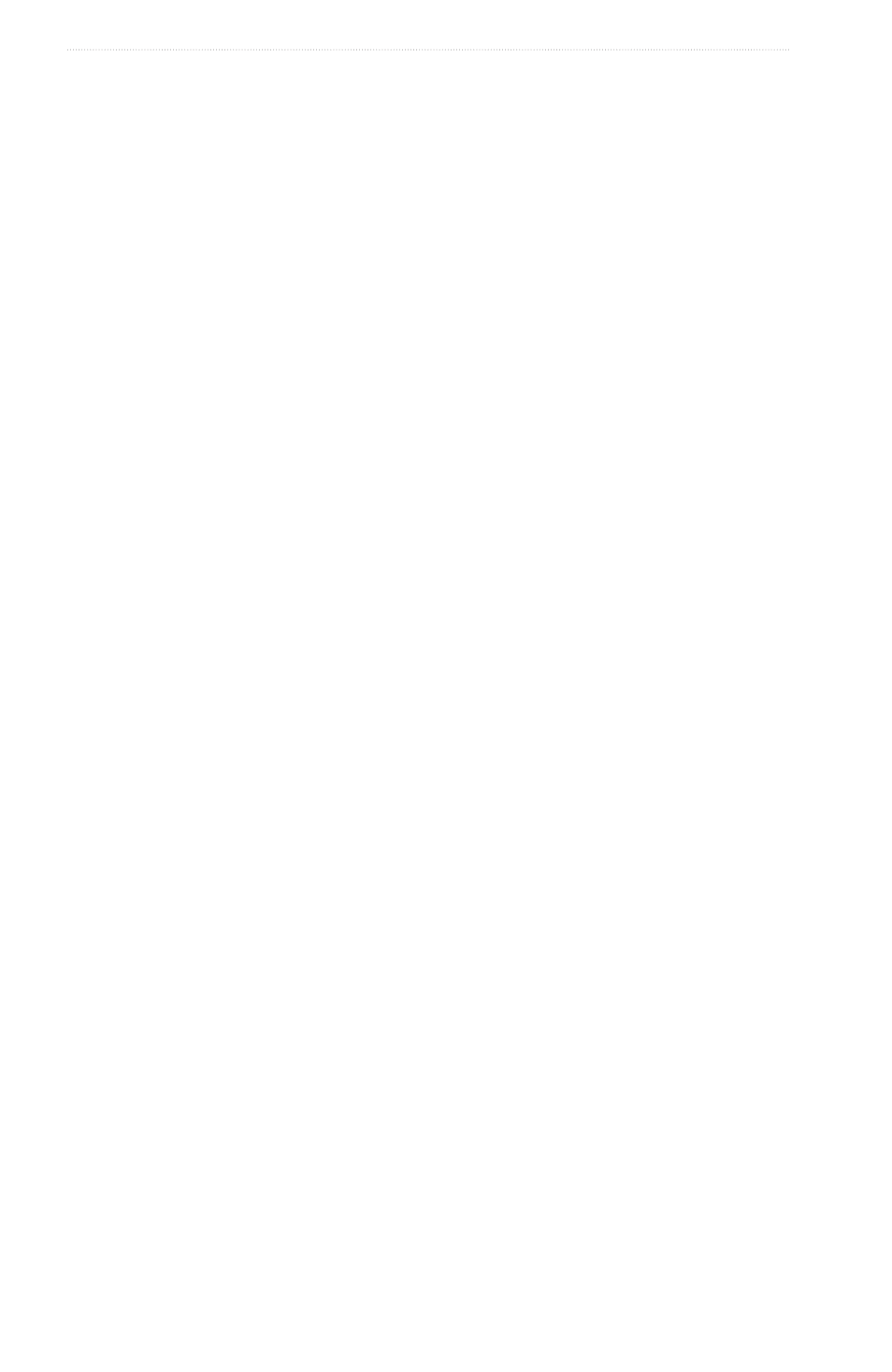
96
GPSMAP
®
6000/7000 Series Owner’s Manual
Radar
Radar Overlay Display Appearance
Adjusting Gain and Clutter on the Radar Overlay
See “About Gain and Clutter” (
).
Setting the Radar Overlay Display Orientation
See “Changing the Map Orientation” (
Setting Data Bars for the Radar Overlay
See “Data Bar Settings” (
).
Tracks and Waypoints Settings
Showing Tracks on the Radar Overlay
You can set whether vessel tracks appear on the Radar Overlay.
From the Home screen, select
Charts
>
Radar overlay
>
Menu
>
Waypoints & tracks
>
tracks
>
on
.
Managing Tracks
See “Tracks” (
Selecting a Waypoint Label Type
You can select the type of labels shown with waypoints on the Radar Overlay.
1. From the Home screen, select
Charts
>
Radar overlay
>
Menu
>
Waypoints & tracks
>
Waypoint
Display
>
Display
.
2. Complete an action:
• Select
Label
to identify waypoints using labels.
• Select
Comment
to show comments as waypoint labels.
• Select
Symbol
to identify waypoints using symbols.
Managing Waypoints
See “Waypoints” (
Alarms and Other Vessel Settings
Setting the Safe-zone Collision Alarm
See “Setting the Safe-zone Collision Alarm” (
Viewing a List of AIS and MARPA Threats
See “Viewing a List of AIS and MARPA Threats” (
