Garmin GPSMAP 7215 User Manual
Page 108
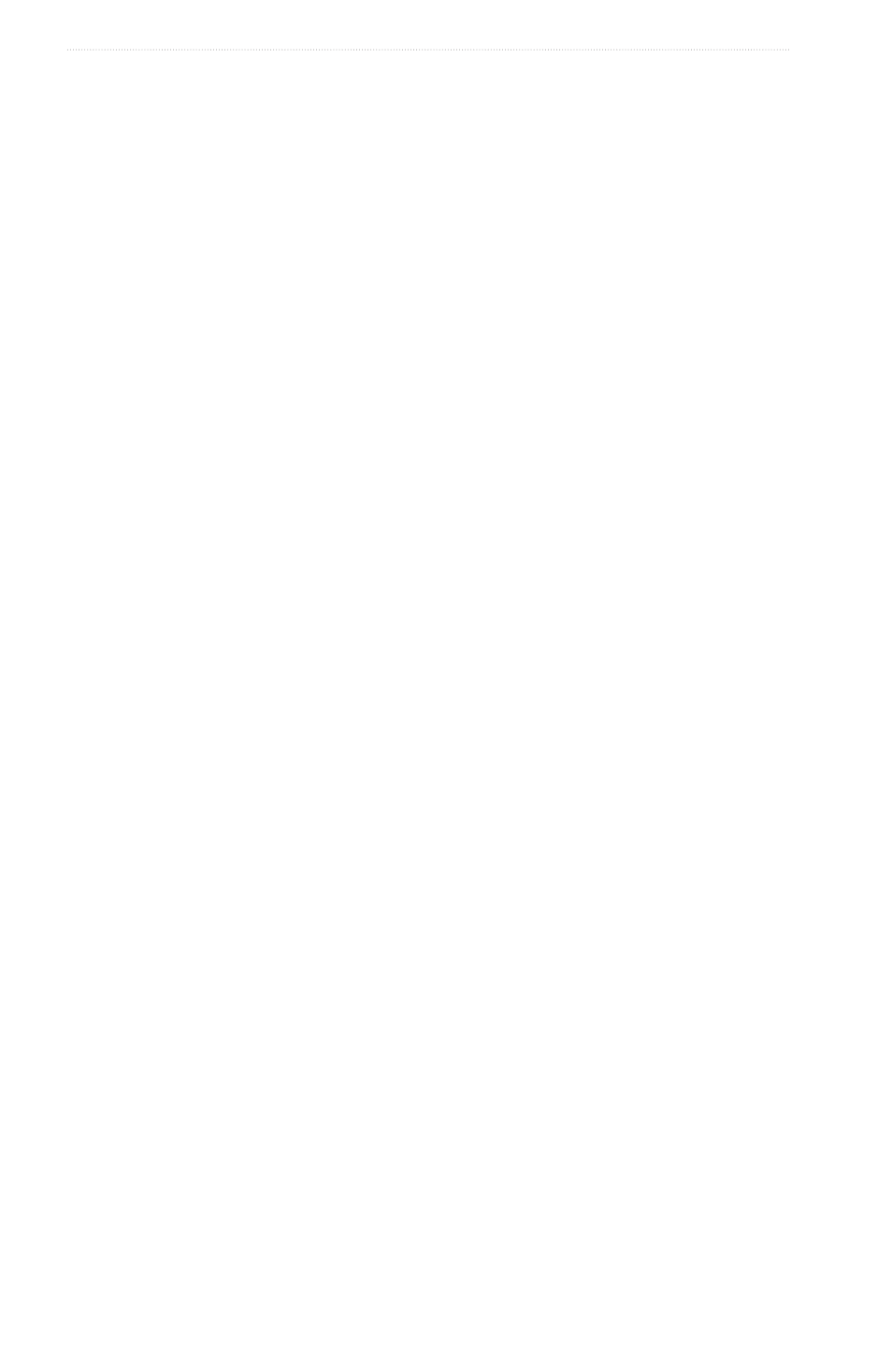
102
GPSMAP
®
6000/7000 Series Owner’s Manual
Sonar
Adjusting the Range and Gain with Shortcuts
• When using a GPSMAP 6000/7000 series with a GSD 22 or GSD 24/26, select
+
and
-
to adjust the
range.
• When using a GPSMAP 6000 series with a GSD 24/26, in full-screen sonar view, select the
Select
key
to switch between adjusting the gain and the range, if necessary. Select
+
and
-
to adjust the range or
gain.
• When using a GPSMAP 7000 series with a GSD 24/26, in full-screen sonar view, and the gain has been
manually adjusted (
), select
+
and
-
along the bottom of the screen to adjust the gain.
Setting the Sonar Screen Scroll Speed
You can set the rate at which the sonar screen scrolls from right to left.
1. From the Home screen, select
Sonar
.
2. Select a sonar view.
3. Select
Menu
.
4. Select an option:
• For the GSD 22, select
Sonar Setup
.
• For the GSD 24/26, select
More
.
5. Select
Scroll Speed
.
6. Complete an action:
• Select
Ultrascroll®
,
Fast
,
Medium
, or
Slow
to set the scroll speed manually.
• Select
Auto
to have the scroll speed automatically adjust to the water speed of your boat, if you are
using a water-speed sensor or a speed-capable transducer.
Adjusting the Picture Advance
You can increase the speed at which the sonar picture advances, by allowing it to draw more than one column
of data on the screen for each column of sounder data received. For example, the 2/1 setting draws two
columns of information on the screen per sounder return. This is helpful when you are using the sounder in
deep water.
1. From the Home screen, select
Sonar
.
2. Select a sonar view.
3. Select
Menu
.
4. Select an option:
• For the GSD 22, select
Sonar Setup
.
• For the GSD 24/26, select
More > Appearance
.
5. Select
Pic. Advance
.
6. Select a picture advance setting.
Shifting the Sonar Screen
Note: This feature is available only on the GSD 24 and GSD 26.
You can move the focus of the sonar screen to a specified depth for a more defined sonar screen. When you
move the focus, data is not collected for areas outside of the selected range.
1. From the Home screen, select
Sonar
.
2. Select a sonar view.
3. Select
Menu > More
>
Shift
.
4. Select
Up
and
Down
to adjust the view.
5. Select
Done
.
