Sonar alarms, The graph shows in red any, Alarms – Garmin GPSMAP 7215 User Manual
Page 112
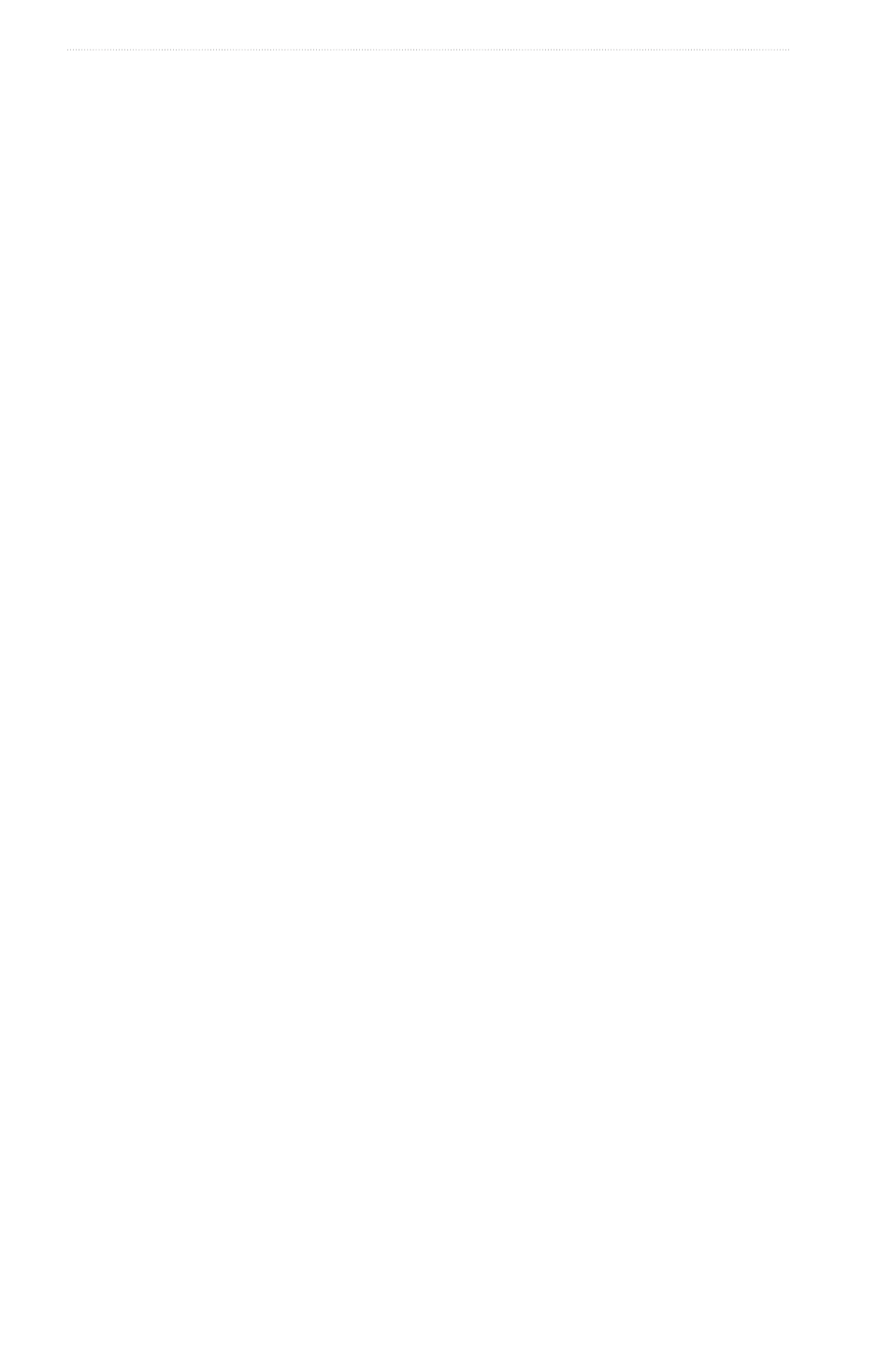
106
GPSMAP
®
6000/7000 Series Owner’s Manual
Sonar
• Select
Low
to turn on the whiteline with the least-sensitive setting. Only the strongest returns are
highlighted in white.
Highlighting the Edge
Note: This feature is available only on the GSD 24 and GSD 26.
You can highlight the strongest signal from the bottom to help define the hardness or softness of the signal.
1. From the Home screen, select
Sonar
.
2. Select a sonar view.
3. Select
Menu
>
More
>
Appearance
>
edge
>
off
.
Setting the Color Scheme
You can set the color scheme for all sonar screens.
1. From the Home screen, select
Sonar
.
2. Select a sonar view.
3. Select
Menu.
4. Select an option:
• For the GSD 22, select
Sonar Setup
.
• For the GSD 24/26, select
More
.
5. Select
Appearance > Color Scheme
.
6. Select an option.
Setting the Color Gain
Note: This feature is available only on the GSD 24 and GSD 26.
You can adjust the color gain to increase or decrease the visual intensity of the sonar screen.
1. From the Home screen, select
Sonar
.
2. Select a sonar view.
3. Select
Menu
>
More
>
Appearance > Color Gain
.
4. Select an option.
Sonar Alarms
Setting the Shallow Water and Deep Water Alarms
1. From the Home screen, select
Configure
>
Alarms
>
Sonar
.
2. Select
Shallow Water
>
on
to set an alarm to sound when the depth is less than the specified value.
3. Enter the depth that triggers the shallow water alarm:
• For the GPSMAP 6000 series, use the Rocker or Numeric Keypad.
• For the GPSMAP 7000 series, use the on-screen keyboard.
4. Select
Done
.
5. Select
Deep Water
>
on
to set an alarm to sound when the depth is greater than the specified value.
6. Enter the depth that triggers the deep water alarm:
• For the GPSMAP 6000 series, use the Rocker or Numeric Keypad.
• For the GPSMAP 7000 series, use the on-screen keyboard.
7. Select
Done
.
Setting the Water Temperature Alarm
You can set an alarm to sound when the transducer reports a temperature that is 2°F (1.1°C) above or below
the specified temperature.
1. From the Home screen, select
Configure
>
Alarms
>
Sonar
>
Water temp
>
on
.
2. Enter a water temperature:
• For the GPSMAP 6000 series, use the Rocker or the Numeric Keypad.
