Garmin GPSMAP 7215 User Manual
Page 22
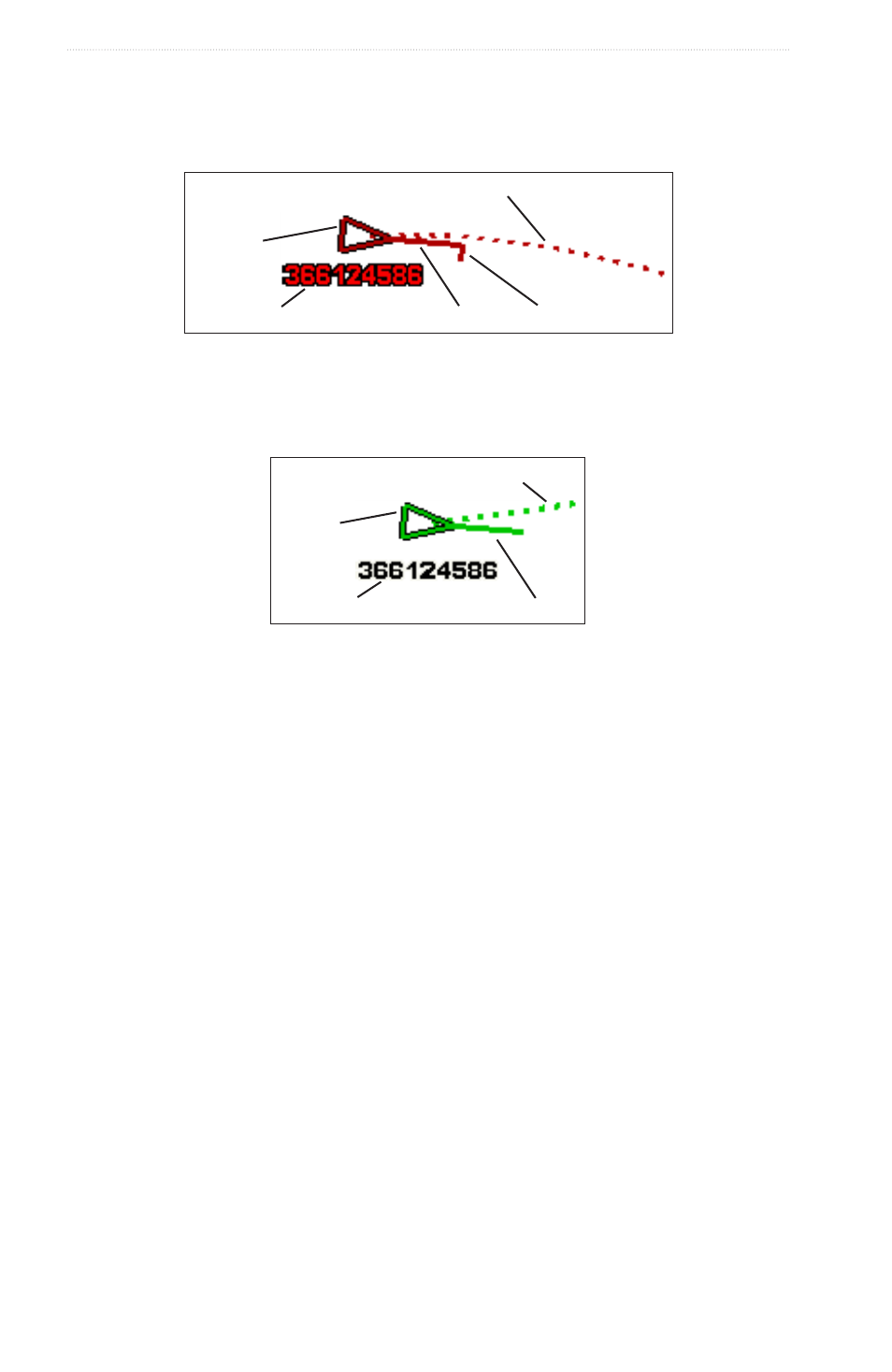
16
GPSMAP
®
6000/7000 Series Owner’s Manual
Charts and 3D Chart Views
When course over ground, heading, and rate of turn information are provided by an activated AIS target, the
projected course of the target is calculated based on the course over ground and the rate of turn information.
The direction in which the target is turning, which is also based on the rate of turn information, is indicated by
the direction of the barb at the end of the heading line. The length of the barb does not change.
MMSI
Heading
Direction of turn
Projected course
Activated
dangerous
target
Target with Course over Ground, Heading, and Rate of Turn
When course over ground and heading information are provided by an activated AIS target, but rate of turn
information is not provided, the projected course of the target is calculated based on the course over ground
information.
MMSI
Heading
Projected course
Activated
target
Target with Course over Ground and Heading
Turning Off AIS Reception
AIS signal reception is turned on by default.
From the Home screen, select
Configure
>
other Vessels
>
AIS
>
off
.
All AIS functionality on all charts and on all 3D chart views is disabled. This includes AIS vessel targeting
and tracking, collision alarms that result from AIS vessel targeting and tracking, and the display of
information about AIS vessels.
Showing AIS and MARPA Vessels on a Chart or on a 3D Chart View
AIS requires the use of an external AIS device and active transponder signals from other vessels. Mini
Automatic Radar Plotting Aid (MARPA) functionality works with radar (
You can configure how other vessels appear on a chart or on a 3D chart view. The display range and MARPA
settings configured for one chart or one 3D chart view are applied only to that chart or to that 3D chart view.
The details, projected heading, and trails settings configured for one chart or one 3D chart view are applied to
all charts and to all 3D chart views.
Note: The Fishing chart and Mariner’s Eye 3D are available with a preprogrammed BlueChart g2 Vision
data card.
1. From the Home screen, select
Charts
.
2. Select
Navigation Chart
,
Fishing Chart
,
Perspective 3D
, or
Mariner’s eye 3D
.
3. Select
Menu
>
other Vessels
>
Display Setup
.
4. Complete an action:
