Garmin GPSMAP 7215 User Manual
Page 60
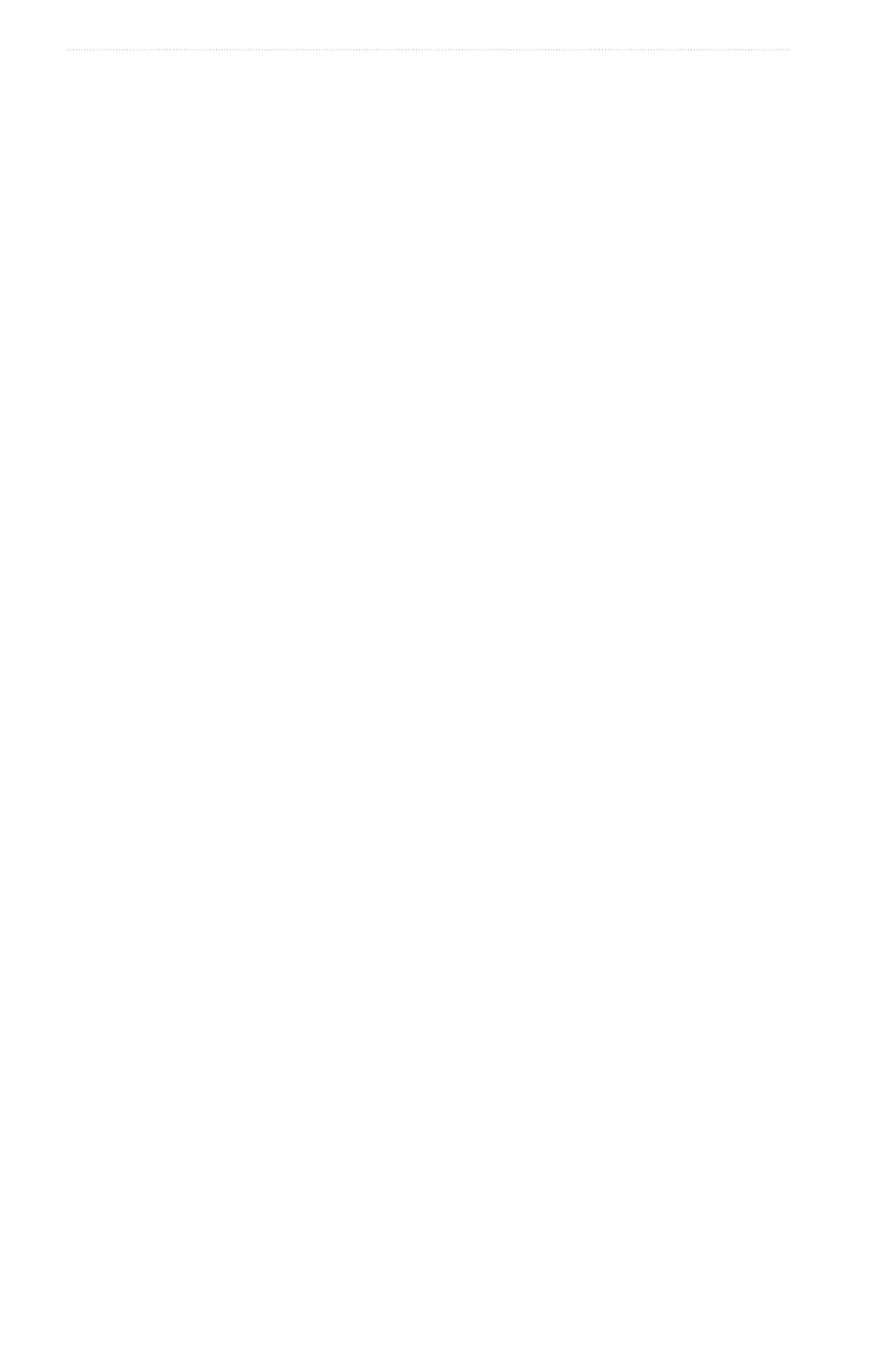
54
GPSMAP
®
6000/7000 Series Owner’s Manual
Almanac, Environmental, and On-boat Data
Activating and Customizing Gauge Alarms
See “Activating Engine and Fuel Gauge Status Alarms” (
) and “Customizing Engine and Fuel
Gauge Status Alarms” (
).
Synchronizing Fuel Gauge Readings with Fuel Levels
1. From the Home screen, select
Information
>
engines
>
Menu
.
2. Complete an action:
• Select
Fill Up All tanks
when your tanks are full. The fuel level is reset to maximum capacity. Adjust
if necessary.
• Select
Add Fuel to Boat
when you have added less than a full tank. For the GPSMAP 6000 series, use
the Rocker or the Numeric Keypad to enter the amount of fuel added. For the GPSMAP 7000 series,
use the on-screen keyboard. Select
Done
. An estimate of the fuel added appears. Adjust if necessary.
• Select
Set total Fuel onboard
to specify the total fuel in your tanks. For the GPSMAP 6000 series,
use the Rocker or the Numeric Keypad to enter the fuel amount. For the GPSMAP 7000 series, use
the on-screen keyboard. Select
Done
.
Selecting a Fuel Economy Data Source
1. From the Home screen, select
Information
>
engines
>
Menu
>
Gauge Setup
.
2. Indicate the source of the speed data that is used to calculate the fuel economy:
• Select
Fuel economy
>
GPS Speed
.
• Select
Fuel economy
>
Water Speed
to use data from a speed wheel.
Trip Gauges
Viewing Trip Gauges
From the Home screen, select
Information
>
trip
.
Odometer, speed, time, and fuel information for the trip appear.
Resetting Trip Gauges
1. From the Home screen, select
Information
>
trip
.
2. Complete an action:
• Select
Reset trip
to set all the readings for the current trip to 0.0.
• Select
Reset Maximum Speed
to set the maximum speed reading to 0.0.
• Select
Reset odometer
to set the odometer reading to 0.0.
• Select
Reset All
to set all the readings to 0.0.
