1 accessing the raidguardx gui, 1 raidguard x client and server, Accessing the raidguardx gui – Accusys ExaSAN B08S2-PS User Manual
Page 53: Raidguard x client and server, Figure 34: gui “mac os x platform
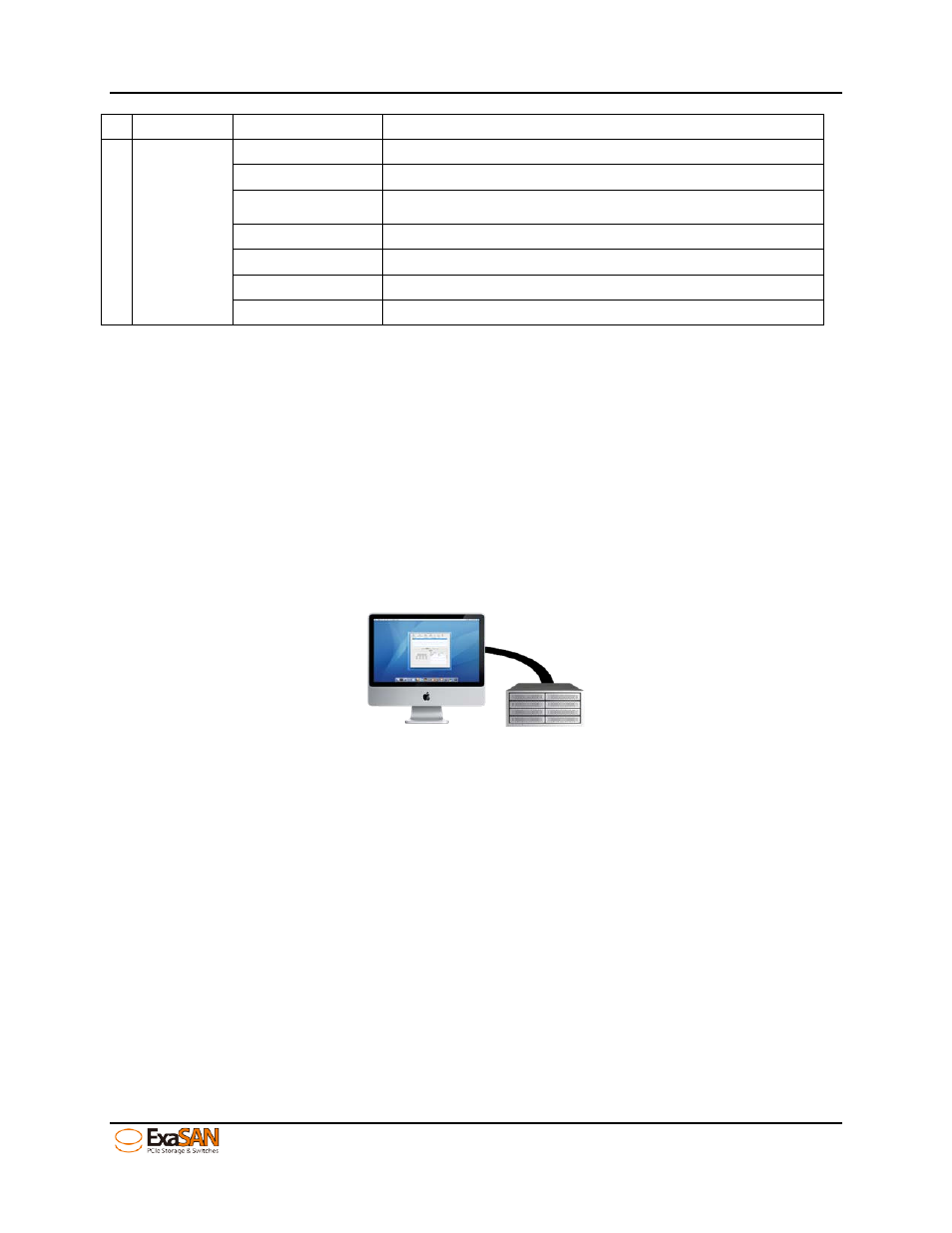
4. How to Use
User Guide
Page 4-2
Mode
5
Option
Slicing
Divide an existing array into multiple slices.
LUN Map
Map volumes of slices to the LUN of the host
Expansion
Increase total capacity of an array by adding spare drives
Migration
Migrate current RAID level to a selected RAID level
Snapshot
Create mirror(s) of existing volumes of array for backup
Health Center
Repair and maintain arrays
Unlock Drives
Change the locked drive(s) status
4.1 Accessing the RAIDGuardX GUI
4.1.1 RAIDGuard X Client and Server
This chapter details the usage of the RAIDGuard X Client/Server. Before you can access the RAID
controller, you must load the RAIDGuard X Server on the host server.
RAIDGuard X Client
When installing RAIDGuard X, the software and drivers are automatically installed in your Host. The
RAIDGuard X interface will display RAID systems connected to the Host via PCIe cable.
Figure 34: GUI “MAC OS X platform”
To access RAIDGuard X Client:
For Macs: Go -> Application -> RAIDGuard X -> RAIDGuard X Client
For Windows: Start -> Program -> Accusys -> RAIDGuard X -> RAIDGuard X Client
RAIDGuard X Server
RAIDGuard X can provide remote configuring and monitoring features. A host with RAIDGuard X
Server installed can use RAIDGuard X to identify Accusys RAID systems on the same network,
regardless if it is DAS or SAN. RAIDGuard X enables one server to configure multiple RAID systems,
but you can only configure one RAID system at a time. To configure another RAID system, you must log
out and then select another system.
