HP iPAQ Glisten User Manual
Page 9
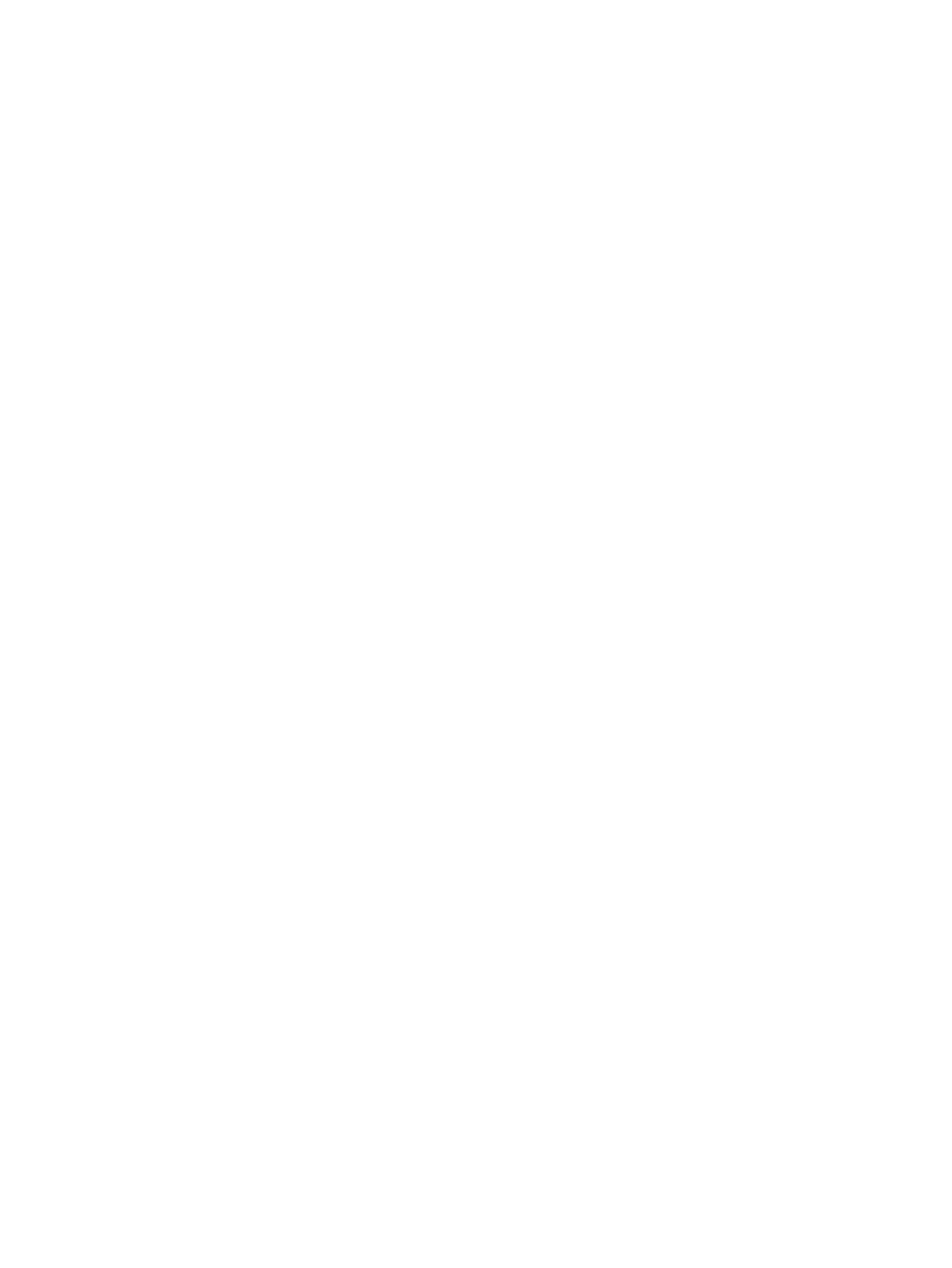
Connect to a Wi-Fi network ................................................................................................... 114
Manually connect to a Wi-Fi network ...................................................................................... 114
Find your IP address ............................................................................................................. 115
Delete a Wi-Fi network ......................................................................................................... 115
Open Wi-Fi settings .............................................................................................................. 115
Overview ............................................................................................................................ 116
Open Bluetooth settings ........................................................................................................ 116
Use a Bluetooth headset ........................................................................................................ 116
Create a Bluetooth partnership .............................................................................................. 116
Delete a Bluetooth partnership ............................................................................................... 117
Accept a Bluetooth partnership .............................................................................................. 117
Change the display name of a Bluetooth partnership ................................................................ 118
Connect to a computer using Bluetooth ................................................................................... 118
Use your iPAQ as a wireless modem with Bluetooth ................................................................. 118
Set up an incoming or outgoing Bluetooth communications (COM) port ...................................... 118
Turn off Bluetooth ................................................................................................................. 119
Use Google Maps ................................................................................................................ 120
Get Directions ...................................................................................................................... 120
Search with Google Maps .................................................................................................... 120
Add layers to a map ............................................................................................................ 121
Use Google™ Latitude .......................................................................................................... 121
Global Positioning System (GPS) on your iPAQ ........................................................................ 121
Find your initial position faster with GPS Data .......................................................... 121
Identify the COM port for your GPS receiver ............................................................ 122
Troubleshoot frequent GPS signal loss and interference .............................................. 122
Overview ............................................................................................................................ 123
Install synchronization software on your PC ............................................................................. 124
Connect your iPAQ to your PC .............................................................................................. 124
Copy files between your iPAQ and computer .......................................................................... 125
Copy data from your previous device to your iPAQ .................................................................. 126
Troubleshoot synchronization issues ....................................................................................... 126
ix
