Camera settings – HP iPAQ Glisten User Manual
Page 110
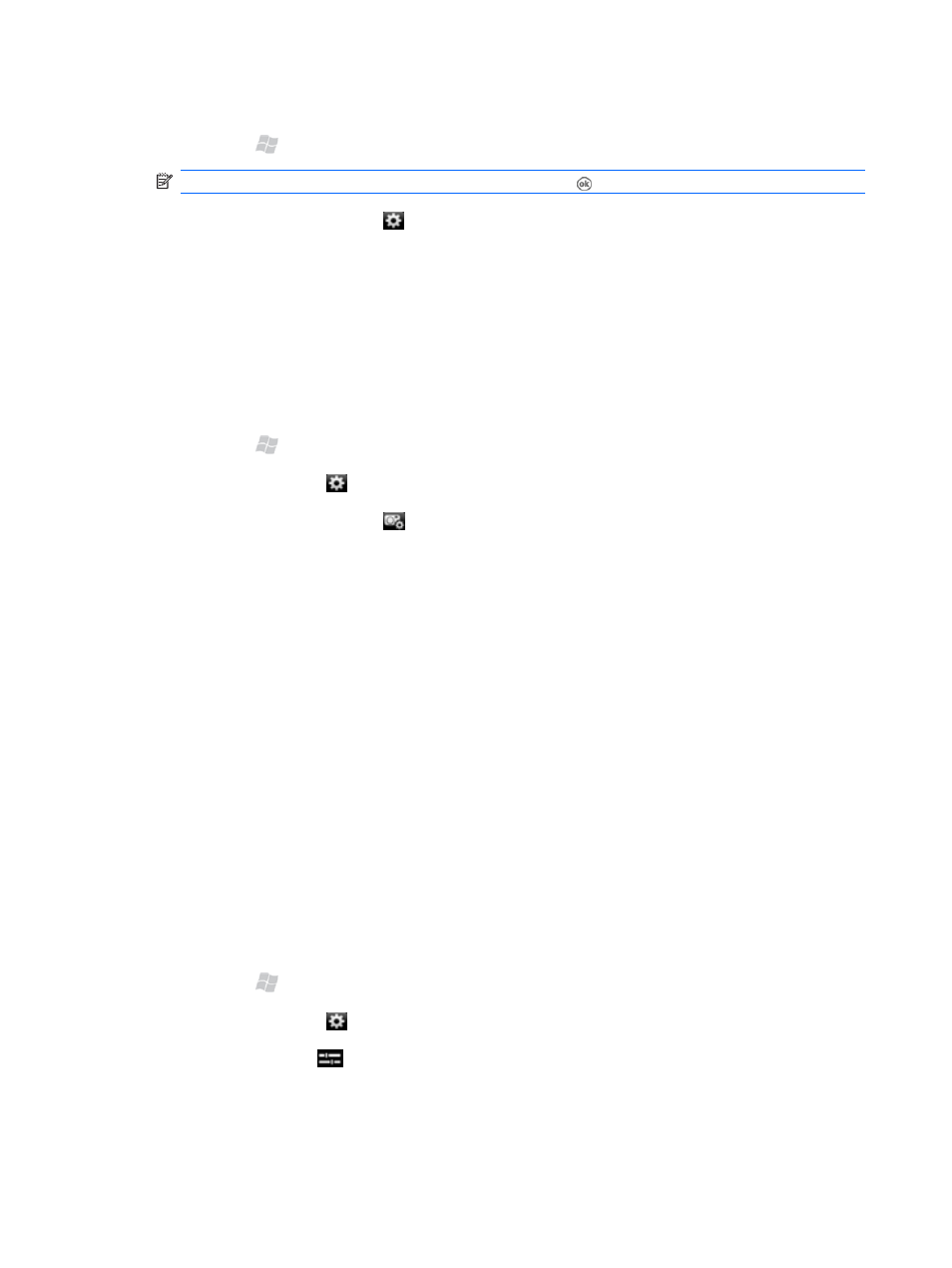
To select a capture mode using the Navigation ring:
1.
Press Start , and then tap Camera.
NOTE:
On the keyboard, you can also press and hold to open the camera.
2.
Tap the camera settings icon .
3.
To select a mode, press up or down on the Navigation ring.
Camera settings
Using the camera settings, you can customize the photo capture process and how your photos and
videos will appear.
Basic capture settings:
1.
Press Start , and then tap Camera.
2.
Tap the settings icon .
3.
Tap the capture settings icon .
4.
Use the Capture settings screen to set:
●
Time lag for the timer
●
Number of photos to capture in Burst mode
●
Location (storage card or iPAQ) where you store your photos and videos
●
Shutter sound
●
Video format
●
Voice in video
●
Flicker frequency
●
Time stamp on photos
●
Quality of photos
●
Orientation of panoramic photos
Adjust brightness, saturation, and sharpness:
1.
Press Start , and then tap Camera.
2.
Tap the settings icon .
3.
Tap the adjust icon
.
4.
Move the sliders on the screen to set the required brightness, saturation, sharpness, and contrast.
98
Chapter 17 Take photos and video
