HP iPAQ Glisten User Manual
Page 8
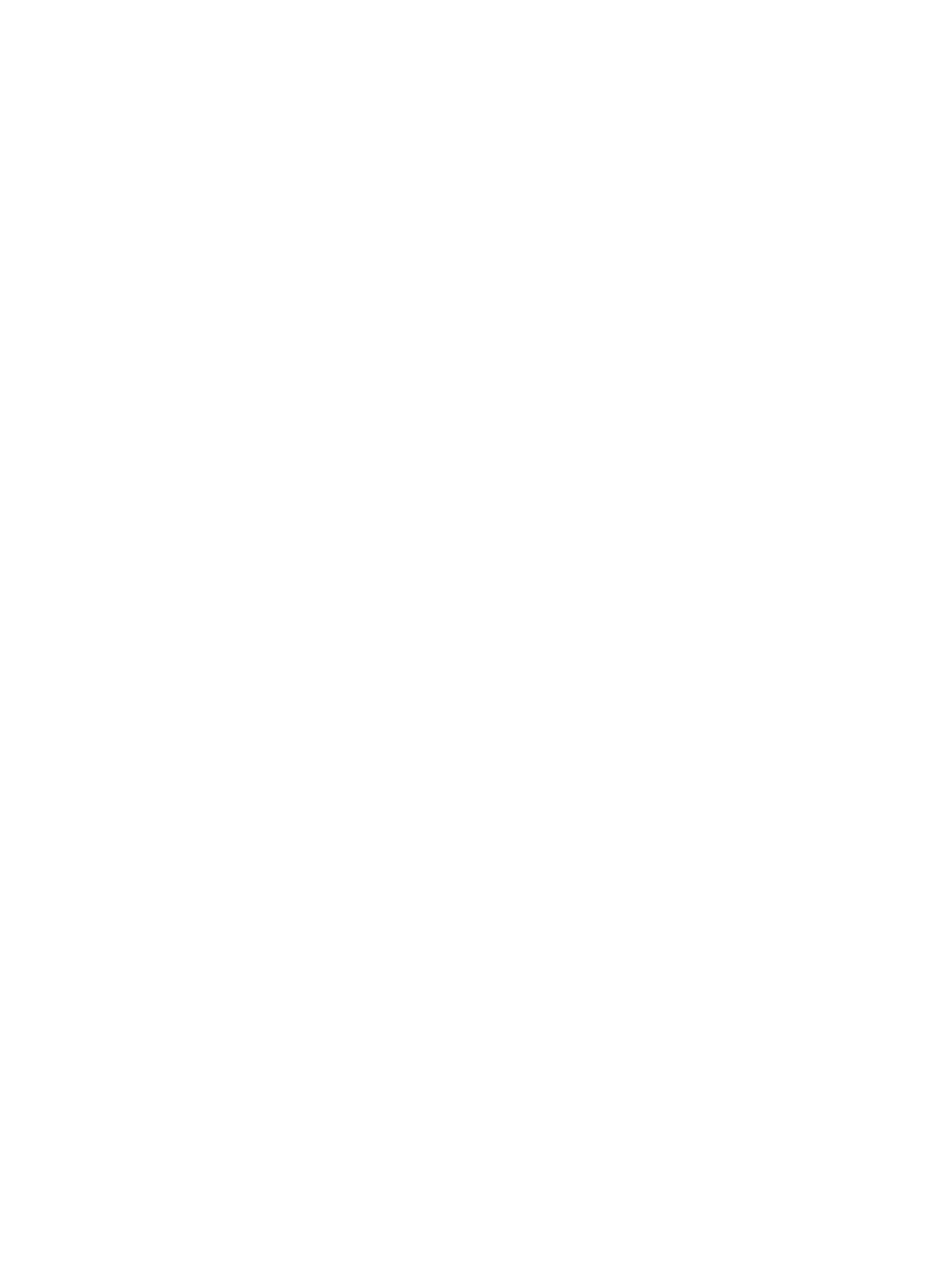
View PDF documents .............................................................................................................. 94
Print documents and information with JetCet Print ....................................................................... 95
MSN® Money ....................................................................................................................... 96
Overview .............................................................................................................................. 97
Camera capture modes .......................................................................................................... 97
Camera settings ..................................................................................................................... 98
Capture photos .................................................................................................................... 100
Capture videos .................................................................................................................... 101
View photos and videos ........................................................................................................ 102
Transfer your media files ....................................................................................................... 102
HP Photosmart Mobile .......................................................................................................... 103
View pictures and videos stored on your iPAQ or a storage card ................................ 103
Attach a voice note to a picture .............................................................................. 103
Print pictures ......................................................................................................... 104
View a slide show ................................................................................................. 104
Email pictures ....................................................................................................... 104
Associate a contact with a picture ........................................................................... 105
Assign a picture to the Today screen background ...................................................... 105
Upload photos to Snapfish ..................................................................................... 105
Enhance documents ............................................................................................... 106
Set the slide show screen saver ............................................................................... 106
Organize images .................................................................................................. 107
Copy and paste an image ...................................................................................... 107
View videos ......................................................................................................... 107
Navigate ............................................................................................................. 108
Add a web page to your Favorites list ..................................................................... 109
Overview ............................................................................................................. 110
Sign in to Windows Live ........................................................................................ 110
Search for information ........................................................................................... 111
Check your email .................................................................................................. 111
Sign in as a different user ...................................................................................... 111
viii
