Use your ipaq as a wireless modem, Overview, Connect to a computer using the usb sync cable – HP iPAQ Glisten User Manual
Page 149: Connect to a computer using bluetooth, 29 use your ipaq as a wireless modem
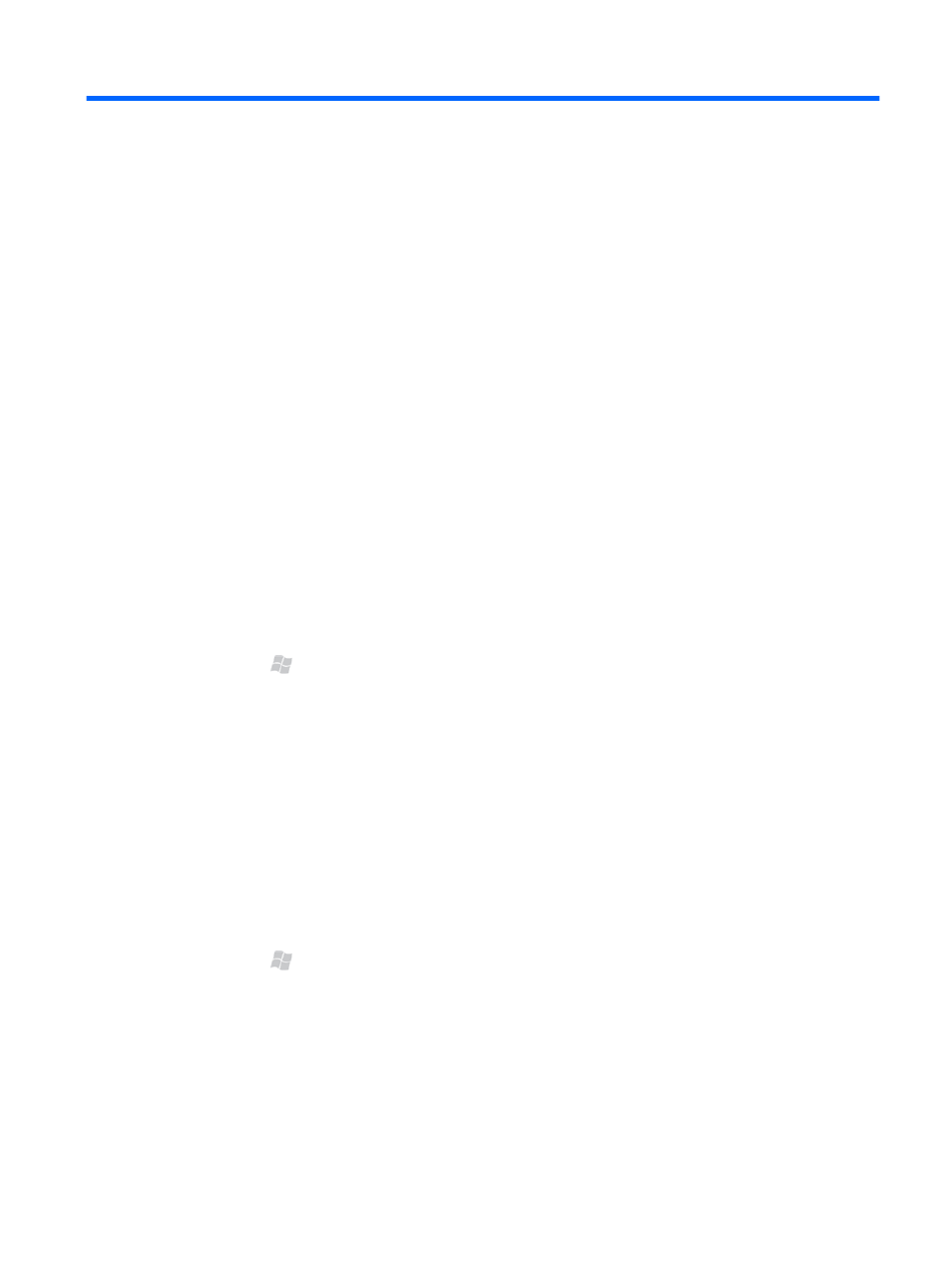
29 Use your iPAQ as a wireless modem
Overview
You can connect your iPAQ to your computer and use it as a wireless modem to access the Internet.
Before you set up the Internet connection, you need to make sure your phone service has a data plan
and you may need a specific data plan that allows you to use your phone as a wireless modem. Before
you begin, make sure the wireless service indicator on your phone shows an active connection.
Connect to a computer using the USB sync cable
When you connect your iPAQ to your computer for the first time, a driver will be installed to enable
Internet sharing. If this does not happen, you need to manually set up your iPAQ for Internet sharing.
To set up a USB modem connection:
1.
Make sure that your iPAQ is not connected to your computer.
2.
Press Start , tap Internet Sharing.
3.
In the PC Connection list, select USB.
4.
In the Network Connection list, select the default network connection.
5.
Connect your iPAQ to your computer with the USB sync cable, and then tap Connect.
Connect to a computer using Bluetooth
Before you start Internet sharing, you need to create a Bluetooth partnership between your phone and
your computer.
On your phone, turn on Bluetooth:
1.
Press Start , tap Settings > Connections > Wireless Manager, and then tap Menu >
Bluetooth Settings.
2.
Tap the Mode tab, select the Turn on Bluetooth check box, and then select the Make this
device visible to other devices check box.
3.
Tap OK.
Overview
137
