HP iPAQ Glisten User Manual
Page 3
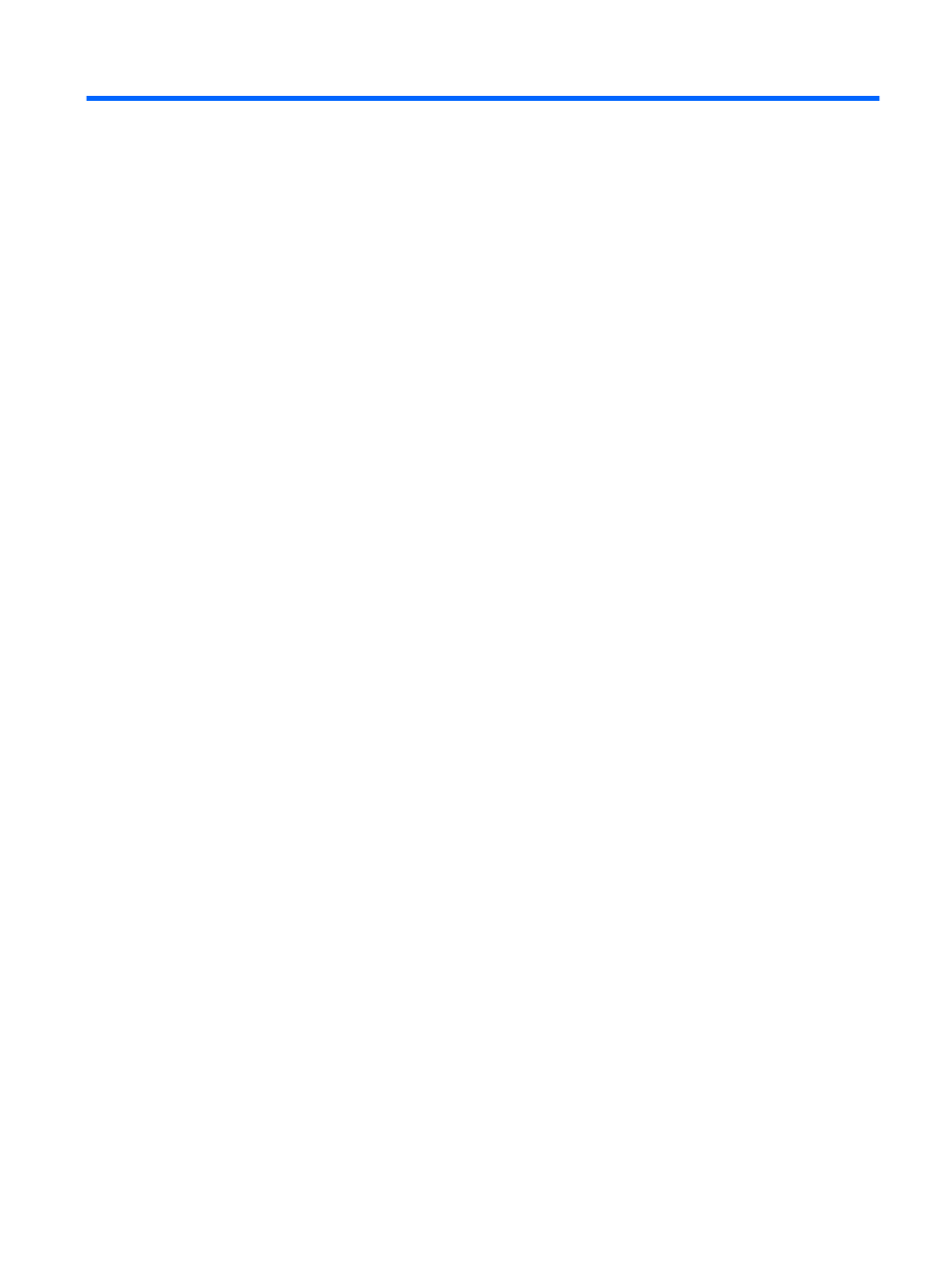
Table of contents
Remove battery cover ............................................................................................................... 5
Insert SIM card and optional microSD card ................................................................................. 6
Insert the battery ...................................................................................................................... 7
Replace battery cover ............................................................................................................... 7
Charge your iPAQ ................................................................................................................... 9
Turn on your iPAQ ................................................................................................................. 10
Configure your iPAQ .............................................................................................................. 10
Transfer data from your old device (optional) ............................................................................. 12
Start with the Today screen ..................................................................................................... 15
Using your keyboard .............................................................................................................. 17
Status icons ........................................................................................................................... 18
PIN setup and lock screen ....................................................................................................... 20
Make a call ........................................................................................................................... 22
Redial a number .................................................................................................................... 22
Answer a call ........................................................................................................................ 22
Mute a call ............................................................................................................................ 22
Put a call on hold ................................................................................................................... 23
Use Call Waiting .................................................................................................................. 23
Make emergency calls ............................................................................................................ 23
Make calls using Speed Dial ................................................................................................... 23
Make a call from Contacts ...................................................................................................... 24
Call voicemail ....................................................................................................................... 24
Use the speakerphone ............................................................................................................ 24
iii
