Add layers to a map, Use google™ latitude, Global positioning system (gps) on your ipaq – HP iPAQ Glisten User Manual
Page 133: Find your initial position faster with gps data, Use google, Latitude
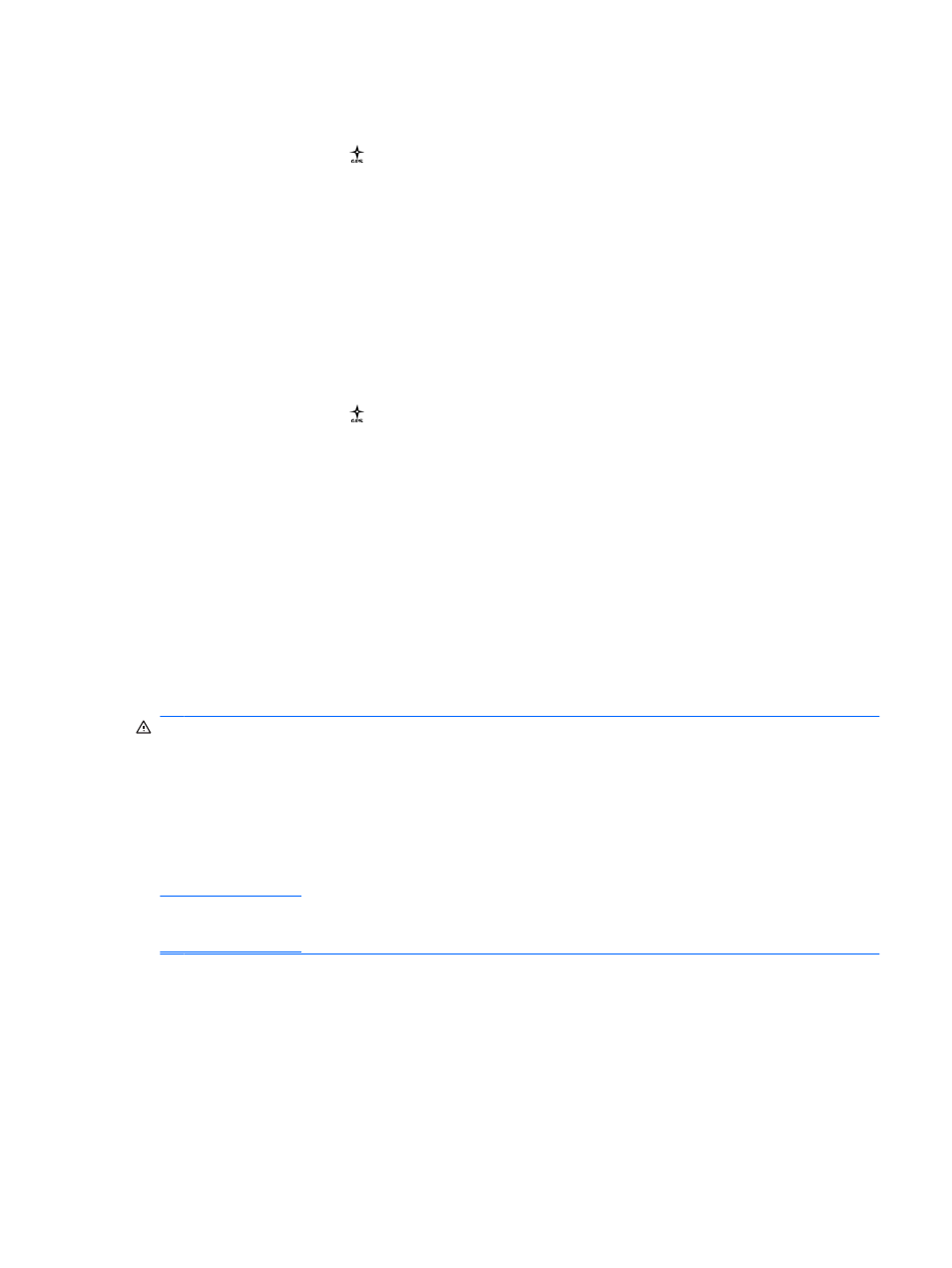
Add layers to a map
1.
On the keypad, press .
2.
Tap Menu > Layers and then tap Browse layers.
3.
Tap a desired layer to display on the map.
Use Google
™
Latitude
Google Latitude allows you to share your location with friends and see their locations. You can control
who sees your location using privacy controls.
Google Latitude requires that you join Google Latitude and be signed in to a Google account.
1.
On the keypad, press .
2.
Tap Menu > Join Latitude and then sign in to your Google account.
3.
Tap Menu > Latitude and then tap the Privacy tab. Follow the on-screen instructions to detect,
set, or hide your location.
4.
Tap the Friends tab and follow the on-screen instructions to add friends.
Global Positioning System (GPS) on your iPAQ
Use your iPAQ to connect to GPS satellites and determine your exact location. You can also download
maps from the Internet. For more information on how to use your navigation software, see the online
help or printed documentation that you received with that software.
WARNING!
When using hardware and software navigation aids, in a vehicle or elsewhere, it is
your sole responsibility to place, secure, and use these aids in a manner that will not cause accidents,
personal injury, property damage, or obstruct your view. You are solely responsible for observing safe
driving practices. Please do not use the phone while you are driving. Park the vehicle first. The iPAQ
GPS navigation solution is intended for automotive use only.
If you are going to use GPS navigation in your vehicle for an extended period of time, charge your
iPAQ using an auto adapter. If you do not have an auto adapter, you can order one at
.
For information on other GPS-centric accessories or other iPAQ mounting solutions, visit
.
Find your initial position faster with GPS Data
Your GPS software might take some time to get a fix on your initial position. Use the GPS Data
application to reduce this time. GPS Data downloads information from the Internet and stores this
information on your iPAQ. Your GPS software can use this information to quickly track your initial position.
To reduce the time to find your initial position, you can also make sure you have a clear view of the sky
and you are stationary.
Add layers to a map
121
