RIDGID SeeSnake User Manual
Page 9
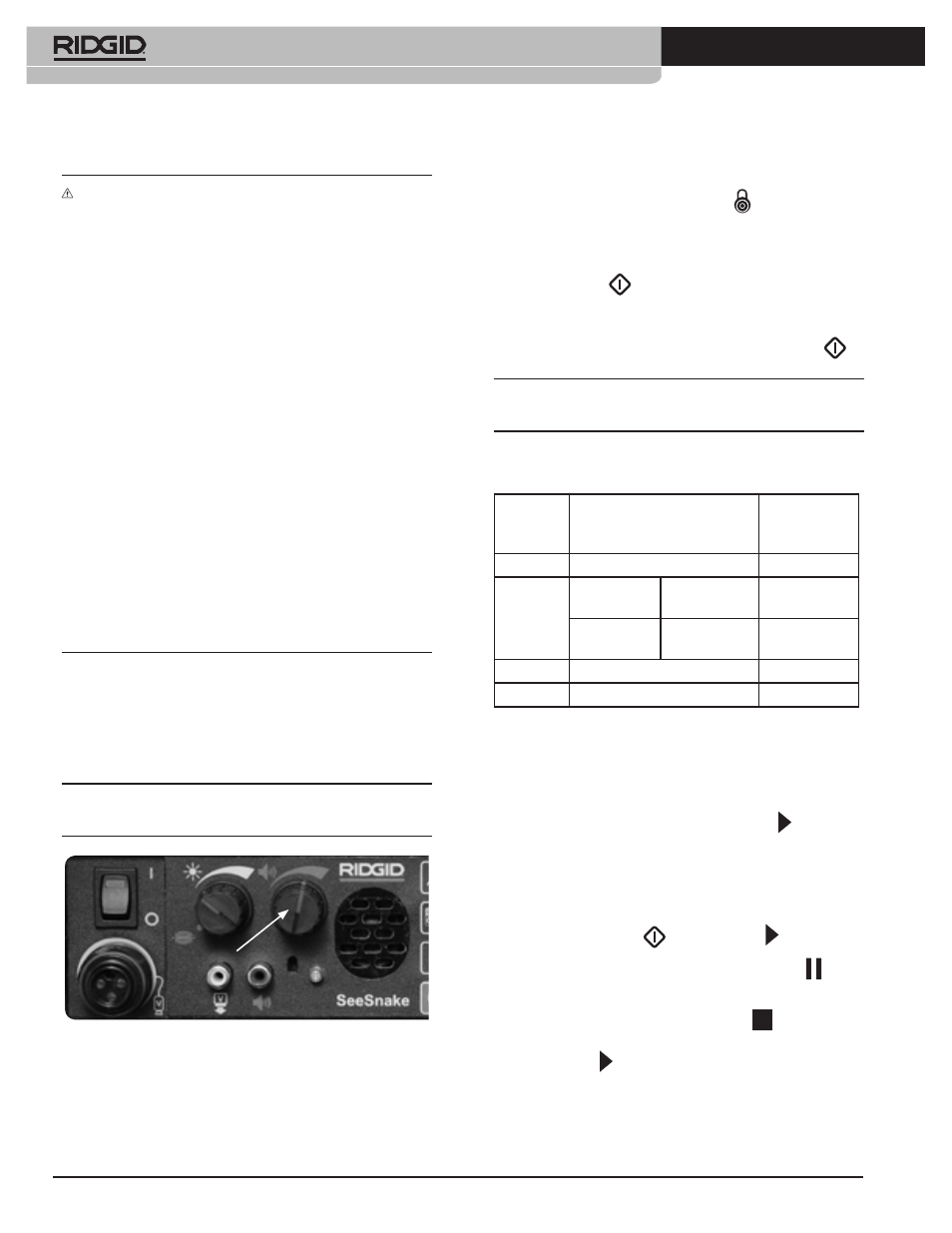
Ridge Tool Company
Tools For The Professional
TM
SeeSnake
®
IMPORTANT!
NOTE: For Best Results:
1. Use only DVD+R,+R/W, DVD-R or -R/W media. DVDR is
the most universally compatible with other DVD players.
Using other media may result in discs which cannot be
played on other systems.
2. Keep media clean and in protective sleeves. Hold DVDs
by edges and do not lay on surfaces unprotected. Avoid
scratches.
3. Always remember to finalize the disc if you want it to be
playable on other devices. See Table 1 for types of discs
which require finalization. Failure to finalize the disc will
make it unplayable in other systems.
4. Do not drop or move unit while recording.
5. Do not use in conditions colder than 5°C or warmer than
40°C.
6. Do not allow moisture into the unit or the remote
control.
7. If power is lost while recording the current recording will
not be saved. If the disc has no prior recordings on it,
the disc will not be able to make new ones after a power
loss.
Recording Audio
Audio is recorded through the built-in microphone in front
of the LCD Monitor+DVD unit. The microphone is sensitive
enough to record comments made in the vicinity of the unit
during recording.
NOTE: If you do not wish to capture audio during recording,
turn the volume control to OFF.
Audio Volume Knob
Finalizing a DVD
To finalize a disc, press the Finalize Key
. This will bring up
a choice screen with the option to Exit or to Finalize the disc.
1. The “Go!” command should be highlighted; if it is, press
the Select Key
.
2. Finalization will begin. When the process is complete,
highlight the Exit option and press the Select Key
.
NOTE: Finalizing a disc is necessary when you want to be
able to play the discs on other DVD players.
The following table clarifies media capabilities, and shows
which media require finalization.
Disc
Finalization
Recording
After
Finalization
DVD-R
Required
No
DVD-RW Full
Preparation
Not
Required
NA
Quick
Preparation
Required
Yes
DVD+R
Required
No
DVD+RW Not Required
NA
Table 1: Finalization for Various Media
Playback
1. To playback from a DVD disc you have recorded to, after
recording has stopped, press the Play Key . A menu of
the files and chapters which have been created on the disc
will appear. By default, chapters will be five minutes long.
(Thus, a 1-hour recording will have twelve chapters).
2. Arrow to the desired file and chapter to start the playback.
Press the Select Key
or the Play Key .
3. To pause during playback, press the Pause Key
; press
it again to resume playback.
4. To stop playback, press the Stop Key
once; this will
stop the playback and mark the stop position. Pressing
the Play Key will resume playback from the marked
Stop position.
