Lcd monitor+dvd operation – RIDGID SeeSnake User Manual
Page 8
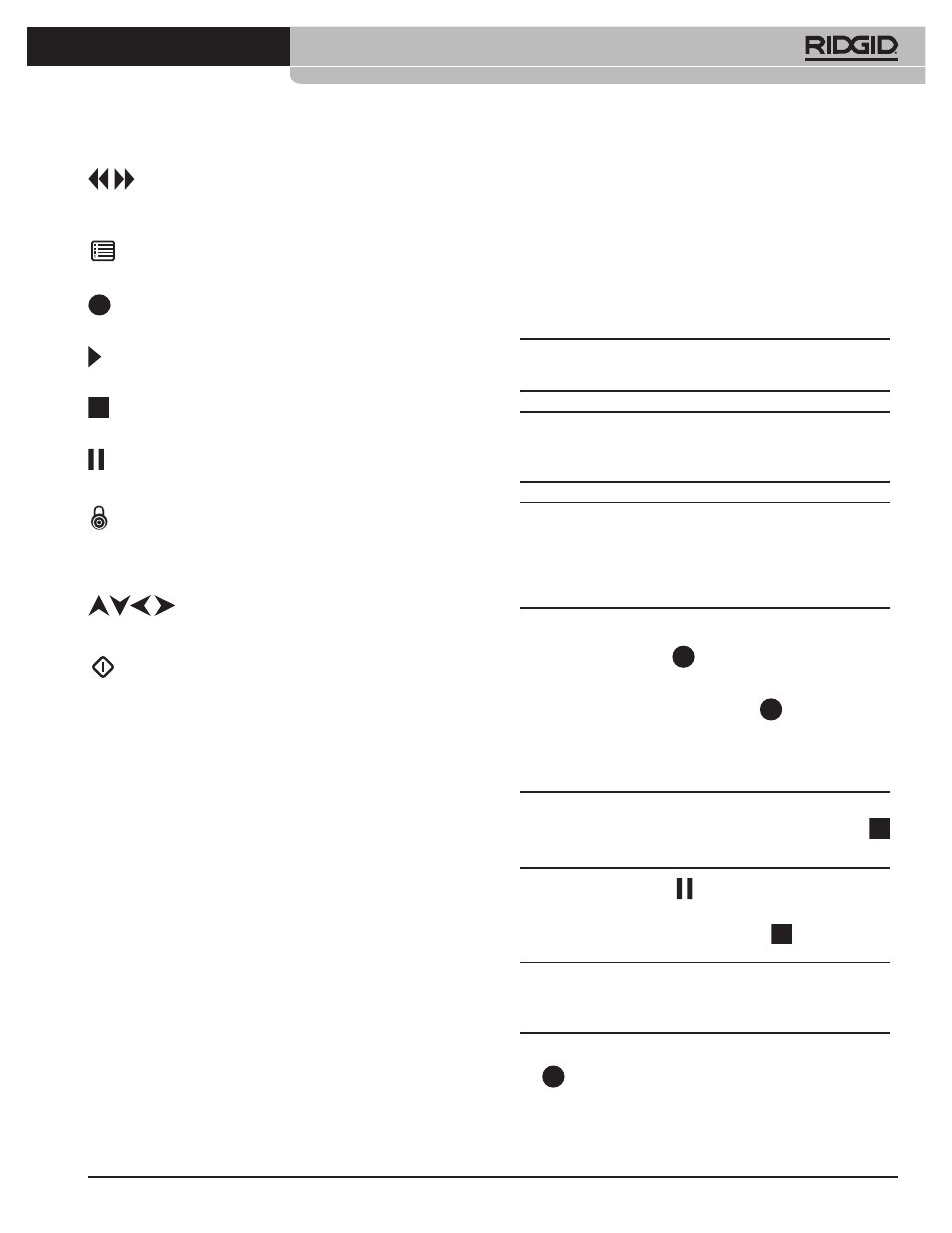
Ridge Tool Company
Tools For The Professional
TM
SeeSnake
®
Reverse/Forward — These keys set the DVDR to
playing fast-forward or fast-reverse to locate a particular
scene.
Menu — This key will bring up the DVD Chapter Menu
of available recordings.
Record — Press once to start recording input from the
camera on to a DVD.
Play — Press to playback a selected chapter from the
current DVD or to resume playing if paused.
Stop — Press to stop recording, to stop playback of the
current DVD, or to exit the chapter menu.
Pause — Press once to pause playback or to pause
recording. Press a second time to resume.
Finalize — When recording is completed, press the
Finalize Key to complete the disc so that it will be compatible
for playback in other DVD players. You can also access the
“Finalize” option through the Tools Key.
Directional Arrows — Use these navigation
keys to move among choices on a selection screen.
Select/Enter — Use the Select Key after you have
highlighted a choice from a selection screen to activate that
choice.
Video Input Setup
The Status Bar at the top of the screen shows the DVDR’s
input source. If it not displaying “SCART”, press the keypad’s
“Source” Key to display options for the DVDR’s input source.
Use the arrow keys to select “SCART”, and press the Select Key
to implement your choice.
If the DVDR is powered down using the DVDR’s own power
switch, before disconnecting the plug, settings will be saved
the next time you start the LCD Monitor+DVD and will not
need to be repeated every time you start the system.
LCD Monitor+DVD Operation
Recording
Recording Setup
Open the disc tray and insert a blank, recordable DVD. The
system will automatically Quick-Prepare discs in DVD-R,
DVD+R or DVD+RW formats.
NOTE: If the tilt stand is used, insert the DVD disc carefully, as
it may slide off the tray if dropped onto the tray.
NOTE: Use only DVD-R, DVD-RW, DVD+R, or DVD+RW discs
to record. DVD-R discs are the most universally compatible
for playing on other machines.
NOTE: If you have inserted a DVD-RW disc, a window will
appear offering an option to do a Quick Preparation or a Full
Preparation. The Quick Preparation is faster, but will require
finalizing the disc after recording to it, before it can be played
on other DVD players.
Recording
1. Press the Record Key
.
The DVDR will begin recording the display as shown on the
monitor. Pressing the Record Key twice
in succession will
limit the recording to 30 minutes. For each additional key
press, another 30 minutes is added to the record time, up to a
maximum of six hours or the limit of the media and format.
NOTE: Recording cannot be started from within the playback
chapter menu. To exit playback mode, press the Stop Key
.
2. Press the Pause Key
to suspend recording, press it
again to resume recording.
3. To stop recording, press the Stop Key
.
NOTE: By default, the system is in SP mode and recording will
stop automatically when the disc is full, or after two hours of
recording, whichever happens first.
4. After the recording is stopped, pressing the Record Key
again will start a new recording session, creating a
separate chapter on the target disc.
