Troubleshooting – RIDGID SeeSnake User Manual
Page 12
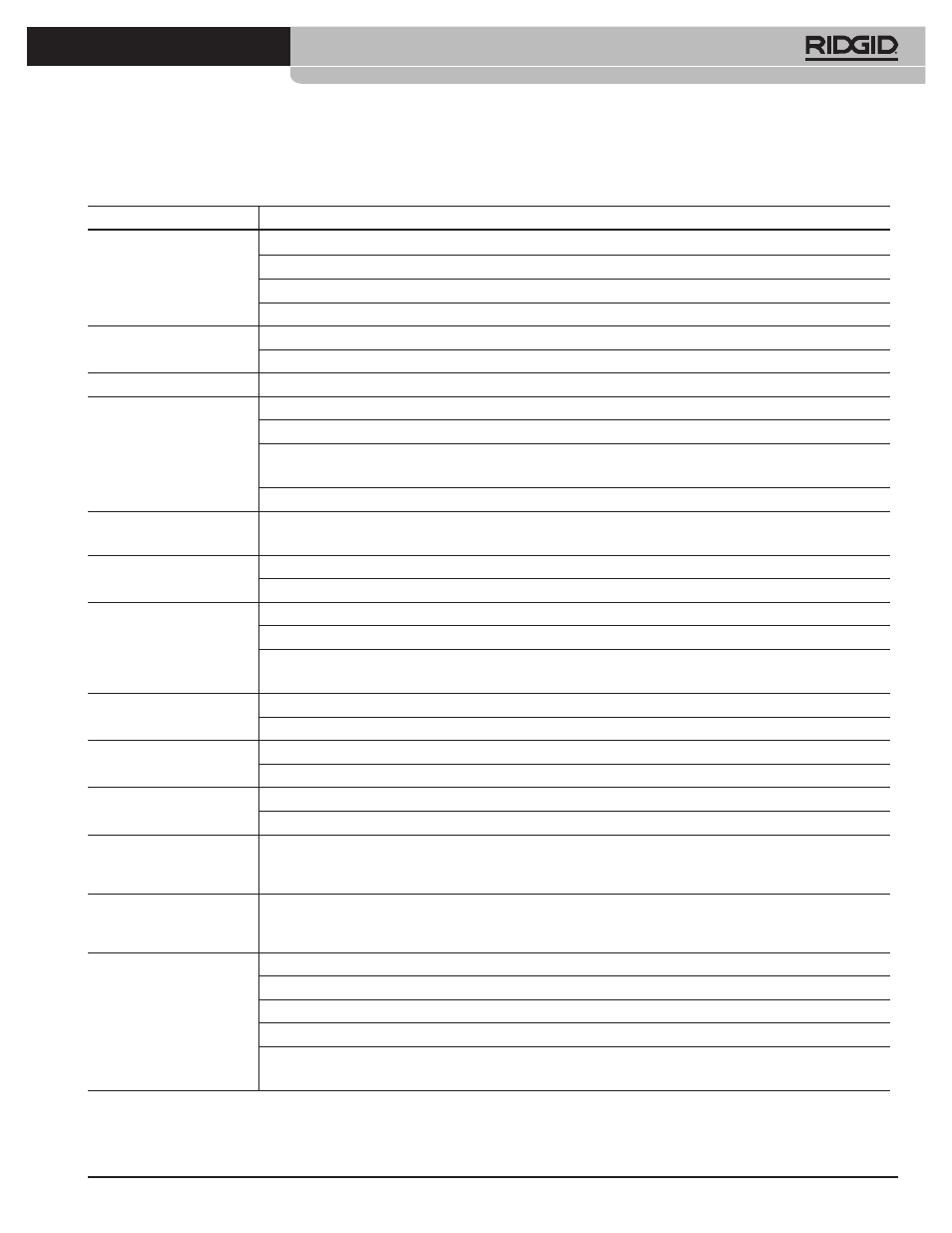
Ridge Tool Company
Tools For The Professional
TM
SeeSnake
®
Troubleshooting
PROBLEM
PROBABLE FAULT LOCATION
DISPLAY:
No image on screen.
Check that source for the video is set to AV-2 Rear (U.S.) or SCART (EU).
Check that the system is powered on and the GFCI block on the power plug does not need resetting.
Make sure a compatible disc is in the DVD player.
Check connections between display screen and video jack.
Image shown with
“noise”.
Check that the DVD being played back is not scratched.
Check that power and data cables for the display unit are firmly connected in the correct jacks.
“Snow” on screen.
Verify correct video input setting SCART is selected.
Camera lights on, but no
video appears
LCD Monitor Power is OFF.
LCD Monitor Contrast and/or Brightness is improperly set.
Break in Video carrying conductor (pin socket #3) between monitor and camera (Power Switch Lamp
flashes S-O-S).
Fault with Camera or LCD Monitor.
Horizontal stripes on
monitor screen
Mini-SeeSnake Transmitter is activated (Power Switch Lamp flashes with steady pattern).
Garbled or Jumbled
Video
Fault within camera, cables or monitor power supply (Power Switch Lamp flashes S-O-S).
Horizontal or vertical hold needs adjustment.
No Video,
No Camera lights
check battery.
Colour Video ToolCase power is OFF.
SeeSnake System Cable not fully plugged in, or loose connection in system (Power Switch Lamp
flashes S-O-S).
Video, But no lights
Dimmer turned Down.
Fault within Camera head, LED section.
White Screen
Monitor Contrast and/or Brightness is improperly set.
Camera exposed to excessive light.
Noisy picture during
VCR playback
VCR video head needs cleaning. (Use a standard “head cleaner” cassette.)
VCR tracking not properly set. (Use Remote Control to adjust.)
VCR cannot be
controlled.
Buttons do not respond.
VCR Auto-Repeat has been activated. Make sure the Auto-Repeat is off.
DVD Screen Saver
displays instead of
camera view.
Press any keypad key (except Record) to exit Screen Saver mode.
RECORDING:
Cannot record.
Check that a recordable disc is in the DVDR disc tray.
Check that the disc has been formatted for recording.
Check that the disc is not full.
Check that the disc has not been finalized, protected or used for recording in another DVD recorder.
Record failures can be caused by damaged or lower quality discs. Try again with another disk prior to
contacting Ridge Tool Company, Technical Service Department.
