Xerox 701P35371 User Manual
Page 67
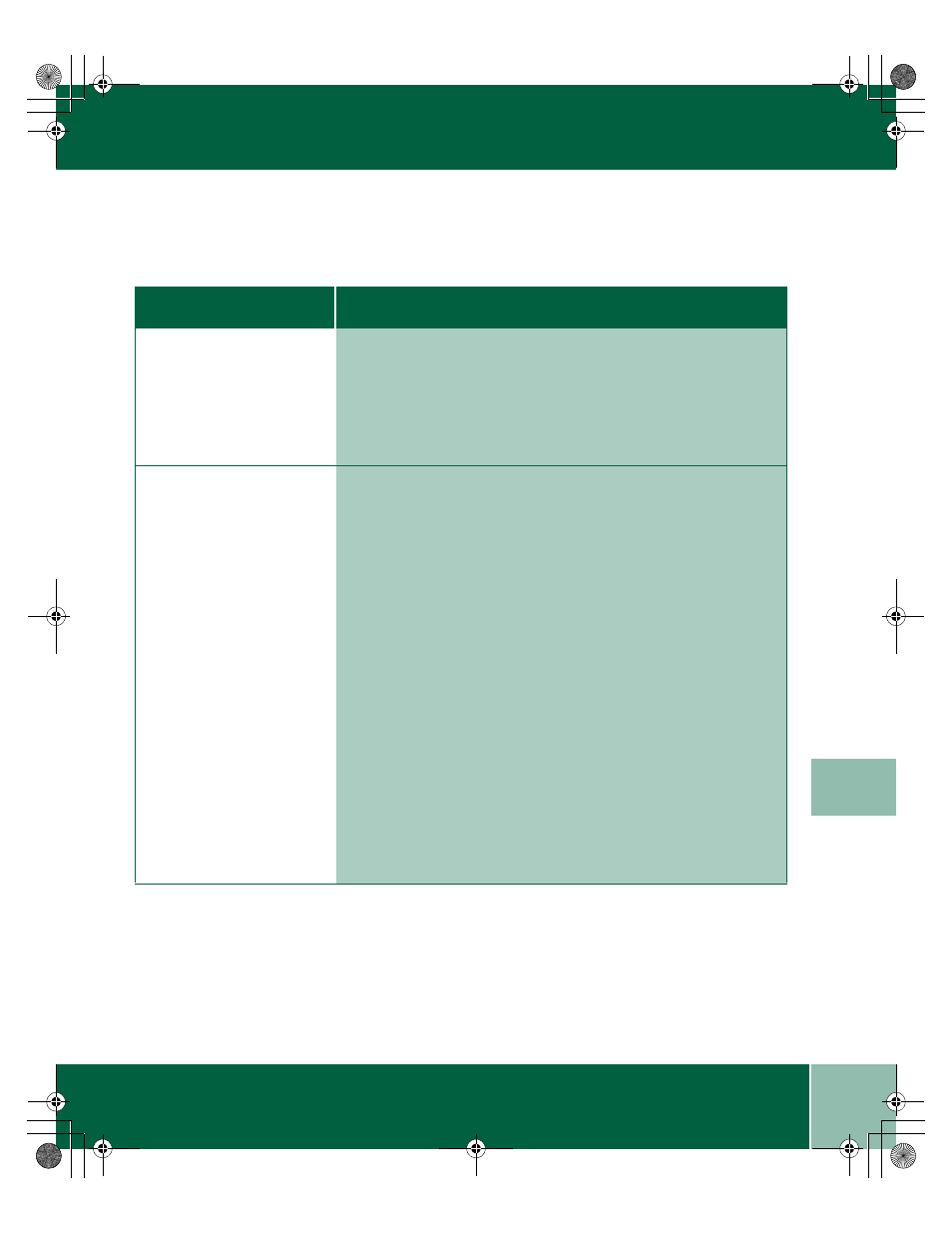
8.7
U s e r G u i d e
Q U A L I T Y P R O B L E M S
8
Quality Problems
Symptom
DiagnosDia
Diagnosis and/or Solution
gnosis and ors and/
Color print quality is poor
•
Try using a different kind of paper. Glossy paper provides better
quality.
•
Make sure that the Paper Type setting is correct for the type of
paper loaded.
•
Change the Print Quality setting.
Color images are fuzzy,
white streaks
•
The print heads may be mis-aligned.
•
Press Menu/Exit on the Control Panel.
•
Press the down Navigator button until Maintenance
displays.
•
Press the right Navigator button until Align Print Head
displays. Press the Select button.
•
The print head may need cleaning.
•
Press Menu/Exit on the Control Panel.
•
Press the down Navigator button until Maintenance
displays.
•
Press the right Navigator button until Clean Print Head
1 displays. Press the Select button.
•
The ink cartridge may be running out of ink. Replace the ink
cartridge, following the instructions in the "Maintenance"
chapter of this guide.
•
If printing on transparencies, try changing the fill pattern in
your application software.
00-ugm940.book Page 7 Monday, July 31, 2000 3:20 PM
