Xerox 701P35371 User Manual
Page 26
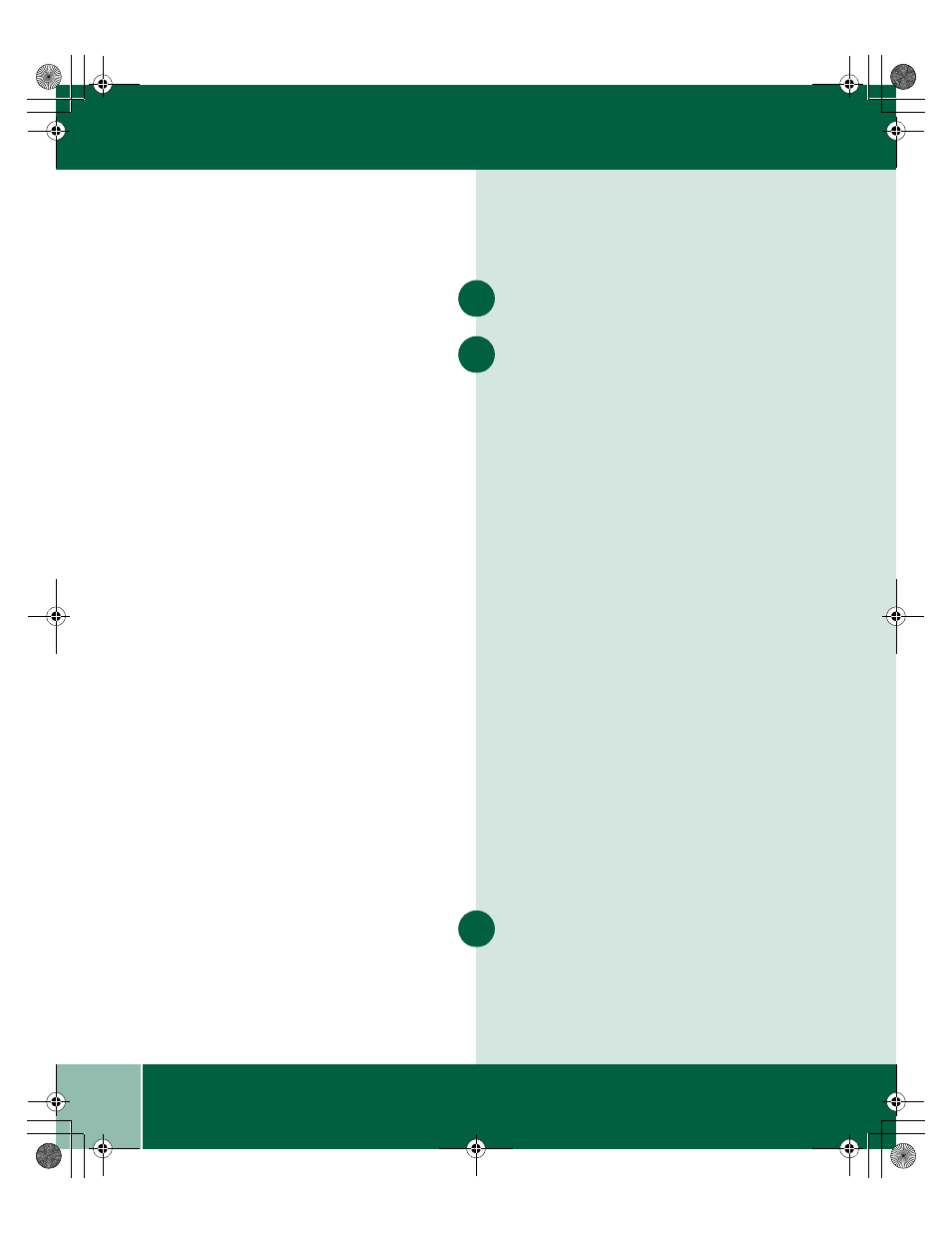
3.2
U s e r G u i d e
P R I N T I N G D O C U M E N T S
Printing Documents
Open the document you want to print and select
File > Print
Select Properties, then select from the options
listed on the Paper/Output tab:
•
Copies: Type how many copies you want.
•
Orientation: Choose Portrait or Landscape.
•
Print Order: Check Collate or Reverse print
order.
•
Print Document As:
- Brilliant Color - Photos, graphics, and text
- Greyscale - Black and white
•
Paper size: Choose the size of the paper
you want to print on.
•
Paper source: Choose either Tray 1 or the
Bypass tray (a flip tray located on the back
of the machine)
•
Paper type: Choose the type of paper you
want to print on.
•
Print quality:
- Best - Best overall quality
- Normal - Best overall print quality
- eXpress - This special feature is designed
for printing good quality business graphics,
50% faster than Normal mode.
- Draft - Draft quality, fastest speed
•
Saved settings: Choose from pre-set
options.
Click OK to print.
1
2
3
00-ugm940.book Page 2 Monday, July 31, 2000 3:20 PM
- 3040 (2 pages)
- Phaser 7750 (5 pages)
- Phaser 7750 (2 pages)
- 6350 (4 pages)
- Phaser 6180 (4 pages)
- Phaser 3600 (2 pages)
- Phaser 3435 (98 pages)
- ColorQube 9202 (16 pages)
- ColorQube 9203 (13 pages)
- DocuColor 242-252-260 con Creo Spire CX260-17131 (216 pages)
- DocuColor 8000AP (4 pages)
- DocuColor 8000AP (13 pages)
- DocuPrint M760 (44 pages)
- Phaser 860 (42 pages)
- Phaser 3450 (58 pages)
- Phaser 3635MFP (10 pages)
- Phaser 5500 (5 pages)
- Phaser 6100 (7 pages)
- Phaser 7300 (28 pages)
- WorkCentre Pro 215 (62 pages)
- Color Printer Phaser 7300 (3 pages)
- Phaser Color Printer 7750 (8 pages)
- 4127 (4 pages)
- 480 (352 pages)
- 3R11474 (2 pages)
- 4500 (3 pages)
- 721P85600 (116 pages)
- 721P (2 pages)
- WorkCentre XE80 Digitaler Kopierer - Laserdrucker-9588 (58 pages)
- FreeFlow DST2-NL (23 pages)
- FaxCentre F12 (4 pages)
- 4182 (39 pages)
- Copycentre C175 (2 pages)
- ColorStix 8200 Ink Sticks 016-2045-00 (9 pages)
- DocuColor CX250 (276 pages)
- HP Toner Cartridges C9722A (2 pages)
- DocuColor 40CP (82 pages)
- 4850 (90 pages)
- Phaser 016-1300-00 (2 pages)
- X2 (41 pages)
- M123 (12 pages)
- 6130N (3 pages)
- WorkCentre PE120-120i-3133 (20 pages)
- 7300 (4 pages)
- Color Printer Phaser 6280 (158 pages)
