Xerox 701P35371 User Manual
Page 15
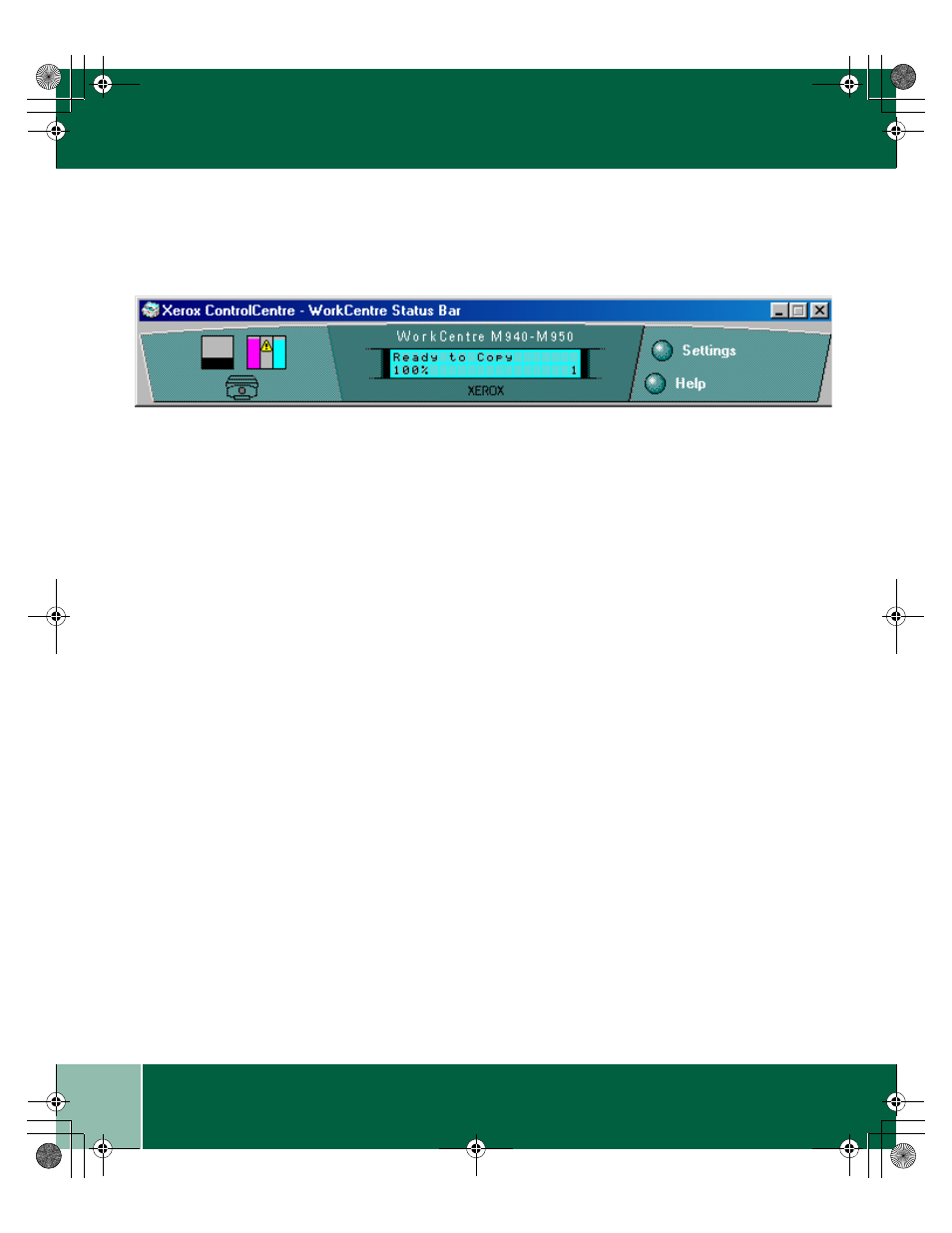
U s e r G u i d e
1.9
X E R O X C O N T R O L C E N T R E 2 . 0 - W O R K C E N T R E
Xerox ControlCentre 2.0 - WorkCentre Status Bar
Open the WorkCentre Status Bar by selecting Start>Programs>Xerox ControlCentre2.0>Status Bar or
by clicking the Xerox ControlCentre 2.0 - Pagis Inbox.
1. Select the ink level to display the Status/Maintenance window.
2. The display window shows error messages and allows you to change copier settings.
3. Select Settings to change any of the following:
•
Scan Presets: Set scan presets. For more information about how to set presets, see the section,
"Customizing scan features" in Chapter 4.
•
Copy Defaults: Set copy defaults (color, black and white, quality, and original type) from your PC.
•
System Defaults: Set system defaults (paper size/paper default, paper type, program timeout, sleep
mode).
4. Select Help for online help.
00-ugm940.book Page 9 Monday, July 31, 2000 3:20 PM
- 3040 (2 pages)
- Phaser 7750 (5 pages)
- Phaser 7750 (2 pages)
- 6350 (4 pages)
- Phaser 6180 (4 pages)
- Phaser 3600 (2 pages)
- Phaser 3435 (98 pages)
- ColorQube 9202 (16 pages)
- ColorQube 9203 (13 pages)
- DocuColor 242-252-260 con Creo Spire CX260-17131 (216 pages)
- DocuColor 8000AP (13 pages)
- DocuColor 8000AP (4 pages)
- DocuPrint M760 (44 pages)
- Phaser 860 (42 pages)
- Phaser 3450 (58 pages)
- Phaser 3635MFP (10 pages)
- Phaser 5500 (5 pages)
- Phaser 6100 (7 pages)
- Phaser 7300 (28 pages)
- WorkCentre Pro 215 (62 pages)
- Color Printer Phaser 7300 (3 pages)
- Phaser Color Printer 7750 (8 pages)
- 4127 (4 pages)
- 480 (352 pages)
- 3R11474 (2 pages)
- 4500 (3 pages)
- 721P85600 (116 pages)
- 721P (2 pages)
- WorkCentre XE80 Digitaler Kopierer - Laserdrucker-9588 (58 pages)
- FreeFlow DST2-NL (23 pages)
- FaxCentre F12 (4 pages)
- 4182 (39 pages)
- Copycentre C175 (2 pages)
- ColorStix 8200 Ink Sticks 016-2045-00 (9 pages)
- DocuColor CX250 (276 pages)
- HP Toner Cartridges C9722A (2 pages)
- DocuColor 40CP (82 pages)
- 4850 (90 pages)
- Phaser 016-1300-00 (2 pages)
- X2 (41 pages)
- M123 (12 pages)
- 6130N (3 pages)
- WorkCentre PE120-120i-3133 (20 pages)
- 7300 (4 pages)
- Color Printer Phaser 6280 (158 pages)
