2 configuring queuing, Figure 62 advanced application > queuing method, Table 39 advanced application > queuing method – ZyXEL Communications ES-2024 Series User Manual
Page 130
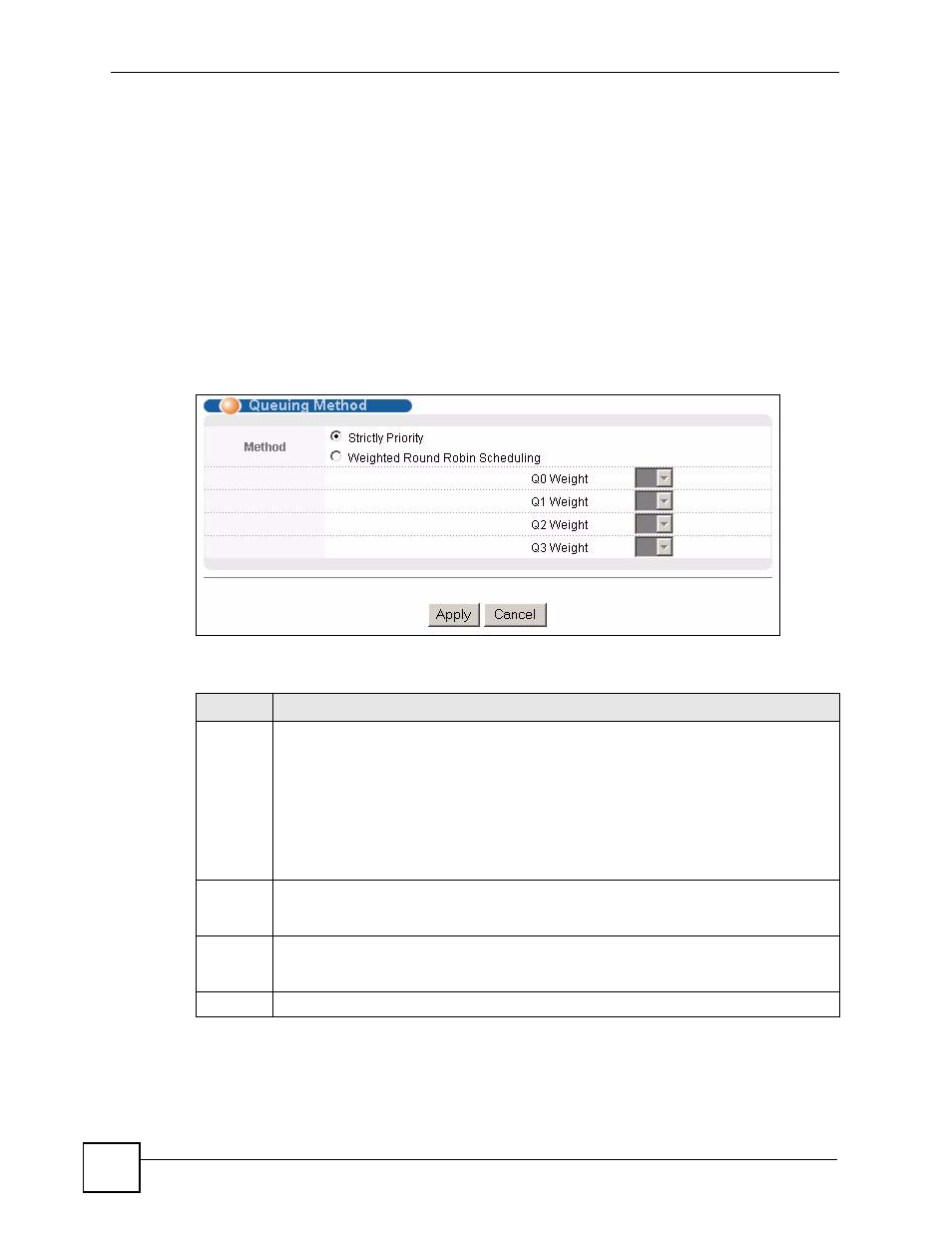
Chapter 18 Queuing Method
ES-2024 Series User’s Guide
130
Weighted Round Robin Scheduling (WRR) uses the same algorithm as round robin
scheduling, but services queues based on their priority and queue weight (the number you
configure in the queue Weight field) rather than a fixed amount of bandwidth. WRR is
activated only when a port has more traffic than it can handle. Queues with larger weights get
more service than queues with smaller weights. This queuing mechanism is highly efficient in
that it divides any available bandwidth across the different traffic queues and returns to queues
that have not yet emptied.
18.2 Configuring Queuing
Click Advanced Application > Queuing Method in the navigation panel.
Figure 62 Advanced Application > Queuing Method
The following table describes the labels in this screen.
Table 39 Advanced Application > Queuing Method
LABEL
DESCRIPTION
Method Select
Strictly Priority or Weighted Round Robin Scheduling.
Strict Priority Queuing (SPQ) services queues based on priority only. When the highest
priority queue empties, traffic on the next highest-priority queue begins. Q3 has the
highest priority and Q0 the lowest. The default queuing method is Strictly Priority.
Weighted Round Robin Scheduling (WRR) services queues on a rotating basis based on
their queue weight (the number you configure in the queue Weight field). Queues with
larger weights get more service than queues with smaller weights.
When you select Strict Priority, it applies to Q3 only (with priority over all other queues).
Q0 ~ Q2 will use Weighted Round Robin Scheduling.
Weight
When you select Weighted Round Robin Scheduling, use the drop-down list boxes to
choose queue weights (1-15). Bandwidth is divided across the different traffic queues
according to their weights.
Apply
Click Apply to save your changes to the Switch’s run-time memory. The Switch loses
these changes if it is turned off or loses power, so use the Save link on the top navigation
panel to save your changes to the non-volatile memory when you are done configuring.
Cancel
Click Cancel to begin configuring this screen afresh.
