Uninstalling the mfp driver – Xerox PE220 User Manual
Page 99
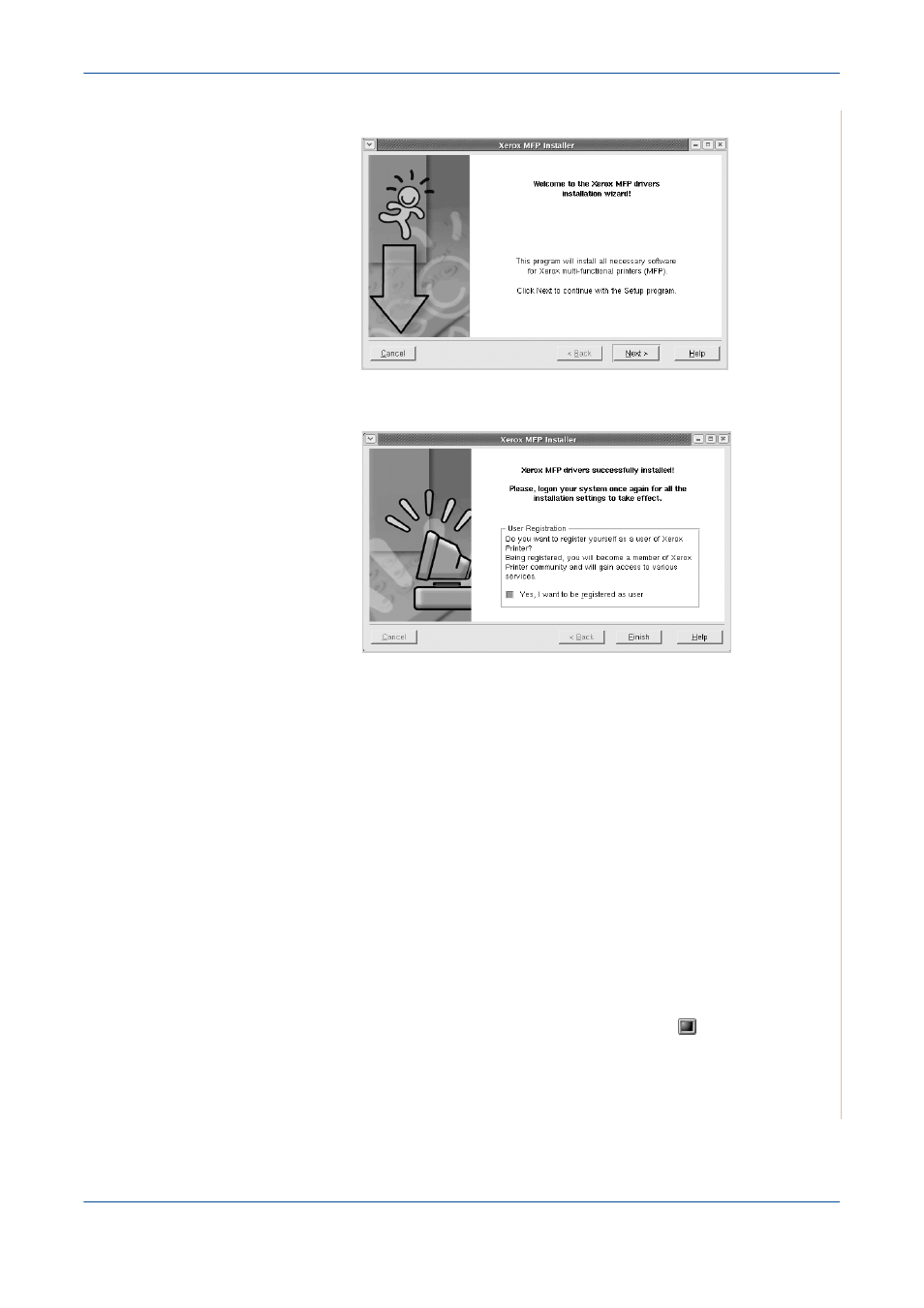
5
Printing
Xerox PE220
5-33
5.
When the welcome screen appears, click Next.
6.
When the installation is complete, click Finish.
The installation program has added the MFP Configurator desktop icon
and Xerox MFP group to the system menu for your convenience. If you
have any difficulties, consult the onscreen help that is available through
your system menu or can otherwise be called from the driver package
windows applications, such as MFP Configurator or Image Editor.
Uninstalling the MFP Driver
1.
When the Administrator Login window appears, type in
root
in the Login
field and enter the system password.
NOTE:
You must log in as a super user (root) to install the printer software. If
you are not a super user, ask your system administrator.
2.
Insert the printer software CD-ROM. The CD-ROM will automatically run.
3.
If the CD-ROM does not automatically run, click the
icon at the bottom
of the desktop. When the Terminal screen appears, type in:
[root@localhost root]#cd /mnt/cdrom/Linux
[root@localhost root]#./install.sh
