Xerox PE220 User Manual
Page 182
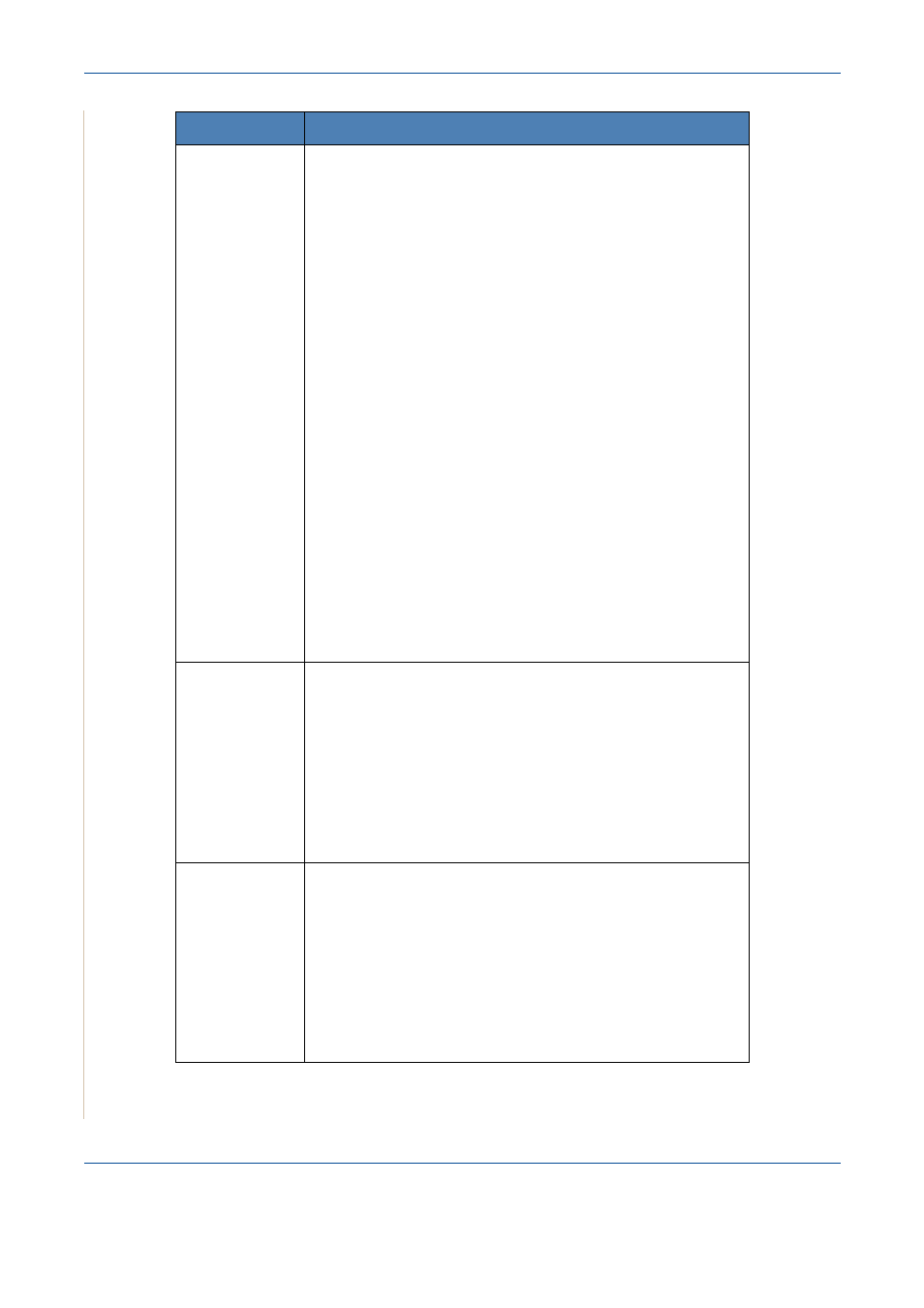
9
Troubleshooting
9-24
Xerox PE220
The machine
doesn’t appear
on the scanners
list.
Check if your machine is attached to your computer. Make
sure that it is connected properly via the USB port and is
turned on.
Check if the scanner driver for your machine is installed in your
system.
• Open MFP Configurator, switch to Scanners configuration,
then press Drivers. Make sure that driver with a name
corresponding to your machine's name is listed in the
window.
Check the MFP port is not busy. Functional components of
MFP (printer and scanner) share the same I/O interface (MFP
port) and multiple components may be trying to use the MFP
port at the same time. Only one component at a time is allowed
to control the MFP. Any other component attempting to use the
MFP will receive the “device busy” message. This can usually
happen while starting scan procedure, and appropriate
message box displays.
• To identify the source of the problem, you should open MFP
ports configuration and select the port assigned to your
scanner. The symbol /dev/mfp0 corresponds to LP:0
designation displayed in the scanners’ options; /dev/mfp1
relates to LP:1, and so on. USB ports start at /dev/mfp4, so
scanner on USB:0 relates to /dev/mfp4 respectively and so
forth sequentially. In the Selected port pane you can see if
the port is occupied by another component. If this is the
case, you should wait for current job to finish or press the
Release port button to cancel the current job.
The machine
doesn’t scan.
Check if a document is loaded into the machine.
Check if your machine is connected to the computer. Make
sure if it is connected properly if I/O error is reported while
scanning.
Check the MFP port is not busy. Functional components of
MFP (printer and scanner) share the same I/O interface (MFP
port) and multiple components may be trying to use the MFP
port at the same time. Only one component at a time is allowed
to control the MFP. Any other component attempting to use the
MFP will receive the “device busy” message.
The machine
doesn’t scan.
(continued)
To identify the source of the problem, you should open MFP
ports configuration and select the port assigned to your
scanner. MFP port’s symbol /dev/mfp0 corresponds to LP:0
designation displayed in the scanners’ options, /dev/mfp1
relates to LP:1 and so on. USB ports start at /dev/mfp4, so
scanner on USB:0 relates to /dev/mfp4 respectively and so
forth sequentially. In the Selected port pane you can see if the
port is occupied by some other application. If this is the case,
you should wait for current job to finish or press the Release
port button to cancel the current job.
Problem
Possible Cause and Solution
