Scanning a document -41, Scanning a document – Xerox PE220 User Manual
Page 107
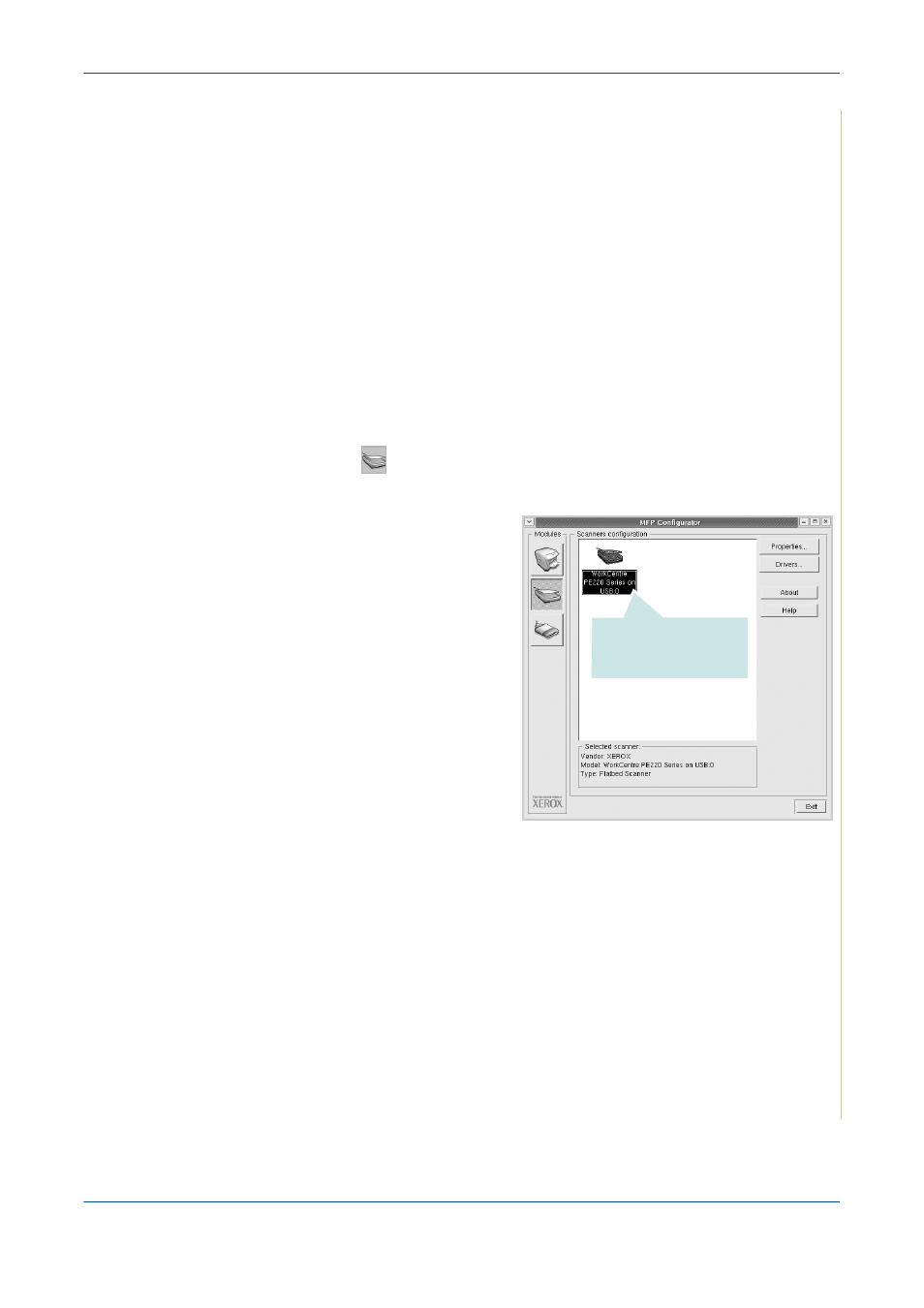
5
Printing
Xerox PE220
5-41
When you type only
lpr
and press Enter, the Select file(s) to print window
appears first. Select any files you want to print and click Open.
2.
In the LPR window, select your printer from the list, and change the
printer and print job properties.
For details about the Properties window, see Printing a Document on
page 5-39.
3.
Click OK to start printing.
Scanning a Document
You can scan a document using the MFP Configurator window.
1.
Double-click the MFP Configurator on your desktop.
2.
Click the
button to switch to Scanners Configuration.
3.
Select the scanner on the
list.
When you have only one
MFP device and it is
connected to the computer
and turned on, your scanner
appears on the list and is
automatically selected.
If you have two or more
scanners attached to your
computer, you can select
any scanner to work at any
time. For example, while
acquisition is in progress on
the first scanner, you may
select the second scanner,
set the device options and
start the image acquisition simultaneously.
NOTE:
The scanner name shown in Scanners configuration can be different
from the device name.
4.
Click Properties.
5.
Load the document to be scanned face up into the ADF (Automatic Doc-
ument Feeder) or face down on the document glass.
6.
Click Preview in the Scanner Properties window.
Click your scanner.
