Printing a document, Printing a document -2, Canceling a print job -2 – Xerox PE220 User Manual
Page 68: Canceling a print job
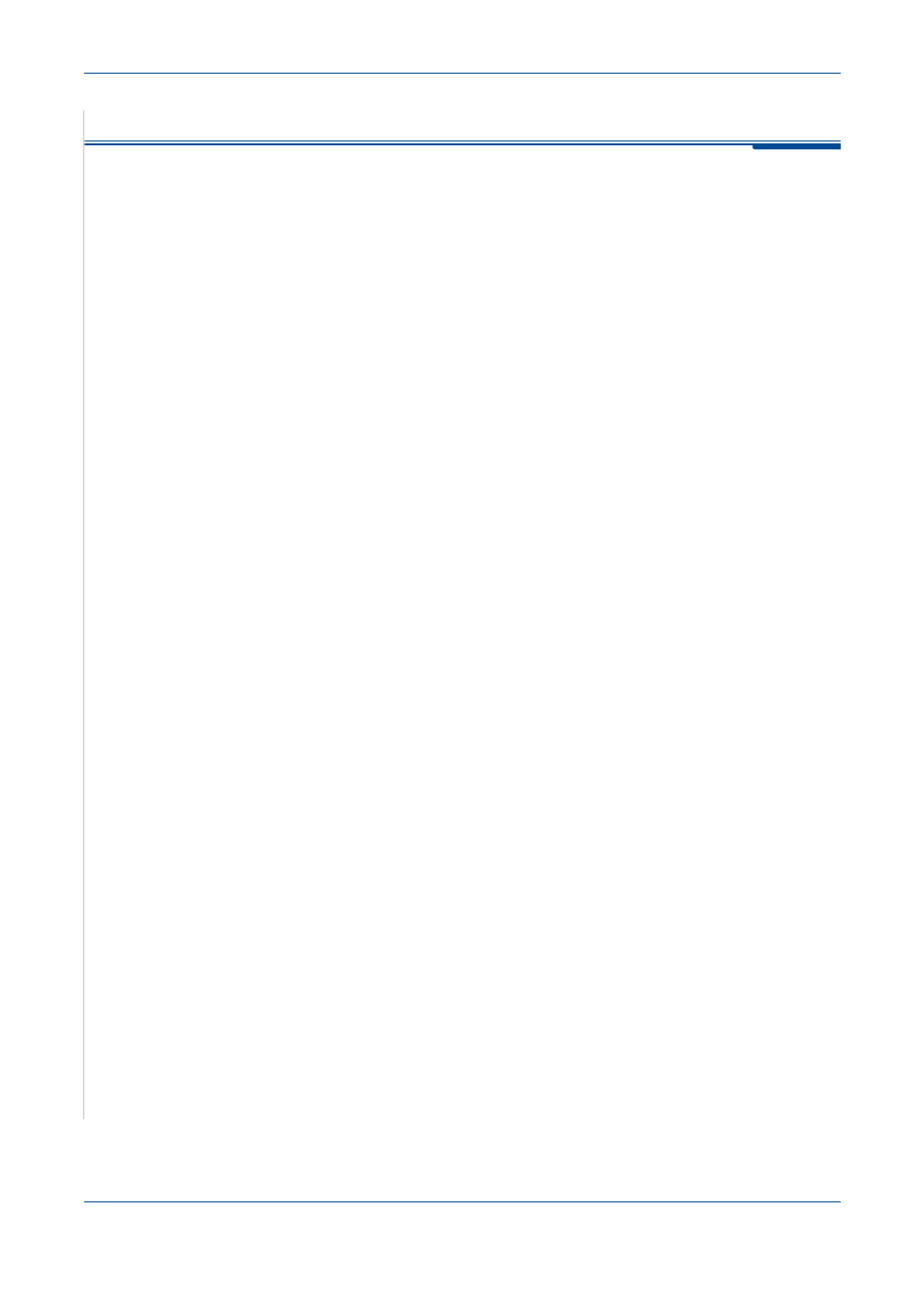
5
Printing
5-2
Xerox PE220
Printing a Document
This machine allows you to print in various Windows applications, a Macintosh
computer, or a Linux system. The exact steps for printing a document may
vary depending on the application you use.
Canceling a Print Job
If the print job is waiting in a print queue or print spooler, such as the Printer
group in Windows, delete the job as follows:
1.
Click the Windows Start button.
2.
For Windows 98/NT4.0/2000/Me, select Settings and then Printers.
For Windows XP, select Printers and Faxes.
3.
Double-click the printer driver for this printer.
4.
From the Document menu, select Cancel Printing (Windows 98/Me) or
Cancel (Windows NT 4.0/2000/XP).
NOTE:
You can also access this window by simply double-clicking the
printer icon at the bottom right corner of the Windows desktop.
You can also cancel the current job by pressing the Stop/Clear button on the
control panel of your printer.
