Configuring printer properties -38, Configuring printer properties – Xerox PE220 User Manual
Page 104
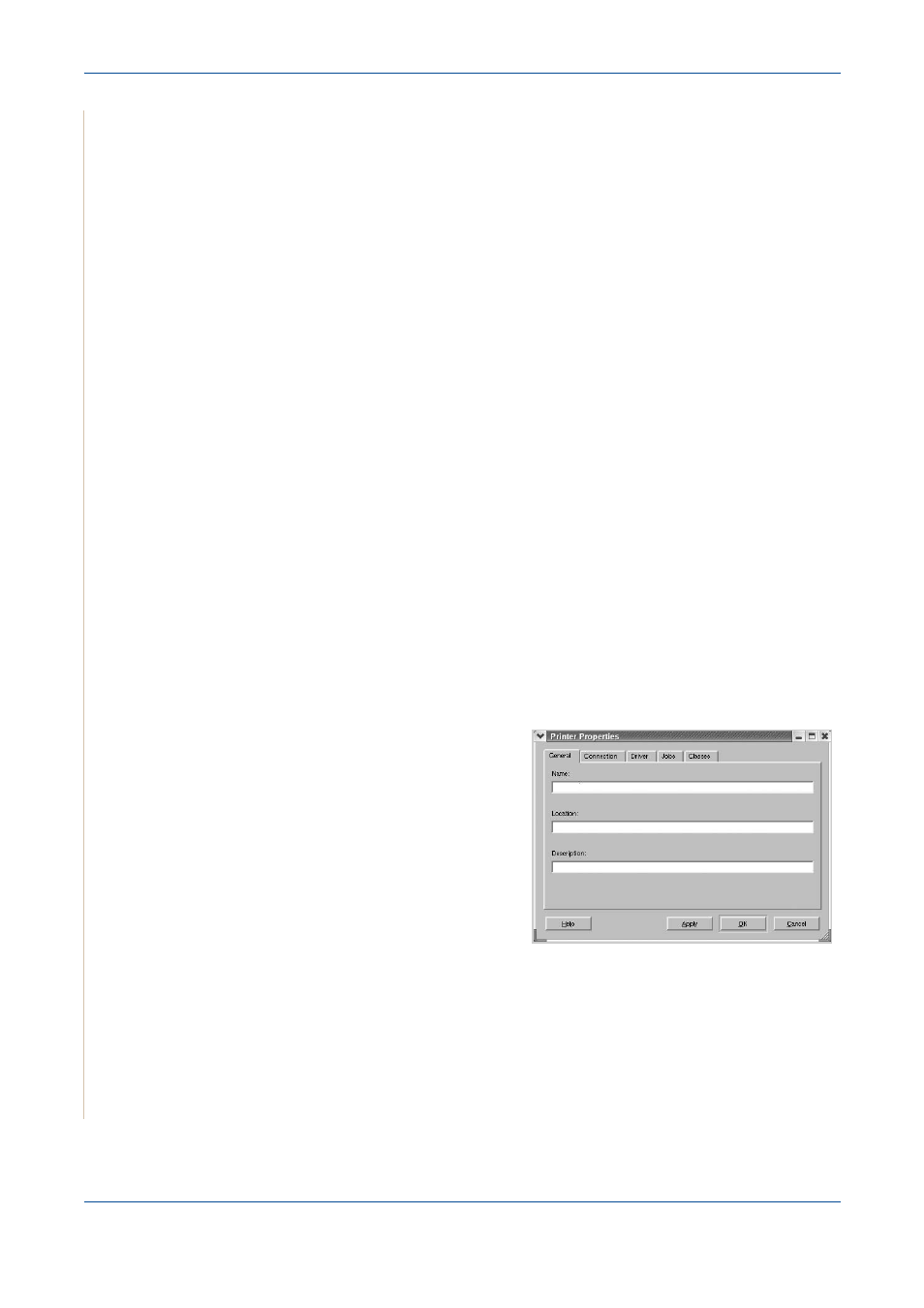
5
Printing
5-38
Xerox PE220
Sharing Ports Between Printers and Scanners
Your machine can be connected to a host computer via the parallel port or
USB port. Since the MFP device contains more than one device (printer and
scanner), it is necessary to organize proper access of “consumer” applications
to these devices via the single I/O port.
The Xerox MFP driver package provides an appropriate port sharing
mechanism that is used by the Xerox printer and scanner drivers. The drivers
address their devices via so-called MFP ports. The current status of any MFP
port can be viewed via the MFP Ports Configuration. The port sharing prevents
you from accessing one functional block of the MFP device, while another
block is in use.
When you install a new MFP printer onto your system, it is strongly
recommended you do this with the assistance of an MFP Configurator. In this
case you will be asked to choose I/O port for the new device. This choice will
provide the most suitable configuration for MFP’s functionality. For MFP
scanners I/O ports are being chosen by scanner drivers automatically, so
proper settings are applied by default.
Configuring Printer Properties
You can change the various properties for your machine as a printer using the
properties window provided by the Printers configuration.
1.
Open the MFP Configurator.
2.
If necessary, switch to Printers configuration.
3.
Select your machine on the available printers list and click Properties.
4.
The Printer Properties win-
dow opens.
The following five tabs
display at the top of the
window:
•
General: allows you to
change the printer location
and name. The name entered
in this tab displays on the
printer list in Printers
configuration.
•
Connection: allows you to view or select another port. If you change the
printer port from USB to parallel or vice versa while in use, you must re-
configure the printer port in this tab.
•
Driver: allows you to view or select another printer driver. Click Options
to set the default device options.
