6 scanning, Scanning – Xerox PE220 User Manual
Page 117
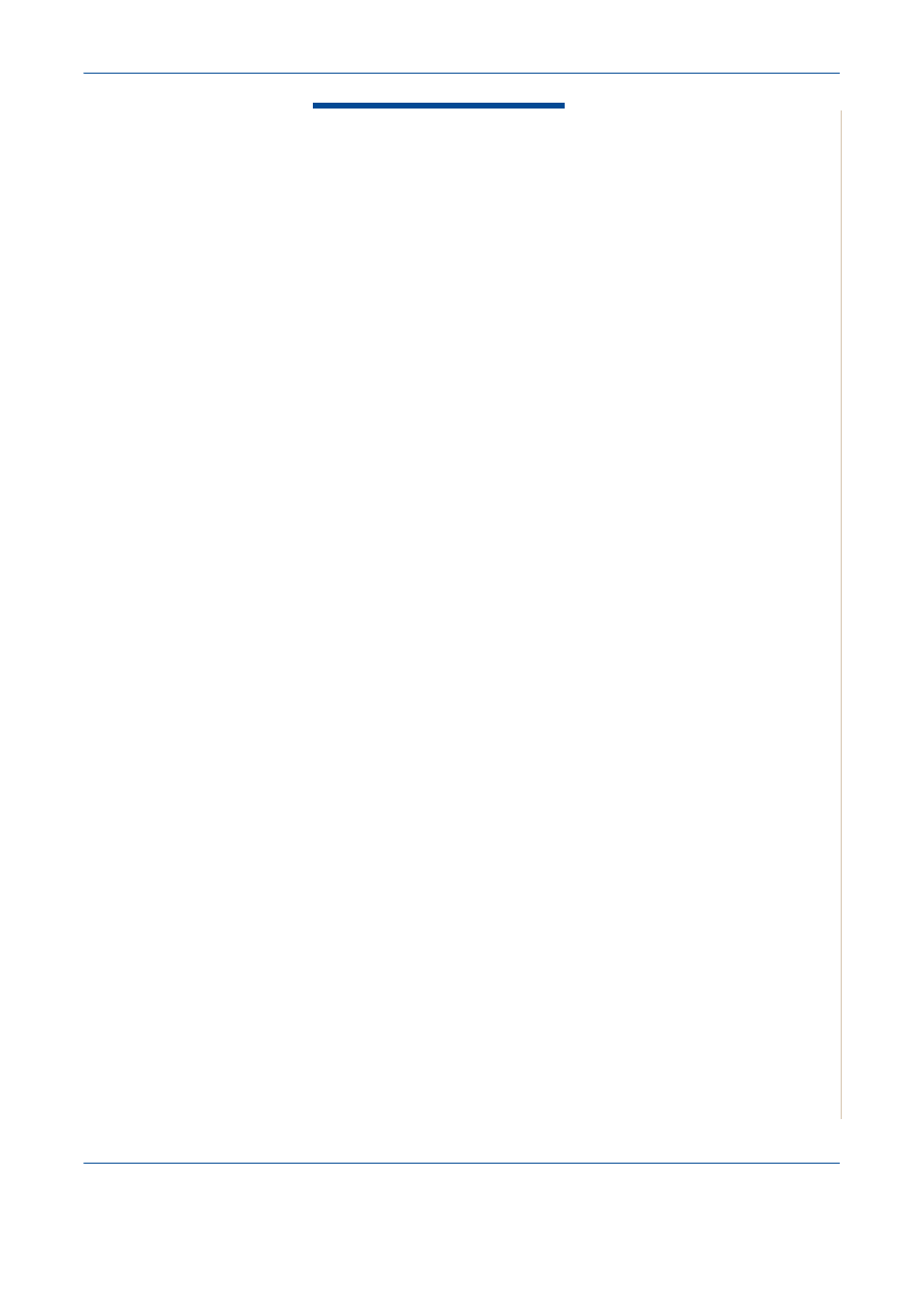
6
Scanning
Xerox PE220
6-1
6
Scanning
Scanning with your machine lets you turn pictures and text into digital files on
your computer. Then you can fax or e-mail the files, display them on your web
site or use them to create projects that you can print using the WIA driver. This
chapter includes:
•
•
Scanning From the Control Panel to an Application – page 6-2.
•
Scanning Process with TWAIN-enabled Software – page 6-3.
•
Scanning Using the WIA Driver – page 6-4.
NOTE:
Check the Operating System(s) that are compatible with your printer.
Please refer to the OS Compatibility section of Printer Specifications in your
Printer User Guide.
You can check your printer name in the supplied CD-ROM.
The maximum resolution that can be achieved depends upon various factors,
including computer speed, available disk space, memory, the size of the
image being scanned, and bit depth settings. Thus, depending on your system
and what you are scanning, you may not be able to scan at certain resolutions,
especially using enhanced dpi.
You need to press Scan to activate Scan mode.
